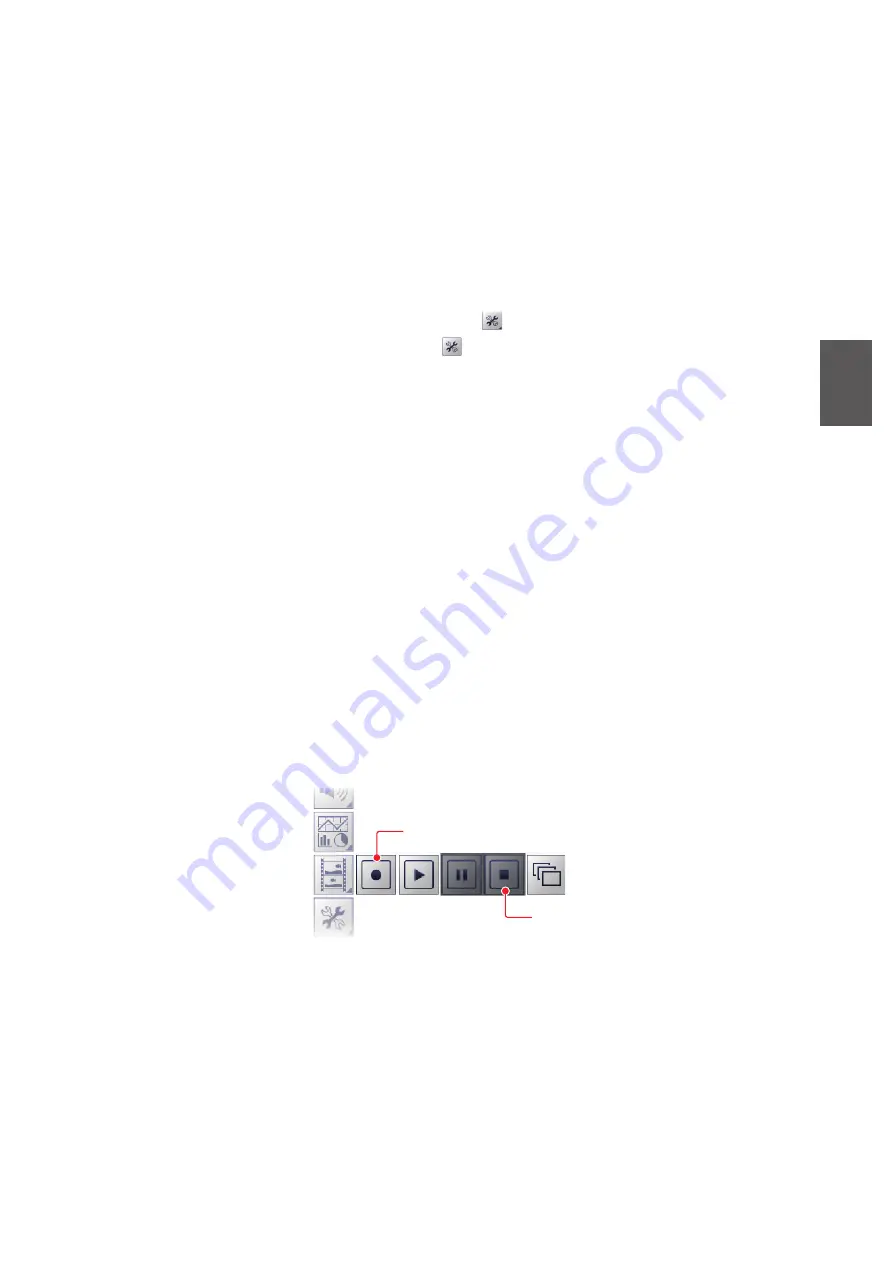
3. SCREENSHOTS & DATA RECORDING
3-5
3
3.2
Echo Data Recording and Playback
The echo data recording and playback function requires connection to an external
memory device. Echo data is recorded as a "movie", allowing you to playback previ-
ously recorded echo data, such as schools of fish, at your convenience.
3.2.1
How to set the echo data recording format
Select the echo data recording method as shown in the procedure below.
Note:
Settings cannot be changed while echo data is being recorded.
1. Click the [Advanced Settings] icon (
) from the InstantAccess bar™, then click
the [Advanced Settings] icon (
) to show the [Advanced Settings] menu.
2. Double-click [System], then click [User Interface Settings] to show the [User Inter-
face Settings] menu.
3. Click [Echo Data Recording Method] and appropriate option, referring to the de-
scriptions below.
[FURUNO]: Images are saved in FURUNO format. These images can be played
back on the FCV-38.
[NetCDF4]: Images are saved in NetCDF4 (Network Common Data Form) format,
a fish finder format primarily used by scientists. These images cannot be played
back on the FCV-38. Specialized software is necessary.
Note:
The split beam display mode must be active to record echo data in
NetCDF4 format.
4. Click [OK] to finish.
3.2.2
How to record echo data
To start data recording, click the [Echo Recording] menu icon from the InstantAccess
bar™, then click the [Record] icon. To stop the recording at any time, click the [Stop]
icon.
The amount of memory used for recording echo data varies, depending on configura-
tion and settings. For example, with no external fish finder connected, no display divi-
sion and the range set to 150 m, the estimated memory usage is 4.7 GB per hour.
Note 1:
An external memory device with 500 GB capacity, or higher, is recommended
for this function.
Note 2:
When there is no external memory device connected, the [Echo Recording]
icon is not selectable.
Record icon
Record icon
Stop icon
Stop icon






























