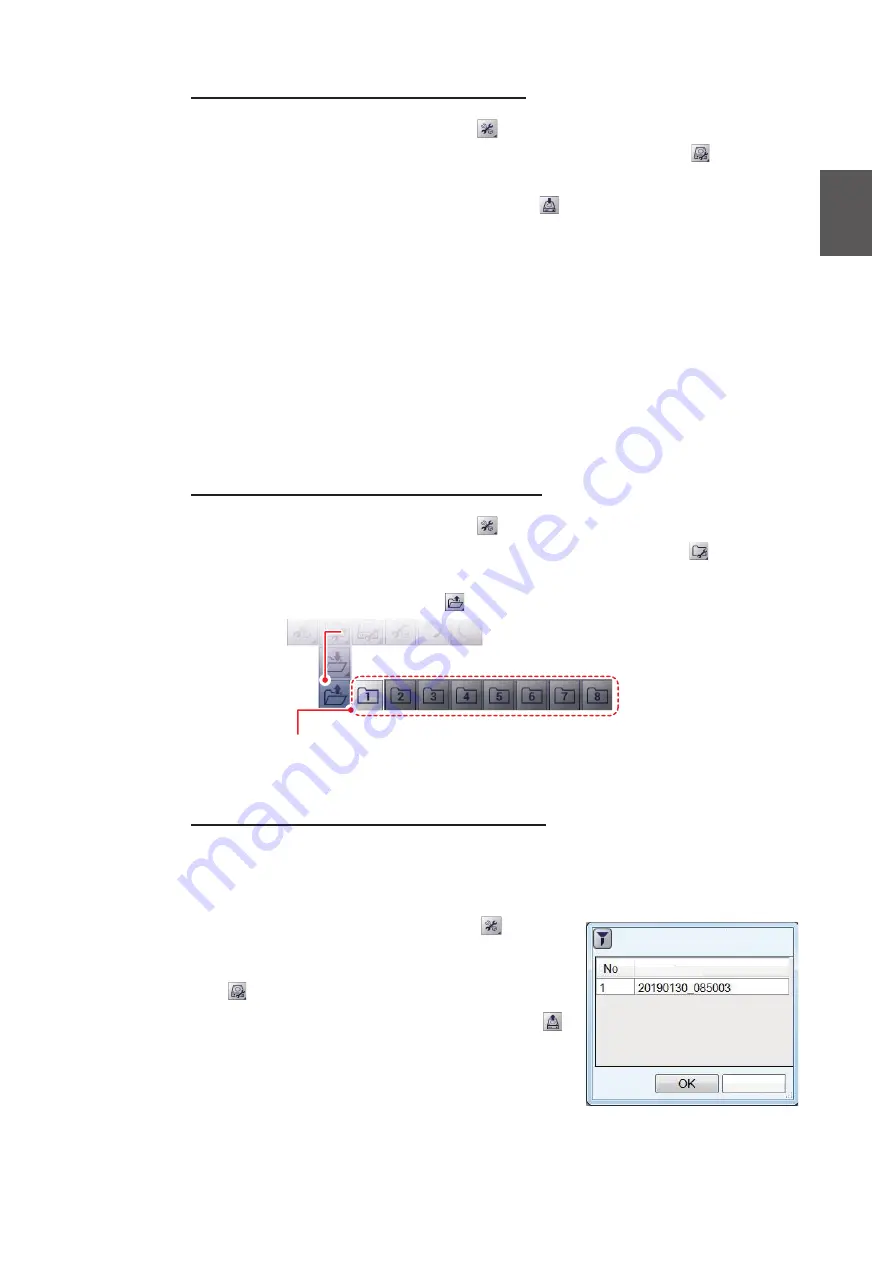
1. OPERATION
1-45
1
How to save settings to external memory
1. Click the [Advanced Settings] icon (
) from the InstantAccess bar™ to show the
[Advanced Settings] menu, then click the [External Setting] icon (
) to show the
external setting save/load icons.
2. Click the [Save External Unit Settings] icon (
). A confirmation message pop-up
appears after the save process is complete.
Note:
If there is no external memory connected, the [Save External Unit Settings]
icon is gray and not selectable.
3. Click [OK] to close the pop-up.
1.28.2
How to load settings
Previously saved settings can be loaded from their save location, either internal or ex-
ternal location, at any time.
Note:
When the load procedure is complete, previous settings cannot be restored.
Check that the settings to be loaded are correct before starting the procedure.
How to load settings from internal memory
1. Click the [Advanced Settings] icon (
) from the InstantAccess bar™ to show the
[Advanced Settings] menu, then click the [Internal Setting] icon (
) to show the
internal setting save/load icons.
2. Click the [Load Settings] icon (
) to show the load slot icons.
3. Select the load slot you want to use. The system applies the loaded settings.
How to load settings from external memory
Note:
This method requires connection to an external memory device. If there is no
device connected, the [Load External Unit Settings] icon shown in the procedure be-
low are not available.
1. Click the [Advanced Settings] icon (
) from the
InstantAccess bar™ to show the [Advanced Set-
tings] menu, then click the [External Setting] icon
(
) to show the external setting save/load icons.
2. Click the [Load External Unit Settings] icon (
).
A pop-up window listing the available settings
files appears.
3. Select the settings file to load.
4. Click [OK] to close the pop-up.
[Load Settings] icon
[Load Settings] icon
Load slot icons. Light-gray: Available to load from.
Dark-gray: No data saved.
Select File
Data
Cancel






























