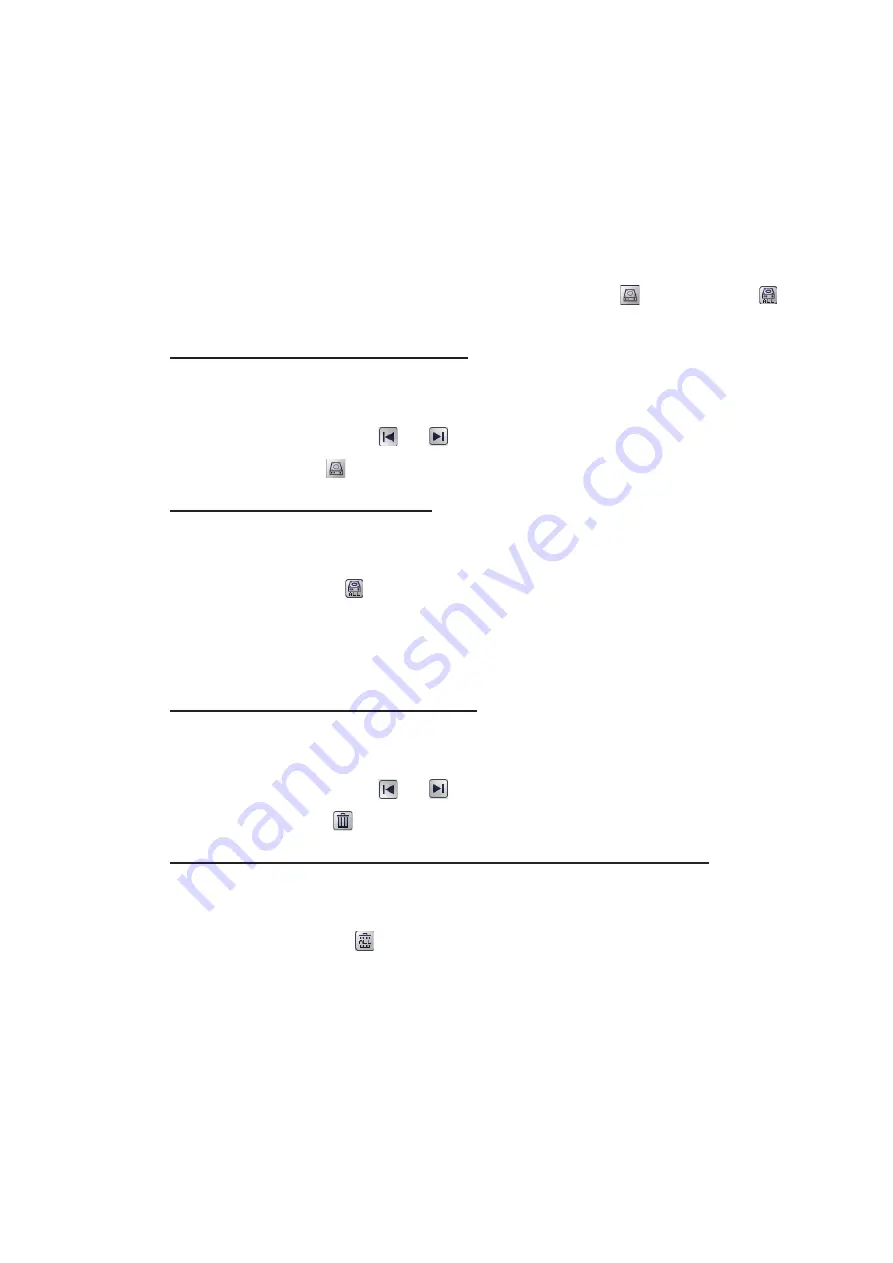
3. SCREENSHOTS & DATA RECORDING
3-4
3.1.5
How to copy screenshots from internal to external memory
You can copy screenshot files from the internal memory of the Processor Unit to an
external memory device (for example a USB flash drive).
Note 1:
If the external memory device does not have the capacity to store the screen-
shot files, the error message "Not enough memory to copy screenshot. Delete unnec-
essary files." appears.
To rectify this problem, delete unnecessary files from the device to create room for the
screenshot files, then repeat the above procedure.
Note 2:
If no external memory device is connected, the [Copy] (
) and [Copy All] (
)
icons are greyed out. You cannot move files.
How to copy a single screenshot file
1. Long-push the scrollwheel on the Trackball Control Unit to show the screenshot
replay screen.
2. Click the arrow buttons (
or (
) to select the file to copy.
3. Click the [Copy] (
) icon at the bottom-right corner to copy the screenshot.
How to copy all screenshot files
1. Long-push the scrollwheel on the Trackball Control Unit to show the screenshot
replay screen.
2. Click the [Copy All] (
) icon at the bottom-right corner to copy all screenshot files.
3.1.6
How to delete screenshot files
You can delete screenshot files in two manners: individually, or all at once.
How to delete a single screenshot file
1. Long-push the scrollwheel on the Trackball Control Unit to show the screenshot
replay screen.
2. Click the arrow buttons (
or (
) to select the file to delete.
3. Click the [Delete] (
) icon at the bottom-right corner to delete the screenshot file.
How to delete all screenshot files (files stored in internal memory)
1. Long-push the scrollwheel on the Trackball Control Unit to show the screenshot
replay screen.
2. Click the [Delete All] (
) icon at the bottom-right corner. You are asked if you are
sure to delete all screenshot files.
3. Click [Yes] to proceed with the file deletion. Click [Cancel] to abort the file deletion.






























