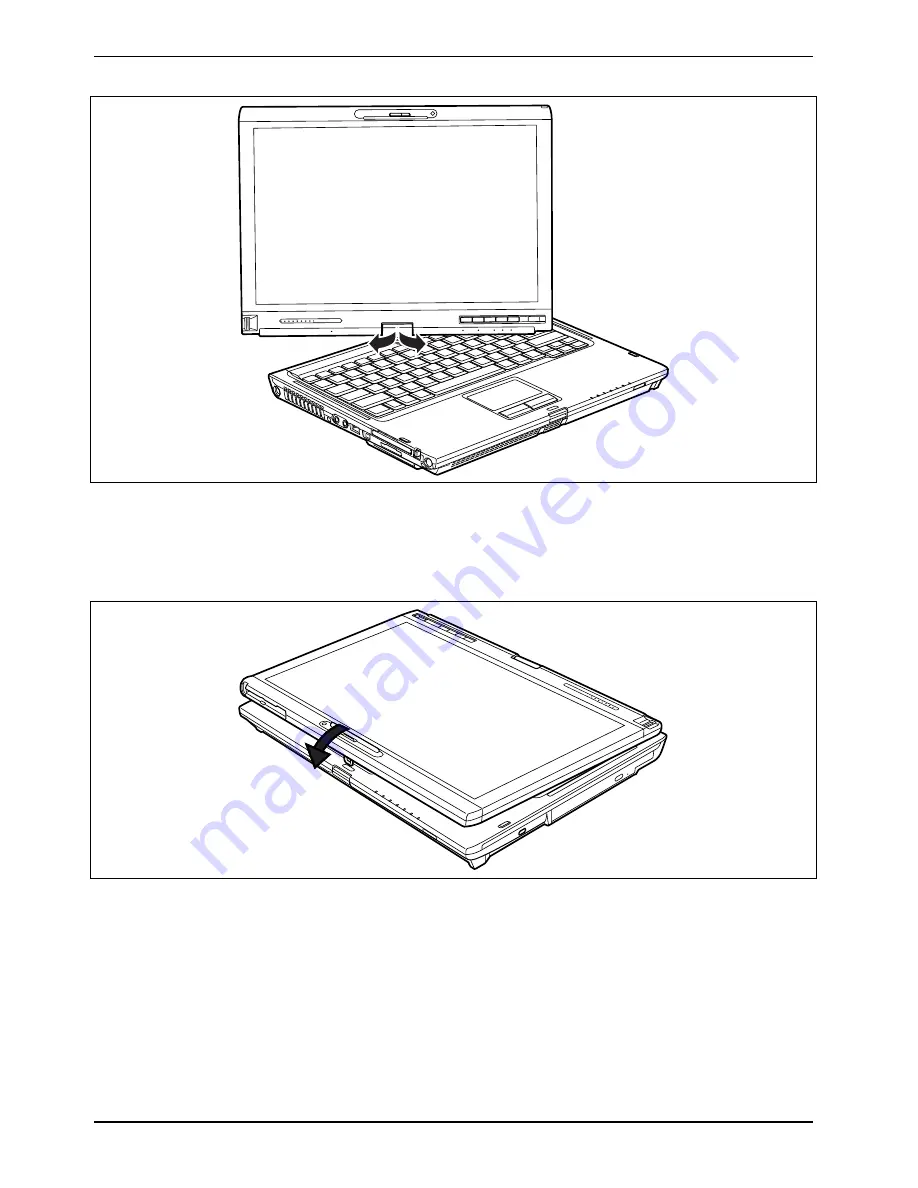
Using your notebook
22
A26391-K276-Z226-1-7619, edition 2
►
Hold the screen as low as possible on both sides. Turn the screen to the left or right in the
direction of the arrow. At first you will feel slight resistance and then the display will turn easily
and without friction.
►
Turn or twist the display further until it has turned 180° and the hinge latches in.
►
Now fold the screen down until the back of the screen is flat on top of the keyboard and the
hook latches in.
The display is now secured in the tablet position.
Summary of Contents for T5010 - LifeBook Tablet PC
Page 1: ...LIFEBOOK T5010 Operating Manual Notebook ...
Page 3: ......
Page 10: ...Contents A26391 K276 Z226 1 7619 edition 2 Index 131 ...
Page 22: ...An overview of your notebook 12 A26391 K276 Z226 1 7619 edition 2 ...
Page 28: ...Preparing the notebook for use 18 A26391 K276 Z226 1 7619 edition 2 ...
Page 100: ...Security functions 90 A26391 K276 Z226 1 7619 edition 2 ...
Page 104: ...Connecting external devices 94 A26391 K276 Z226 1 7619 edition 2 ...
Page 110: ...Energy saving function 100 A26391 K276 Z226 1 7619 edition 2 ...
Page 128: ...Troubleshooting and tips 118 A26391 K276 Z226 1 7619 edition 2 ...
Page 140: ...Manufacturer s notes 130 A26391 K276 Z226 1 7619 edition 2 ...
















































