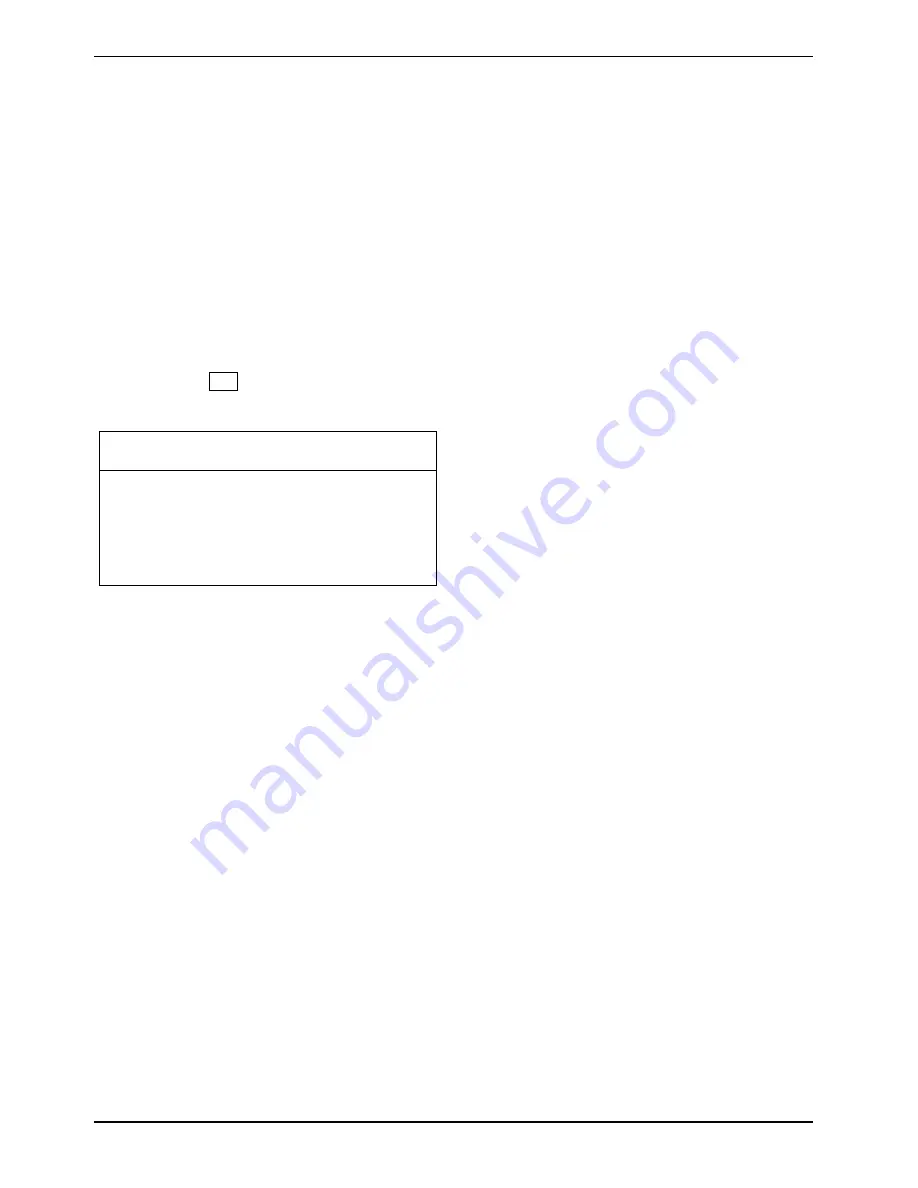
Security functions
86
A26391-K276-Z226-1-7619, edition 2
Remote unlock – F4
Requirement:
The device is centrally administered as part of an Organisation Unit and is registered in a
SystemLock admin database. The SmartCard used for the group installation must have been
initialised beforehand using the
SystemLock Admin.EXE
Windows program (see chapter
"
SmartCard user groups
").
In order to enable remote access to a device for a user, or to grant one-time remote access to a
device for a guest or service technician, proceed as follows:
►
Start the device.
The
Insert a SmartCard
prompt will appear.
►
Press
the
F4
key.
The following dialogue box will appear:
SmartCard SystemLock
Org Unit:
PC Group:
I-CODE 1:
I-CODE 2:
Company Department 1
Group 1
0123456789ABCDEF
0123456789ABCDEF
The user must now contact their administrator or their administration hotline
and pass on the data and codes which are displayed.
The administrator then specifies the type of once-only access rights:
User
The user can boot the system once.
access
Service
One-time access to the BIOS for service purposes, without access to the
access
SystemLock functions.
Admin
Access to the BIOS and the SystemLock functions, e.g. to unlock
access
the device when the associated SmartCard has been lost.
Depending on the definition of the access permissions, an activation code will be created and
communicated to the user over the Hotline. The user must first press the Enter key on the system to
be activated, type in the first half (code 1) of the activation code and confirm with the Enter key. The
dialogue box for entering and confirming the second half (Code 2) of the activation code will appear.
There is no limit to the number of incorrect entries that can be made. If all 32 characters of the
activation code are correctly entered, then the device starts with the rights assigned by the
administrator, as if a corresponding SmartCard were inserted.
Summary of Contents for T5010 - LifeBook Tablet PC
Page 1: ...LIFEBOOK T5010 Operating Manual Notebook ...
Page 3: ......
Page 10: ...Contents A26391 K276 Z226 1 7619 edition 2 Index 131 ...
Page 22: ...An overview of your notebook 12 A26391 K276 Z226 1 7619 edition 2 ...
Page 28: ...Preparing the notebook for use 18 A26391 K276 Z226 1 7619 edition 2 ...
Page 100: ...Security functions 90 A26391 K276 Z226 1 7619 edition 2 ...
Page 104: ...Connecting external devices 94 A26391 K276 Z226 1 7619 edition 2 ...
Page 110: ...Energy saving function 100 A26391 K276 Z226 1 7619 edition 2 ...
Page 128: ...Troubleshooting and tips 118 A26391 K276 Z226 1 7619 edition 2 ...
Page 140: ...Manufacturer s notes 130 A26391 K276 Z226 1 7619 edition 2 ...






























