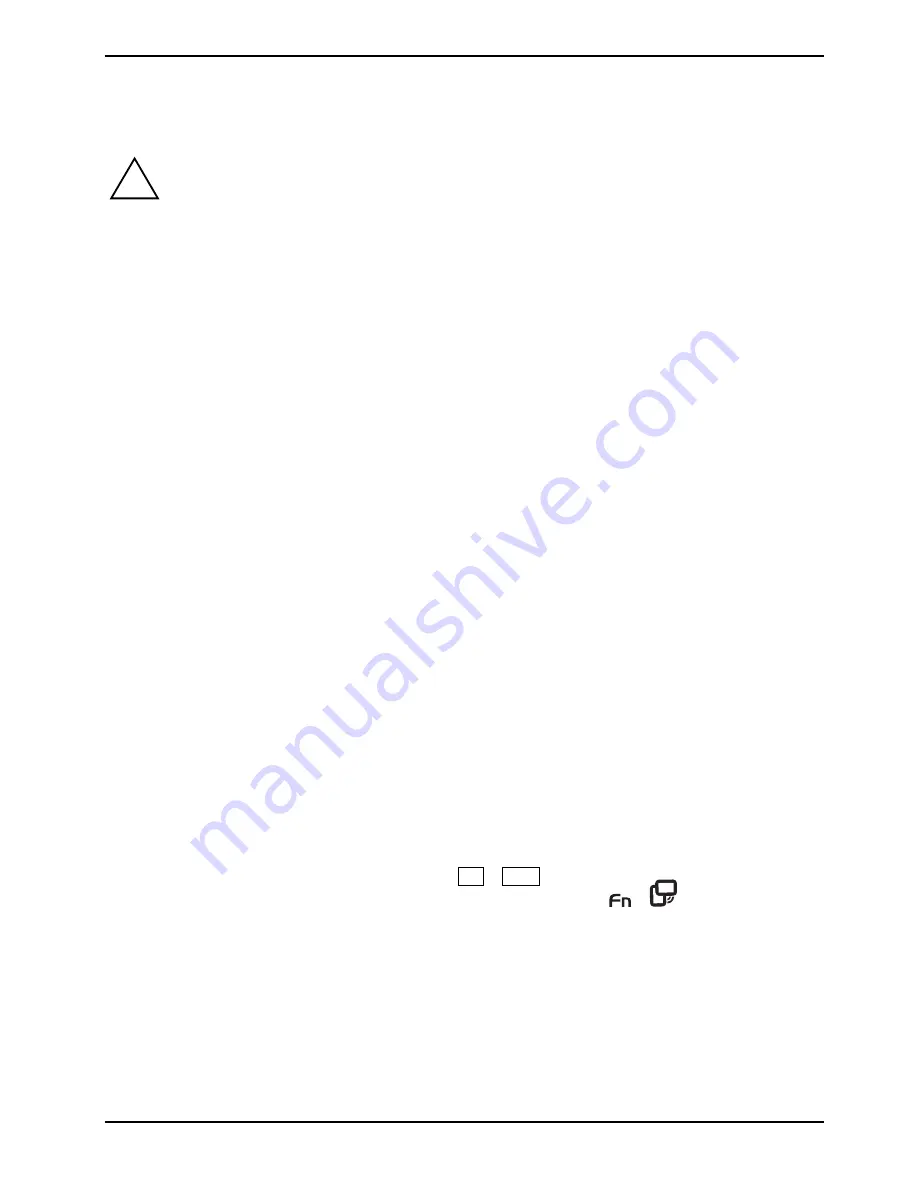
A26391-K276-Z226-1-7619, edition 2
91
Connecting external devices
!
Please observe the safety information in the "Important notes" chapter.
Read the documentation on the external device before connecting it.
Do not connect or disconnect cables during a thunderstorm.
Do not pull on the cable when disconnecting a cable. Always take hold of the actual plug.
Follow the steps below in order, when connecting or disconnecting devices to your
notebook:
Connecting devices to notebook
1.
Turn off all power and equipment switches.
2.
Remove all power plugs from the grounded mains outlets.
3.
Connect all the cables to the notebook and the external devices.
4.
Plug all data communication cables into the designated utility sockets.
5.
Plug all power cables into the mains supply.
Disconnecting devices from notebook
1.
Turn off all power and equipment switches.
2.
Remove all power plugs from the grounded mains outlets.
3.
Unplug all data communication cables from the utility sockets.
4.
Disconnect all the cables from the notebook and the external devices.
Connecting an external monitor to the notebook
An external monitor can be connected to the notebook.
►
Switch off the notebook and the external monitor.
►
Connect the data cable of the external monitor to the monitor port of the notebook.
►
First switch on the monitor and then the notebook.
Switching between screen outputs
You have two options for switching backwards and forwards between the external monitor and the
LCD screen of the notebook:
●
In notebook mode: Vie the key combination
Fn
+
F10
.
●
In Tablet-PC mode: Via the key combination of the tablet buttons
+
(unless the monitor
is connected to the DVI-D monitor port of the port replicator).
Summary of Contents for T5010 - LifeBook Tablet PC
Page 1: ...LIFEBOOK T5010 Operating Manual Notebook ...
Page 3: ......
Page 10: ...Contents A26391 K276 Z226 1 7619 edition 2 Index 131 ...
Page 22: ...An overview of your notebook 12 A26391 K276 Z226 1 7619 edition 2 ...
Page 28: ...Preparing the notebook for use 18 A26391 K276 Z226 1 7619 edition 2 ...
Page 100: ...Security functions 90 A26391 K276 Z226 1 7619 edition 2 ...
Page 104: ...Connecting external devices 94 A26391 K276 Z226 1 7619 edition 2 ...
Page 110: ...Energy saving function 100 A26391 K276 Z226 1 7619 edition 2 ...
Page 128: ...Troubleshooting and tips 118 A26391 K276 Z226 1 7619 edition 2 ...
Page 140: ...Manufacturer s notes 130 A26391 K276 Z226 1 7619 edition 2 ...














































