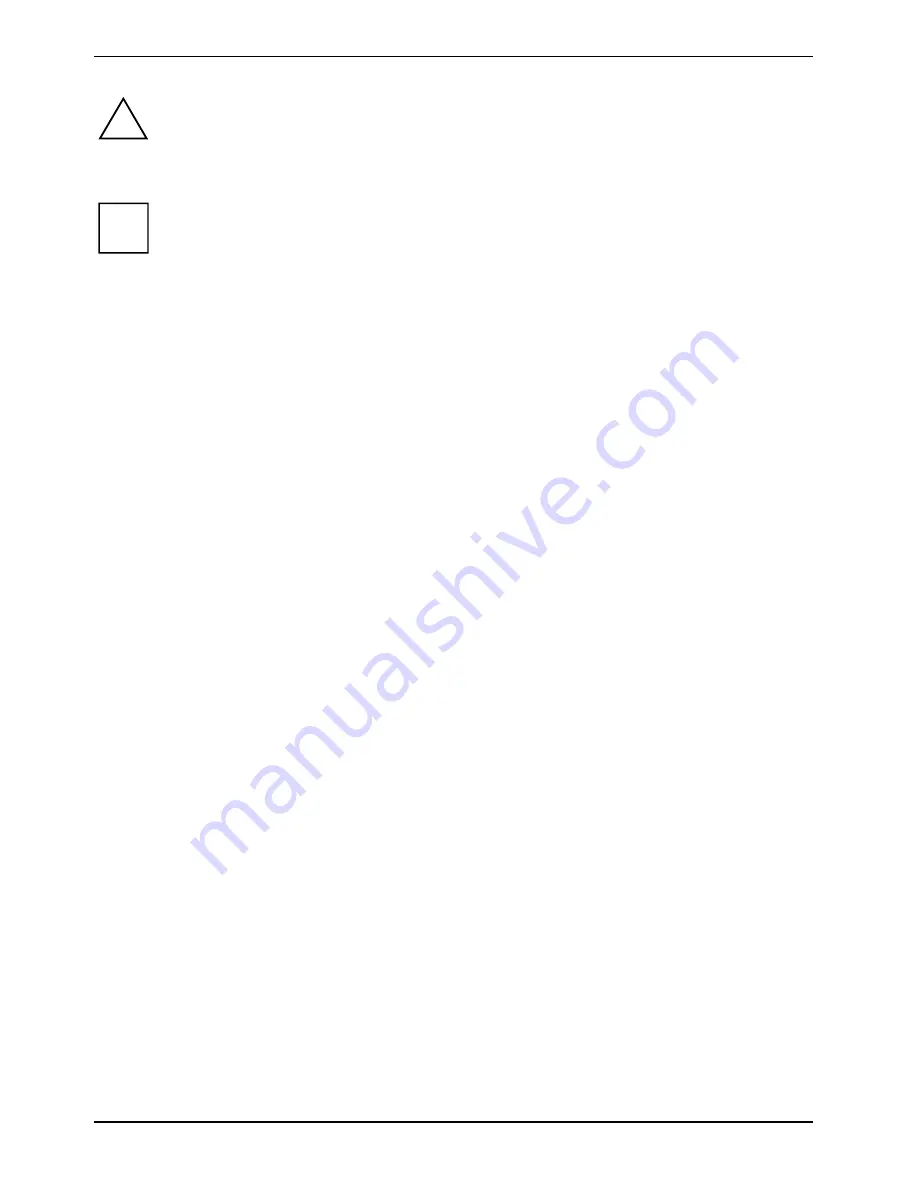
Using your notebook
38
A26391-K276-Z226-1-7619, edition 2
!
Only use the pen provided with your notebook. Do not use substitute pen tips that were not
specially designed for your notebook. Replace the stylus tip if it is worn. The warranty does
not cover a scratched screen.
While writing, you should watch out that you do not scratch the surface of the display (e.g.
with a wristwatch or bracelet).
i
The LIFEBOOK T Series pen of your notebook is an electronic instrument which can be
damaged if used improperly. Handle the pen with care.
The following list contains guidelines for proper pen handling:
●
Do not gesture with the pen.
●
Do not use the pen as a pointer.
●
Never use the pen on any other surface than the screen of your notebook.
●
Do not try to turn the thumb grip on the pen. The thumb grip is used to place the pen
in its slot and to take it out of the slot.
●
Never store the pen with the tip bearing the weight of the pen (e.g., sitting tip down in
a pencil cup). If the pen is stored with the tip pointing down, this may have an
adverse effect on the pen mechanism (particularly under high temperatures). In this
case the pen tip may react as though it is constantly being pressed down. To avoid
damage, the pen should be stored in the pen garage when not in use.
The pen can be influenced by electromagnetic fields (cursor quivers or jumps). There may
be a few areas on the screen where the cursor quivers slightly in spite of pressing the pen
down firmly.
The screen reacts to pen input when the distance between the pen tip and the screen is less than
3 to 5 mm.
With the pen you can run all functions for which you otherwise use a mouse. In addition, you can
very conveniently delete hand-written pen entries using the pen.
Select menu entries (click with the left mouse button)
►
Touch the menu entry with the pen tip.
Start programs (double-click with the left mouse button)
►
Briefly touch the program symbol twice consecutively with the pen tip.
Move objects/windows (drag with left mouse button pressed)
►
Place the pen tip directly on the object/window, hold the pen tip pressed against the screen and
move the desired object/window.
Open context menu (click with the right mouse button)
►
Touch the desired element with the stylus and leave the stylus on the element for a moment.
Or
►
Press the front part of the rocker button (facing toward the pen tip) and simultaneously touch
the corresponding position with the pen tip.
Moving the cursor
►
Hold the pen tip less than 3 to 5 mm from the screen and move the pen.
Summary of Contents for T5010 - LifeBook Tablet PC
Page 1: ...LIFEBOOK T5010 Operating Manual Notebook ...
Page 3: ......
Page 10: ...Contents A26391 K276 Z226 1 7619 edition 2 Index 131 ...
Page 22: ...An overview of your notebook 12 A26391 K276 Z226 1 7619 edition 2 ...
Page 28: ...Preparing the notebook for use 18 A26391 K276 Z226 1 7619 edition 2 ...
Page 100: ...Security functions 90 A26391 K276 Z226 1 7619 edition 2 ...
Page 104: ...Connecting external devices 94 A26391 K276 Z226 1 7619 edition 2 ...
Page 110: ...Energy saving function 100 A26391 K276 Z226 1 7619 edition 2 ...
Page 128: ...Troubleshooting and tips 118 A26391 K276 Z226 1 7619 edition 2 ...
Page 140: ...Manufacturer s notes 130 A26391 K276 Z226 1 7619 edition 2 ...






























