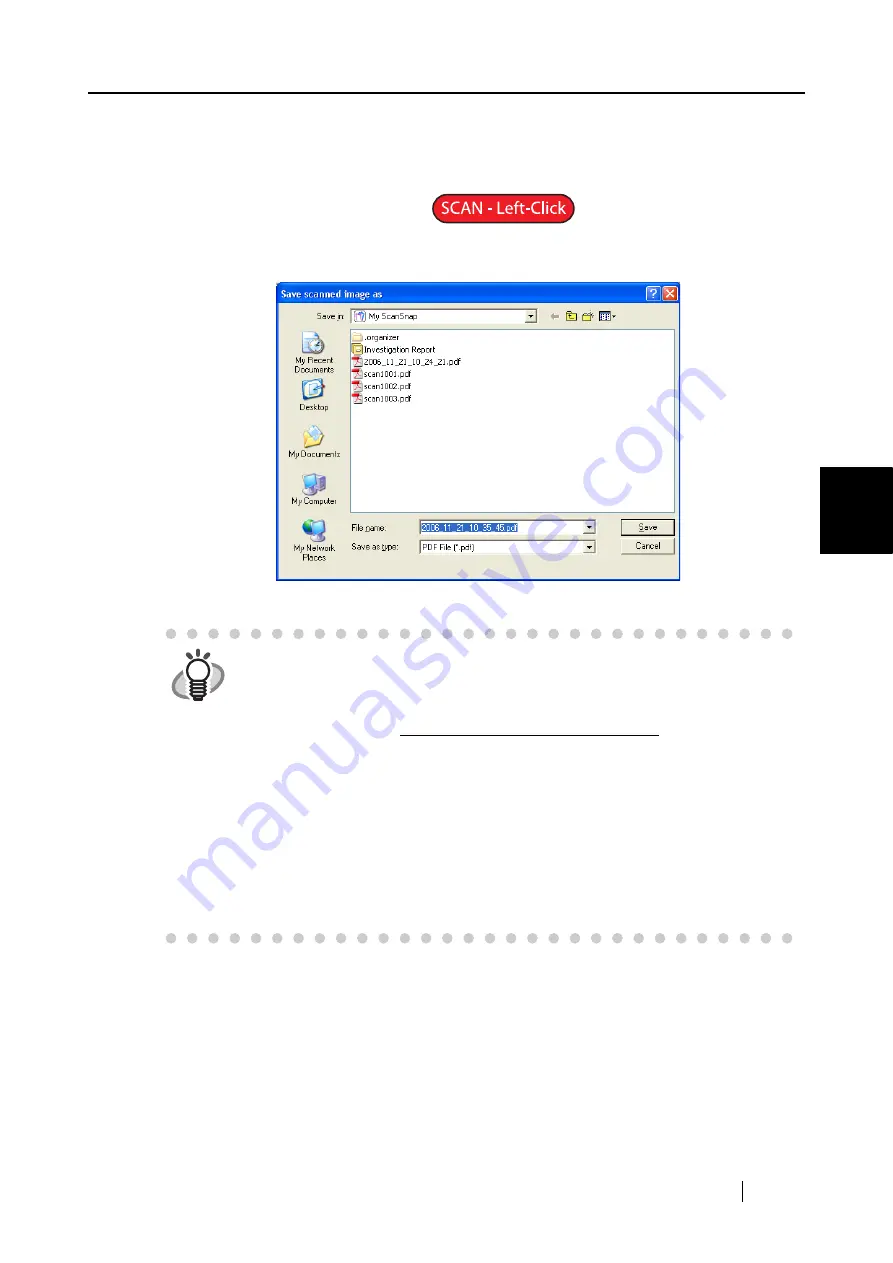
4.2 Changing Scanning Settings
ScanSnap S510 Operator's Guide
77
Setting the ScanSnap
4
Upon clicking the [OK] button, specified settings take effect.
(An example file name in the format you select is displayed under the [Filename
format] button.)
■
Rename file after scanning
If this checkbox is marked, the "Save scanned image as" dialog box appears after
scanning.
You can change folders to save the scanned images, or rename files in this window.
HINT
•
The file is automatically named with a file name previously specified in the
"File name format" dialog box. If you do not want to rename the file, click the
[Save] button.
•
When multiple files are generated per scan, each file name is followed by a
serial number. ( File name + Serial .Extension)
Example 1: In the "PDF file format option" dialog box (page 84), select
[Generate one PDF file per xx page(s)]. If a scanned document
contains pages exceeding the specified page number, files are
named as follows:
Scan001.pdf, Scan002.pdf, Scan003.pdf...
Example 2: When files are saved in JPEG format, files are named as follows:
Scan001.jpg, Scan002.jpg, Scan003.jpg...
*The example names above are of files named using "Scan" as the file name.
*The number of digits is a number selected in the "Filename format" dialog
box.
Summary of Contents for S510 - ScanSnap - Document Scanner
Page 1: ...P3PC 1792 03ENZ0 SCAN POW ER Color Image Scanner S510 Operator s Guide ...
Page 2: ......
Page 20: ...xviii ...
Page 82: ...62 ...
Page 190: ...170 ...
Page 242: ...222 ...
Page 254: ...234 ...
Page 262: ...242 ...
Page 282: ...262 ...
Page 286: ...266 ...
Page 288: ...268 ...
Page 290: ...270 ...






























