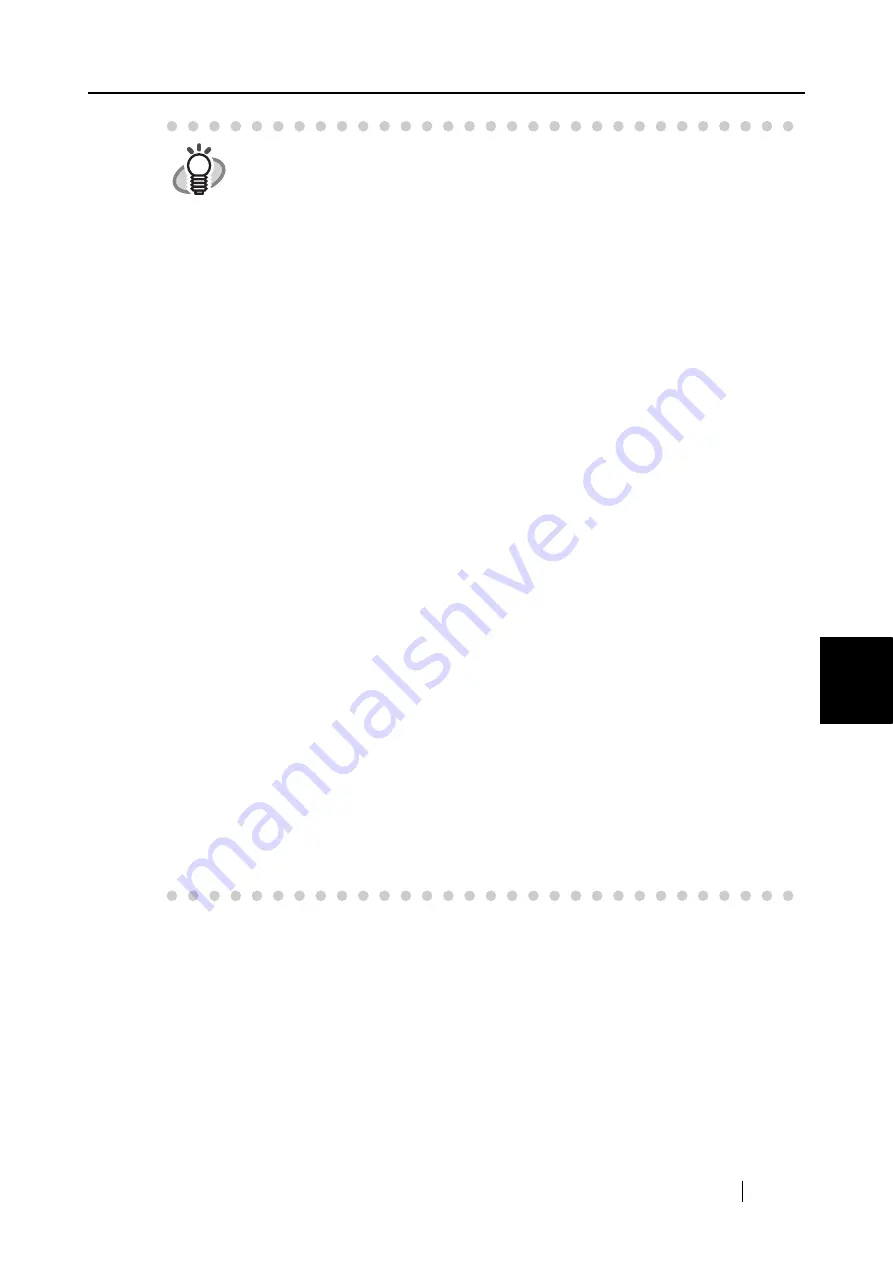
6.1 Using ScanSnap Manager
ScanSnap S510 Operator's Guide
173
Using the ScanSnap i
n V
arious W
ays
6
HINT
<Left-Click Menu>
The default settings of ScanSnap Manager are as follows:
•
Application: ScanSnap Organizer
•
Image saving folder: [My ScanSnap] folder under [My Documents]
([ScanSnap] folder under [Documents] in Windows Vista)
•
Filename format: Date and time (Use operating system setting)
•
Rename file after scanning: Disabled
•
Image quality: Normal (Fastest)
•
Color mode: Auto Color Detection (automatically determines whether the
document is "color" or "black and white")
•
Scanning side: Duplex Scan
•
Continue scanning after current scan is finished: Disabled
•
Scanning Option:
Brightness: Normal
Setting for text only document (in Color mode only): Disabled
Allow automatic blank page removal: Enabled
Correct skewed character strings automatically: Disabled
Allow automatic image rotation: Enabled
Set the documents with its face up: Depends on the setting at installation
•
File format: PDF (*.pdf)
•
Searchable PDF (via OCRs): Disabled
•
File format Option
PDF File Option: Multipage PDF (whole batch in one PDF)
Set a password for PDF file: Disabled
Use a fixed password: Disabled
•
Paper size: Automatic detection
•
Scan mixed paper size: Disabled
•
Carrier Sheet settings:
Mode: Create facing pages in one image
Output image size: Automatic detection
•
Compression
Compression rate: 3
The settings above can be changed in the "ScanSnap Manager - Scan and
Save Settings" dialog box.
For details, refer to the "4.2 Changing Scanning Settings" (page 67).
Summary of Contents for S510 - ScanSnap - Document Scanner
Page 1: ...P3PC 1792 03ENZ0 SCAN POW ER Color Image Scanner S510 Operator s Guide ...
Page 2: ......
Page 20: ...xviii ...
Page 82: ...62 ...
Page 190: ...170 ...
Page 242: ...222 ...
Page 254: ...234 ...
Page 262: ...242 ...
Page 282: ...262 ...
Page 286: ...266 ...
Page 288: ...268 ...
Page 290: ...270 ...
















































