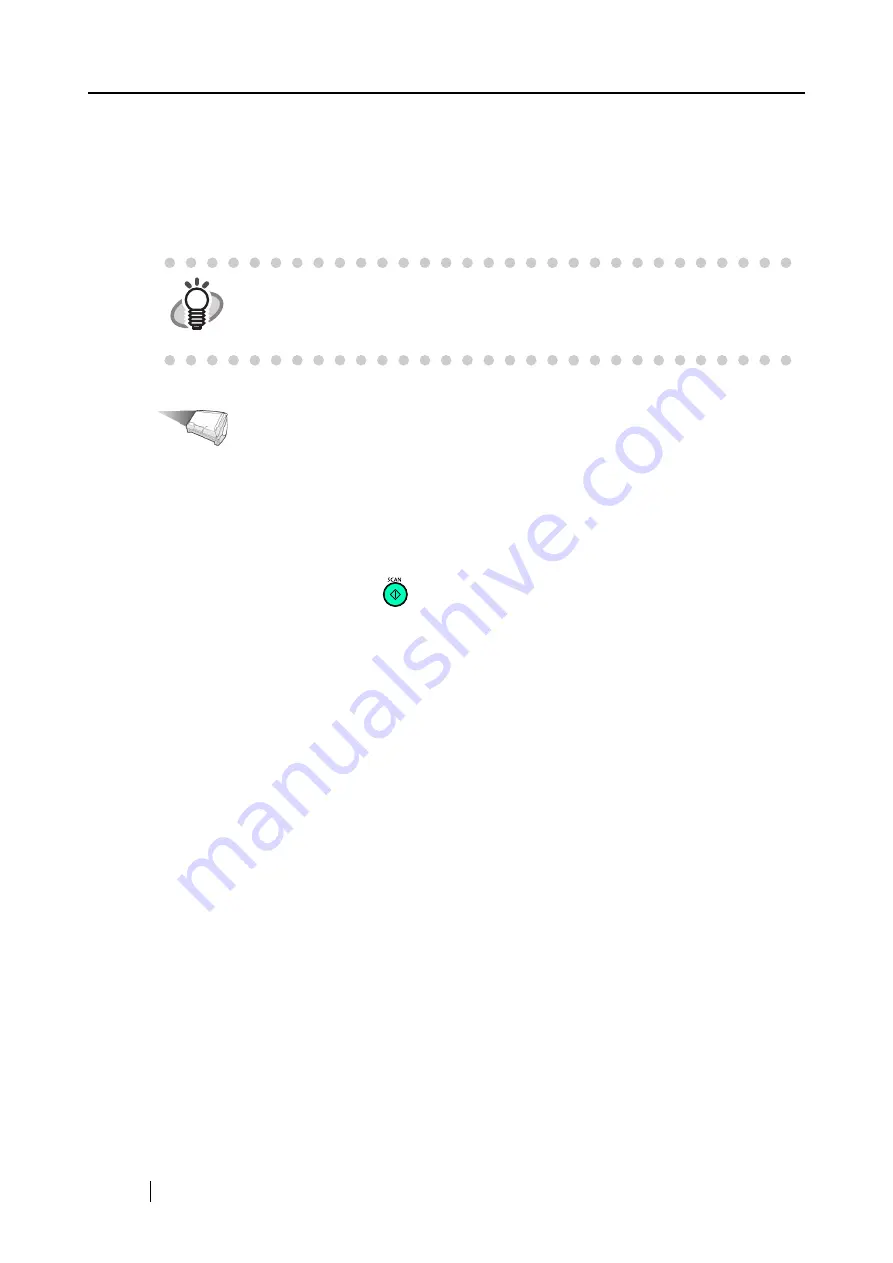
138
4.
Click the [OK] button.
⇒
The "Scan to E-mail - Options" dialog box is closed.
5.
Click the [OK] button.
⇒
The "ScanSnap Manager - Scan and Save Settings" dialog box closes.
Operation
6.
Load the document on the ScanSnap.
For details, refer to sections "3.2 Paper Size of Documents to be Scanned" (page 46) and
"3.3 Loading Documents" (page 49).
7.
Press the [SCAN] button
.
⇒
Scanning is started.
⇒
When scanning is complete, a preview window appears.
(You can change settings not to display a preview window.)
HINT
Changes you have made in the above procedure take effect from the next time
you scan documents using the Left-Click Menu.
For details on how to change settings, refer to section "4.3 Saving Scanning
Settings" (page 91).
Summary of Contents for S510 - ScanSnap - Document Scanner
Page 1: ...P3PC 1792 03ENZ0 SCAN POW ER Color Image Scanner S510 Operator s Guide ...
Page 2: ......
Page 20: ...xviii ...
Page 82: ...62 ...
Page 190: ...170 ...
Page 242: ...222 ...
Page 254: ...234 ...
Page 262: ...242 ...
Page 282: ...262 ...
Page 286: ...266 ...
Page 288: ...268 ...
Page 290: ...270 ...






























