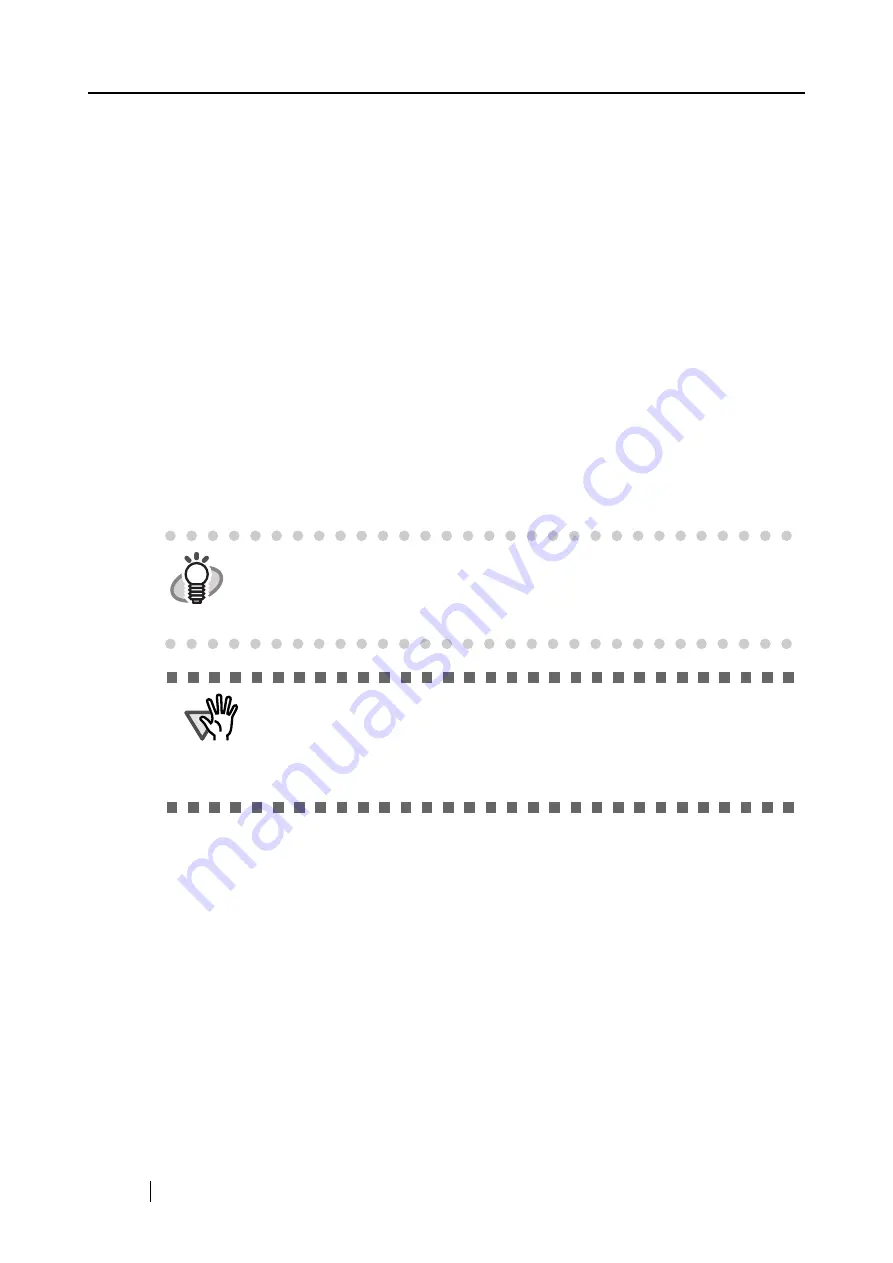
44
■
Turning the ScanSnap On/Off
You can turn on/off the ScanSnap by doing either of the following:
- Turn on/off the personal computer.
- Open/close the paper chute of the ScanSnap.
The ScanSnap is turned on/off in conjunction with the personal computer connected. Therefore,
you do not have to press the power button on the ScanSnap to turn it on/off.
• When you turn off the personal computer or close the paper chute of the ScanSnap...
⇒
The power indicator goes off and the ScanSnap is turned off.
• When you turn on the personal computer or open the paper chute of the ScanSnap...
⇒
The power indicator illuminates and the ScanSnap is turned on.
To turn off the ScanSnap with the paper chute open, press the [POWER] button on the ScanSnap.
HINT
To turn on/off the ScanSnap, press the [POWER] button for longer than one
second.
* To prevent unintended operation, the [POWER] button does not work unless
it is pressed for longer than one second.
ATTENTION
Depending on specifications of your personal computer, the following
symptoms may occur. Even so, the ScanSnap is not malfunctioning.
•
The ScanSnap is initialized several times during startup.
•
It may take 2 to 3 minutes until the power indicator goes off after the personal
computer is turned off.
Summary of Contents for S510 - ScanSnap - Document Scanner
Page 1: ...P3PC 1792 03ENZ0 SCAN POW ER Color Image Scanner S510 Operator s Guide ...
Page 2: ......
Page 20: ...xviii ...
Page 82: ...62 ...
Page 190: ...170 ...
Page 242: ...222 ...
Page 254: ...234 ...
Page 262: ...242 ...
Page 282: ...262 ...
Page 286: ...266 ...
Page 288: ...268 ...
Page 290: ...270 ...






























