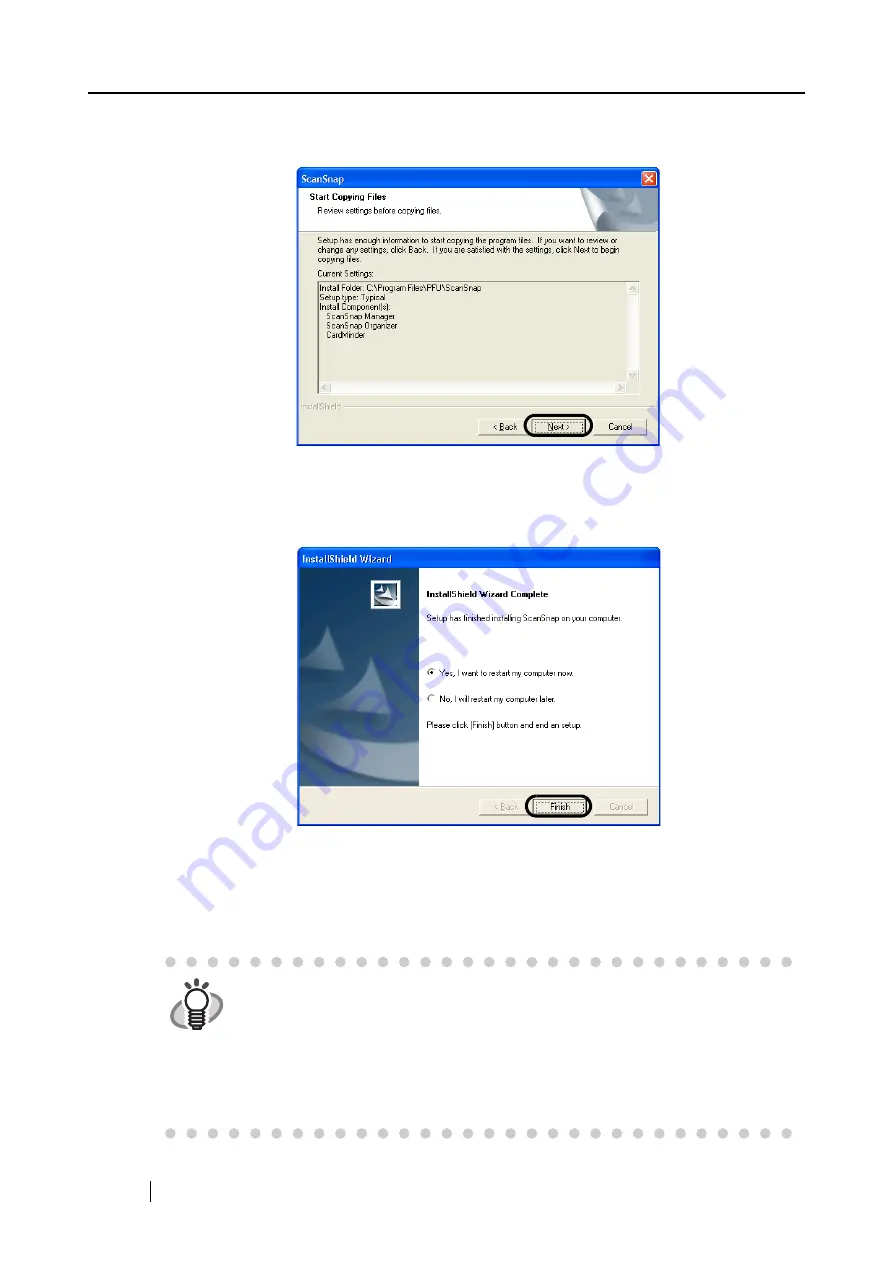
20
10. In the "Start Copying Files" dialog box, check the files that will be installed and click
the [Next] button.
⇒
The installation is started. When the installation is complete, the "InstallShield Wizard
Complete" dialog box will appear.
11. In the "InstallShield Wizard Complete" dialog box, click the [Finish] button.
⇒
Select "Yes, I want to restart my computer now" to restart your personal computer.
⇒
Select "No, I will restart my computer later." to finish the installation. The "ScanSnap
Setup" dialog box appears; click the [Exit] button to close the "ScanSnap Setup" dialog
box.
(To complete the installation, you have to restart your personal computer.)
HINT
•
To view the "ScanSnap S510 Operator’s Guide," "ScanSnap Organizer User's
Guide," and "CardMinder User’s Guide," Adobe Acrobat or Adobe
®
Acrobat
®
Reader
™
is required. If this software is not installed on the personal computer,
install Adobe Acrobat from the "Adobe Acrobat CD" supplied with the
ScanSnap.
•
For how to uninstall these programs, refer to "Appendix B Uninstalling
ScanSnap" on page 259.
Summary of Contents for S510 - ScanSnap - Document Scanner
Page 1: ...P3PC 1792 03ENZ0 SCAN POW ER Color Image Scanner S510 Operator s Guide ...
Page 2: ......
Page 20: ...xviii ...
Page 82: ...62 ...
Page 190: ...170 ...
Page 242: ...222 ...
Page 254: ...234 ...
Page 262: ...242 ...
Page 282: ...262 ...
Page 286: ...266 ...
Page 288: ...268 ...
Page 290: ...270 ...






























