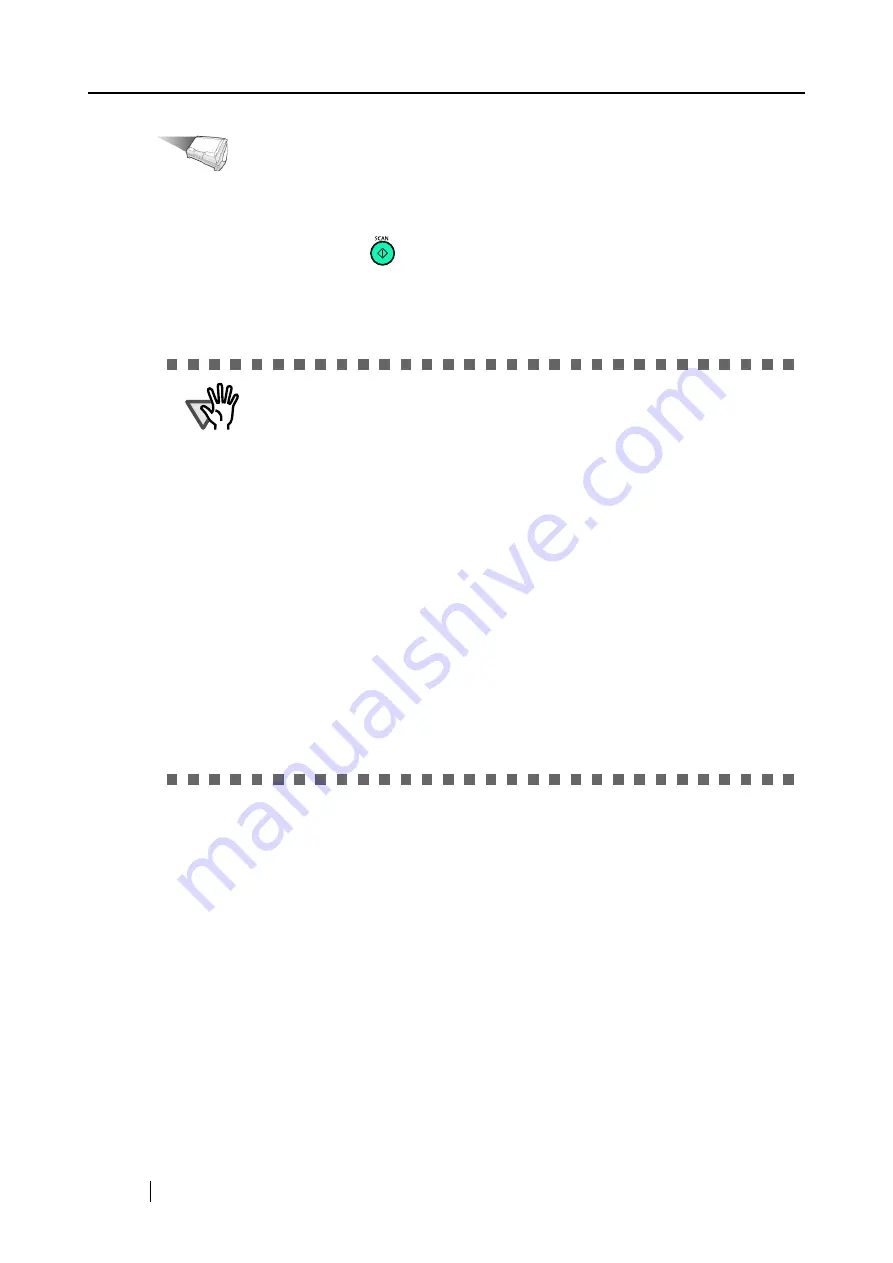
198
Operation
5. Load the document onto the ScanSnap.
6. Press the [SCAN] button
.
⇒
Scanning starts.
The document is text-recognized, and a searchable PDF file is created from the scanned
document and saved in a folder.
ATTENTION
•
It may take an extended period of processing depending on your personal
computer’s performance.
•
The ScanSnap may fail to correctly recognize the following types of
documents (characters) as text. However, by changing Color mode and/or
improving Image quality for scanning, such documents may be successfully
text-recognized.
- Handwritten documents
- Documents scanned in low quality, including smaller characters.
- Skewed documents
- Documents written in languages other than the specified language for text
recognition
- Documents including texts written in Italic characters
- Superscript/subscript letters and complex mathematical formulas
- Characters are written against an unevenly-colored or patterned background
•
Characters to which effects (Shadow, Outline, and the like) are applied
•
Shaded characters
- Documents of complex layout as well as documents including unreadable
characters (due to print-through and smudges)
(It may take an extended period of time to scan documents described above.)
Summary of Contents for S510 - ScanSnap - Document Scanner
Page 1: ...P3PC 1792 03ENZ0 SCAN POW ER Color Image Scanner S510 Operator s Guide ...
Page 2: ......
Page 20: ...xviii ...
Page 82: ...62 ...
Page 190: ...170 ...
Page 242: ...222 ...
Page 254: ...234 ...
Page 262: ...242 ...
Page 282: ...262 ...
Page 286: ...266 ...
Page 288: ...268 ...
Page 290: ...270 ...






























