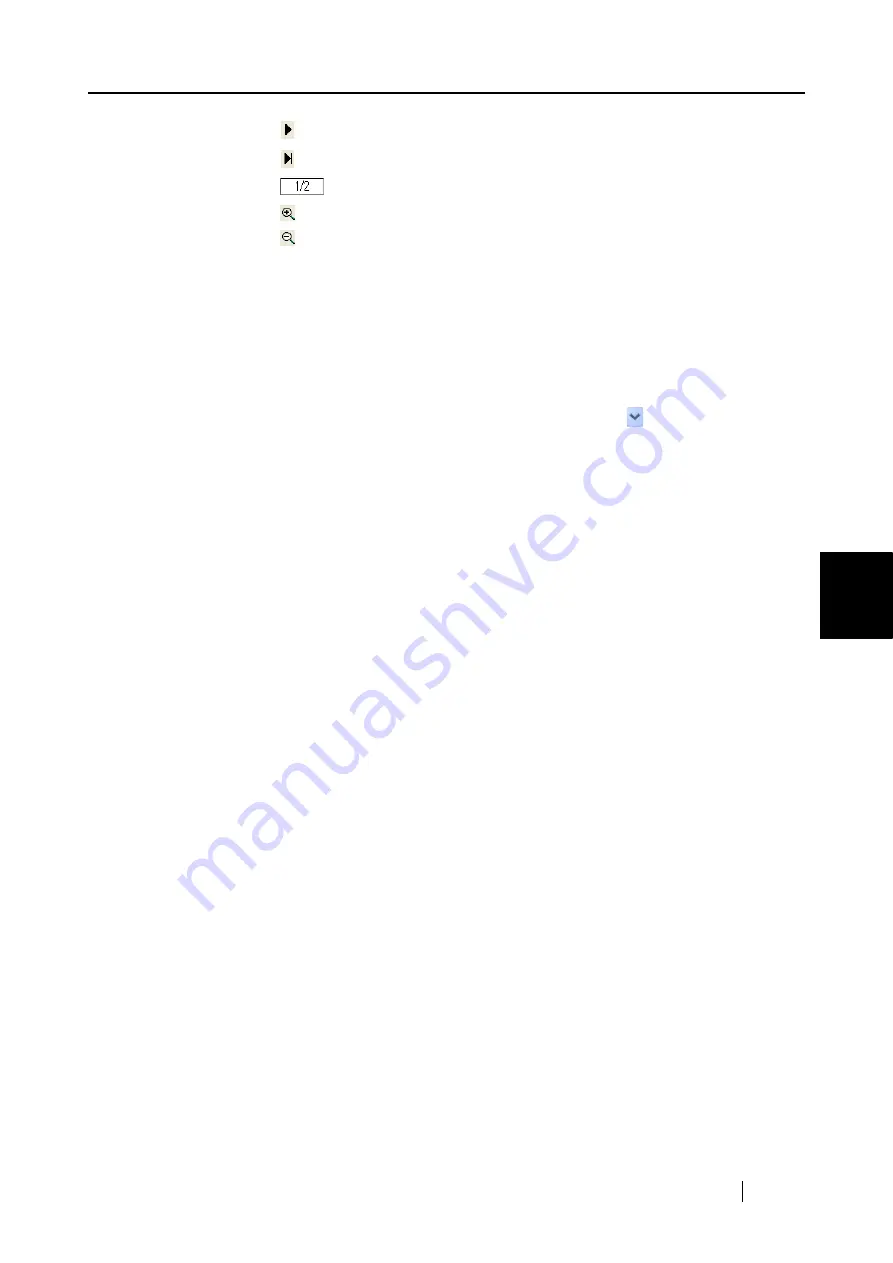
5.4 Using the ScanSnap as a Copy Machine
ScanSnap S510 Operator's Guide
153
About Actions
5
:
To go to the next page, click this Next Page button.
:
To go to the last page, click this Last Page button.
:
Current page number / Total page number
:
To zoom in, click this button.
:
To zoom out, click this button.
Drag the vertical scroll bar or use mouse actions to move around the page so that
you can view all the areas of it when the image is enlarged.
Find printer
Select a printer to use.
Name
The currently selected printer is displayed.
To change printers, click the down-arrow button
, and then select a
printer you want to use in the printer list.
[Properties] button
The print setup dialog box for the currently selected printer is displayed.
Note that the settings configured in the [Scan to Print] dialog box are given
higher priority over the settings for the currently selected printer.
Print options
You can change settings as follows:
Copies
You can specify the number of copies you want to print.
Select a number between 1 and 99.
Same size/Scaling down
You can select an output size of images; you can fit output images to paper
size or print them in original size.
Shrink to paper size:
Images larger than a paper size are scaled down to the paper size so that the
whole image can be printed on a sheet of paper. Images smaller than a page
size are printed in their actual sizes (same size).
Same size:
Images are printed in their original sizes.
[Allow automatic rotation] checkbox
Images are rotated according to the length-to-width ratio of images so that
they can be printed in either portrait orientation or landscape orientation,
whichever best fits.
[Center the image and print] checkbox
Images are centered and printed.
[Keep data used for printing as files] checkbox
Printed document images are saved in PDF format.
PDF files are saved in a folder specified under the [Image saving folder] field on
the "[Save] tab" (page 75) of the "ScanSnap Manager - Scan and Save Settings"
dialog box.
Summary of Contents for S510 - ScanSnap - Document Scanner
Page 1: ...P3PC 1792 03ENZ0 SCAN POW ER Color Image Scanner S510 Operator s Guide ...
Page 2: ......
Page 20: ...xviii ...
Page 82: ...62 ...
Page 190: ...170 ...
Page 242: ...222 ...
Page 254: ...234 ...
Page 262: ...242 ...
Page 282: ...262 ...
Page 286: ...266 ...
Page 288: ...268 ...
Page 290: ...270 ...






























