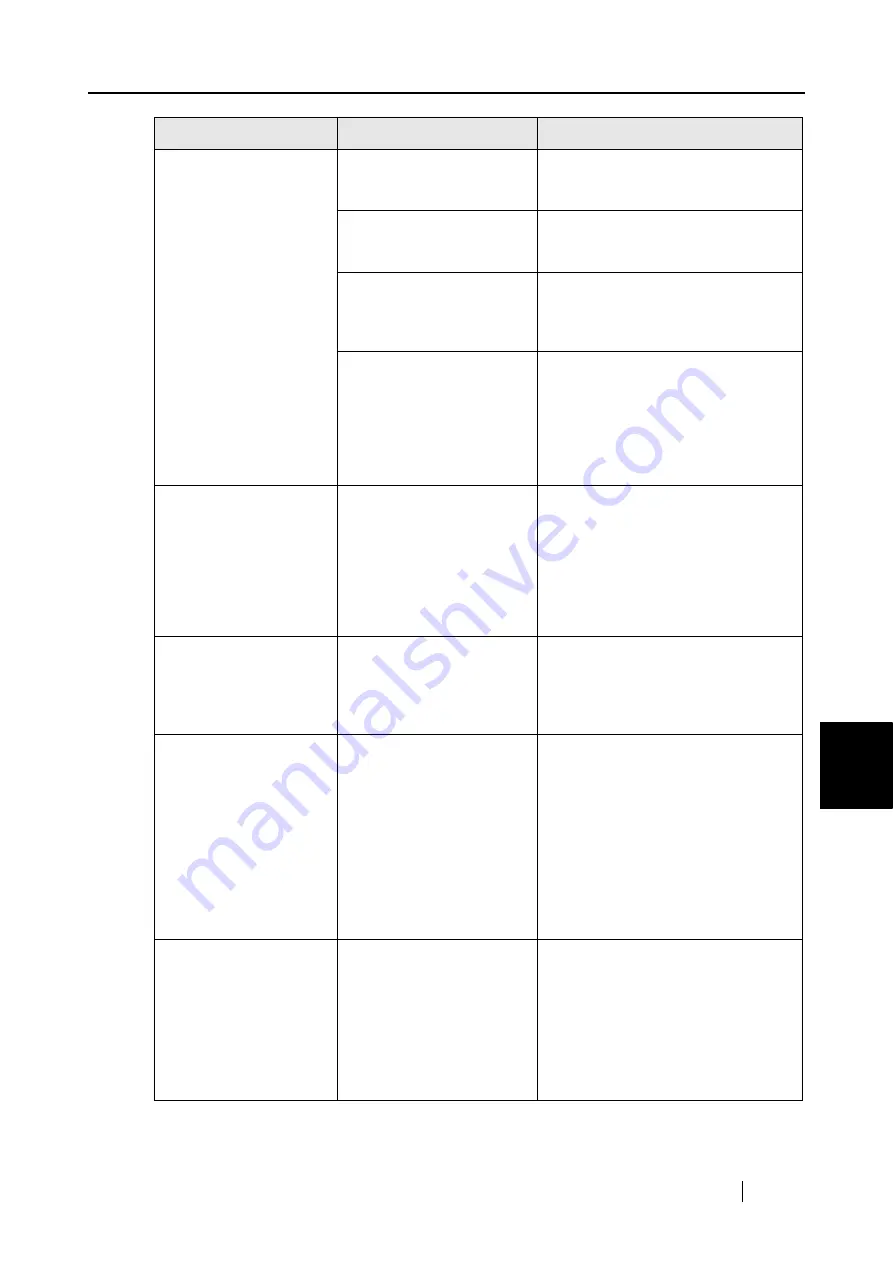
7.2 Troubleshooting Checklist
ScanSnap S510 Operator's Guide
229
T
roubleshooting
7
Paper is not fed (stops
midway).
Is the Pick roller dirty?
Clean the Pick roller by following the
instructions in "8.3 Cleaning the
Inside of the Scanner" (page 238).
Is the Pick roller worn out?
Replace the Pick roller by following
the instructions in "9.3 Replacing the
Pick Roller" (page 249).
Are there any debris on the
document feeding path?
Remove any debris from the
document feeding path. (Refer to "7.1
Clearing Document Jams" (page
224).
Do the loaded documents
satisfy the conditions
described in section "3.2
Paper Size of Documents to
be Scanned" (page 46)?
If not, they might not pass
smoothly through the ADF.
Try the following:
•
Slightly push through with your
finger the first sheet of the
documents at the start of scanning.
•
Change the insertion direction of
the document.
The scanner is not
recognized even if
ScanSnap Manager is
installed.
Did you connect the scanner
to your PC before installing
ScanSnap Manager?
Is the scanner registered as
"Other device" in the
"Device Manager"?
On the [Start] menu, select [Control
panel]
[System]
[Hardware]
[Device Manager].
Delete the device name such as USB
device (differs with the OS) under
"Other Device" selection in the [Device
Manager] and restart your PC.
The file size of a scanned
black & white image is the
same as that of a
scanned color document
image.
Is the B&W document
scanned in the color mode?
Select "B&W" from the [Color mode]
drop-down list on the [Scanning] tab
in the "ScanSnap Manager - Scan
and Save Settings" dialog box.
Images on the back of
pages, which are printed-
through, are overlaid on
the scanned image when
scanning a two-sided
document. (This is called
"bleedthrough" of the
back side image.)
Is the "Setting for text only
document" checkbox
cleared in the "Read mode
option" dialog box ([Option]
on the [Scanning] tab of the
"ScanSnap Manager - Scan
and Save Settings" dialog
box)?
Mark the "Setting for text only
document" checkbox. (Available only
in color mode) Marking it makes
characters, lines, and contrasts
sharper and clearer, and removes the
noise of the back side image. Note
that you can also use this mode for
documents including photos and
illustrations. Even if this mode is used,
the contrasts and colors might be
affected.
Scanned images are not
displayed on the screen
(when"Allow automatic
blank page removal" is
enabled).
When "Allow automatic
blank page removal" is
enabled, almost blank
documents with only a few
characters may be
accidentally recognized as
blank pages and removed
from scanned image data.
Right-click ScanSnap Manager icon
on the taskbar, select [Setting]
[Scanning] tab and click the [Option]
button. Then clear the "Allow
automatic blank page removal"
checkbox.
Symptom
Check This Item
Resolution
Summary of Contents for S510 - ScanSnap - Document Scanner
Page 1: ...P3PC 1792 03ENZ0 SCAN POW ER Color Image Scanner S510 Operator s Guide ...
Page 2: ......
Page 20: ...xviii ...
Page 82: ...62 ...
Page 190: ...170 ...
Page 242: ...222 ...
Page 254: ...234 ...
Page 262: ...242 ...
Page 282: ...262 ...
Page 286: ...266 ...
Page 288: ...268 ...
Page 290: ...270 ...






























