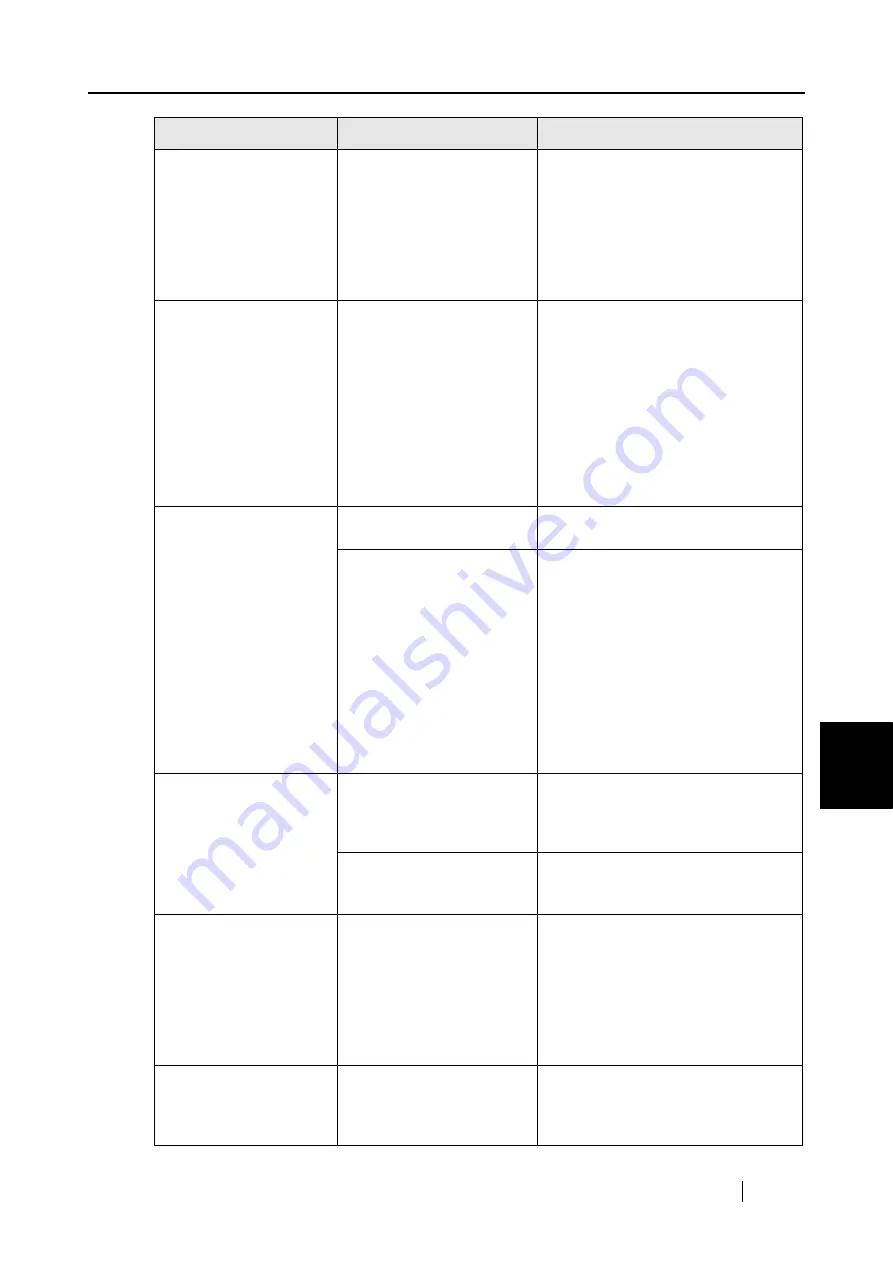
7.2 Troubleshooting Checklist
ScanSnap S510 Operator's Guide
231
T
roubleshooting
7
Black lines are produced
on the scanned
document.
Is the scanned documents
written with a pencil?
It is recommended the Carrier Sheet
be used for scanning.
If you are not using Carrier Sheet for
scanning such documents, clean
rollers as often as possible.
For information about how to clean
rollers, refer to "8.3 Cleaning the
Inside of the Scanner" (page 238).
The scanned image is
chipped/Slant lines are
produced on the scanned
image/The output image
is wider than the original.
With "Automatic detection"
being selected in the "Paper
size" drop-down list, was the
document skewed during a
scan?
Neatly align the edges of paper
sheets with Side Guide.
* If you are scanning documents of
mixed paper sizes, marking the "Scan
mixed paper size" checkbox (page
88), carefully load smaller documents
so that they can be fed straight.
If those documents cannot be fed
straight, it is recommended to scan
only documents of about the same
size at a time.
The ScanSnap Quick
Menu is hidden.
Is the ScanSnap in Left-
Click Menu Mode?
Mark [Use Quick Menu] on the Right-
Click Menu.
Is ScanSnap Organizer or
CardMinder running?
If these applications are running and
one of them is active, the ScanSnap
interacts with the active application
and scanned images are opened with
it. Therefore, the ScanSnap Quick
Menu is not displayed.
To display the ScanSnap Quick
Menu, exit these applications or
deselect them.
See section "4.6 About Automatic
Interaction with Applications" (page
110).
The Left-Click Menu is
hidden.
Is the ScanSnap in Quick
Menu Mode? (Is the
ScanSnap Quick Menu
displayed after scanning?)
On the Right-Click Menu, uncheck
[Use Quick Menu].
Is the "ScanSnap Manager -
Scan and Save Settings"
dialog box open?
Close the "ScanSnap Manager - Scan
and Save Settings" dialog box.
Applications cannot be
selected in the
"ScanSnap Manager -
Scan and Save Settings"
dialog box.
Is the ScanSnap in Quick
Menu Mode?
In Quick Menu Mode, you
do not have to select an
application beforehand.
You can select an
application in the ScanSnap
Quick Menu after scanning.
If you want to select an application in
advance, use Left-Click Menu Mode.
To use Left-Click Menu Mode,
uncheck [Use Quick Menu] on the
Right-Click Menu.
Business cards cannot be
scanned when the
ScanSnap Quick Menu is
used.
In Quick Menu Mode,
business cards cannot be
scanned.
Start CardMinder, and then press the
[SCAN] button with CardMinder being
active. Scanned business card
images are displayed in CardMinder.
Symptom
Check This Item
Resolution
Summary of Contents for S510 - ScanSnap - Document Scanner
Page 1: ...P3PC 1792 03ENZ0 SCAN POW ER Color Image Scanner S510 Operator s Guide ...
Page 2: ......
Page 20: ...xviii ...
Page 82: ...62 ...
Page 190: ...170 ...
Page 242: ...222 ...
Page 254: ...234 ...
Page 262: ...242 ...
Page 282: ...262 ...
Page 286: ...266 ...
Page 288: ...268 ...
Page 290: ...270 ...






























