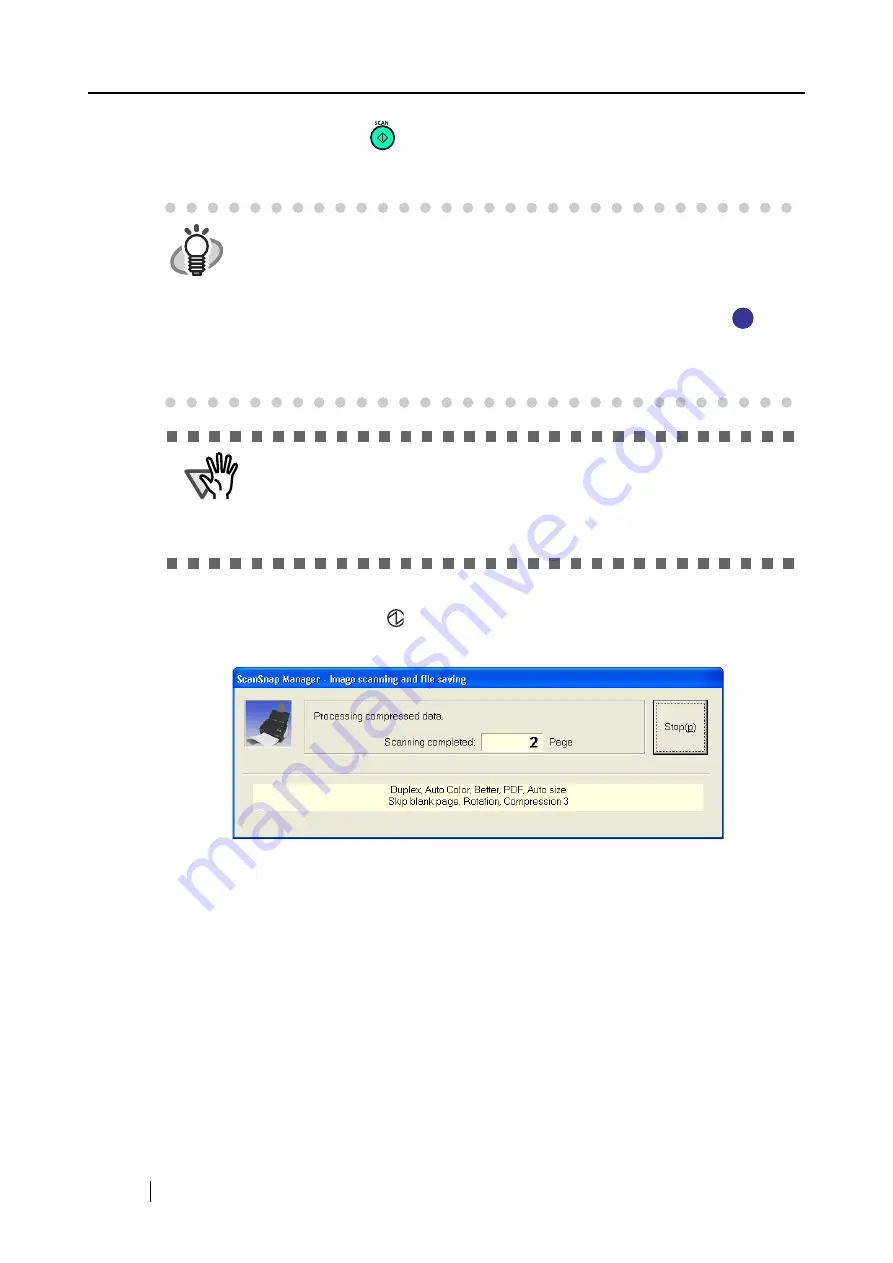
36
4. Press the [SCAN] button
on the ScanSnap.
⇒
The scanning is started.
⇒
The power indicator (lamp) on the ScanSnap blinks blue during the scanning operation.
The following window appears to indicate the scanning status.
⇒
When the scanning is complete, the ScanSnap Quick Menu appears.
HINT
•
By default, documents are scanned in "Duplex" mode when you press the
[SCAN] button. In the "ScanSnap Manager - Scan and Save Settings" dialog
box, you can switch the scanning mode of the [SCAN] button to "Simplex"
mode.
•
Scanning can also be started by using the ScanSnap Manager icon
on
the taskbar.
For details about this operation, refer to "4.1 About the ScanSnap Icon" (page
64).
ATTENTION
•
Do not connect or disconnect other USB devices during the scanning
operation.
•
Do not close the paper chute during the scanning operation.
•
Do not switch the user to log in during the scanning operation. Otherwise, the
scanning is canceled.
S
S
Summary of Contents for S510 - ScanSnap - Document Scanner
Page 1: ...P3PC 1792 03ENZ0 SCAN POW ER Color Image Scanner S510 Operator s Guide ...
Page 2: ......
Page 20: ...xviii ...
Page 82: ...62 ...
Page 190: ...170 ...
Page 242: ...222 ...
Page 254: ...234 ...
Page 262: ...242 ...
Page 282: ...262 ...
Page 286: ...266 ...
Page 288: ...268 ...
Page 290: ...270 ...






























