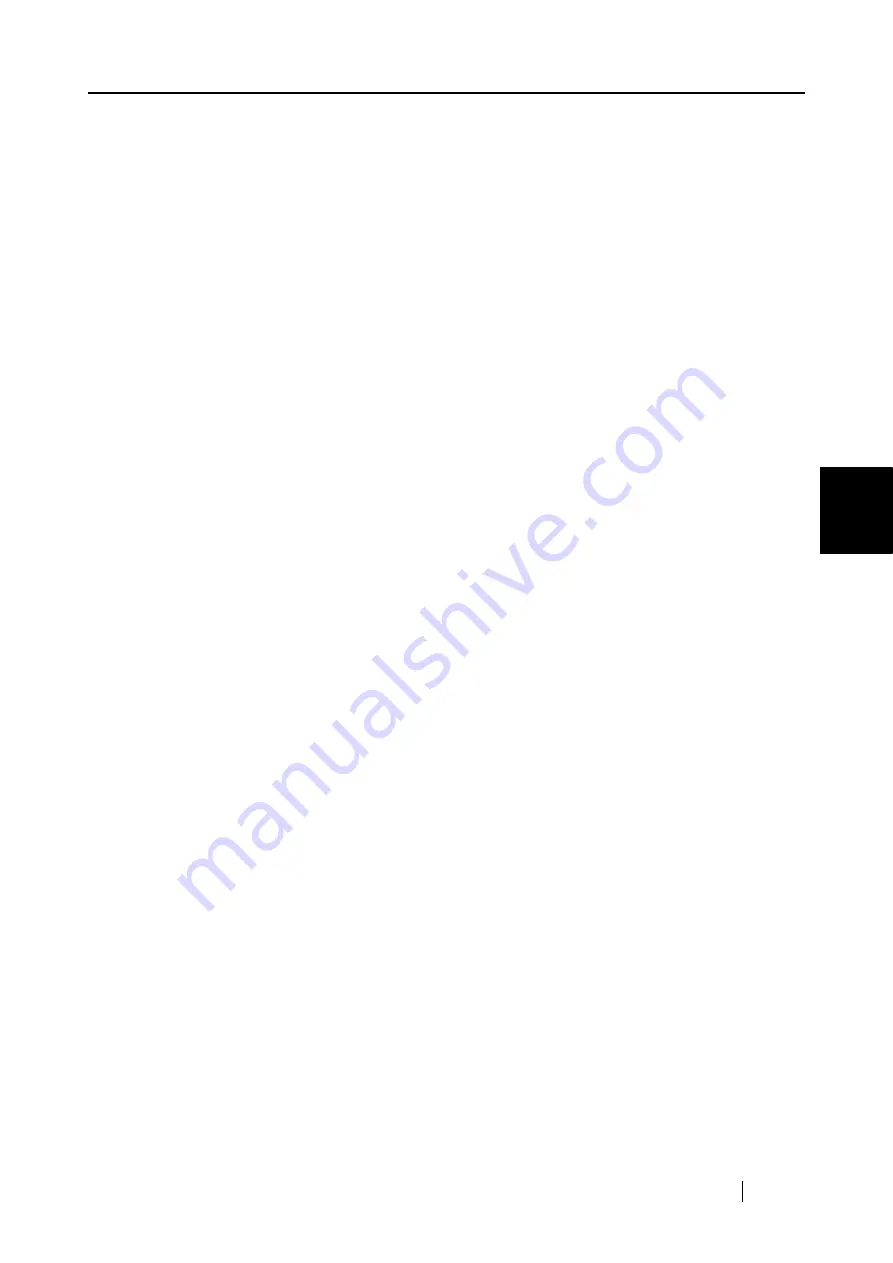
4.5 Changing Carrier Sheet Settings
ScanSnap S510 Operator's Guide
109
Setting the ScanSnap
4
•
Type in the width and length.
You can create custom sizes of the following:
Width: 50.8 - 216 mm (2 - 8.5 in.)
Length: 50.8 - 297 mm (2 - 11.69 in.)
•
Type in a name you want to use for the custom size in the "Name" field.
⇒
The new name is added in the "Output image size" drop-down list.
3) When you finish, click the [OK] button.
⇒
A new custom size is added in the list.
4) Click the [Close] button to close the "Add or Remove custom sizes" dialog
box.
To delete custom sizes
1) In the "Add or Remove custom sizes" dialog box, select a custom size you
want to delete, and click the [Delete] button.
2) In the confirmation message window, click the [Yes] button.
3) In the "Add or Remove custom sizes" dialog box, verity that the custom size is
deleted, and then click the [Close] button.
To change settings
1) In the "Add or Remove custom sizes" dialog box, select a custom size you
want to change settings, and then click the [Change] button.
2) The "Additional custom sizes settings" dialog box appears. Make change to
meet your preferences.
3) When you finish, click the [OK] button.
⇒
The "Add or Remove custom sizes" dialog box appears, and changes
made take effect.
4) Click the [Close] button to close the "Add or Remove custom sizes" dialog
box.
Summary of Contents for S510 - ScanSnap - Document Scanner
Page 1: ...P3PC 1792 03ENZ0 SCAN POW ER Color Image Scanner S510 Operator s Guide ...
Page 2: ......
Page 20: ...xviii ...
Page 82: ...62 ...
Page 190: ...170 ...
Page 242: ...222 ...
Page 254: ...234 ...
Page 262: ...242 ...
Page 282: ...262 ...
Page 286: ...266 ...
Page 288: ...268 ...
Page 290: ...270 ...






























