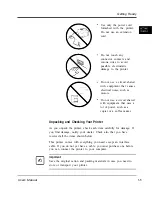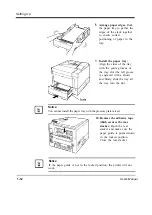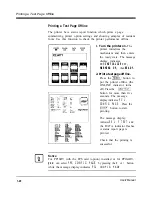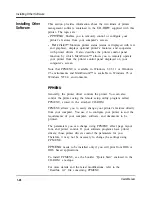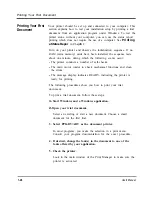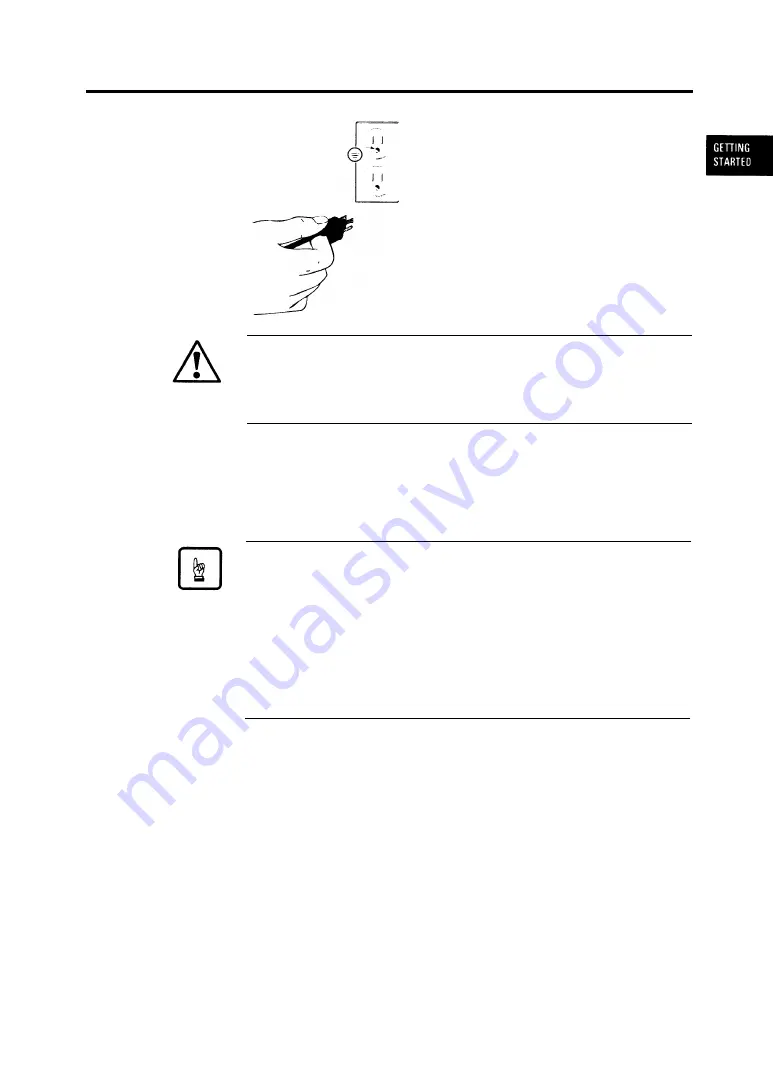
Connecting the Printer to Your Computer
3. Plug the male end into a
wall outlet.
Caution:
For your safety, use only a properly grounded outlet. To avoid
possible electromagnetic interference or power supply problems, do
not use an extension cord.
Connecting the
Printer to Your
Computer
This section explains how to connect the printer to your computer
via the parallel or serial interface.
Notice:
The following restrictions apply to interface cables:
l
To comply with regulations for radio frequency emissions, use only
shielded cable for computer-to-printer communications.
l
The length of the parallel interface cable must be 3 meters
(10
feet)
or less.
l
The length of the serial interface cable must be 15 meters (50 feet)
or less.
About Interfacing
You can connect the printer to your computer using a standard
parallel or serial interface. Generally use the parallel interface or the
serial interface. However, if your computer is used as a network
printer, use the optional LocalTalk or Ethernet interface.
User’s Manual
1-15
Summary of Contents for PrintPartner 16V
Page 5: ... This page is intentionally blanked FM 4 User s Manual ...
Page 47: ...1 32 User s Manual ...
Page 56: ...ControlPanelFunctions Figure 3 3 Font report first page PCL emulation User s Manual 2 9 ...
Page 114: ...Repacking the Printer PrintPartner 16ADV Repack as shown User s Manual 4 19 ...
Page 115: ...4 20 User s Manual ...
Page 135: ...PC1 Mode A 2 User s Manual ...
Page 136: ...FPS Mode FPS Mode User s Manual A 3 ...
Page 137: ...A 4 User s Manual ...