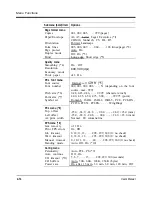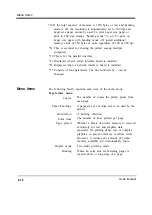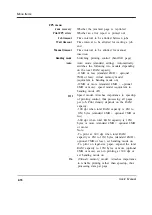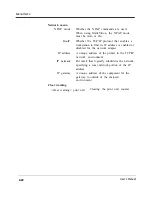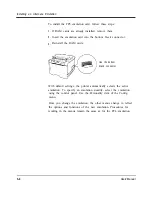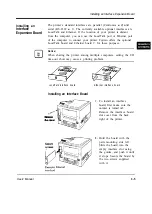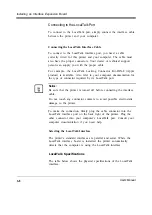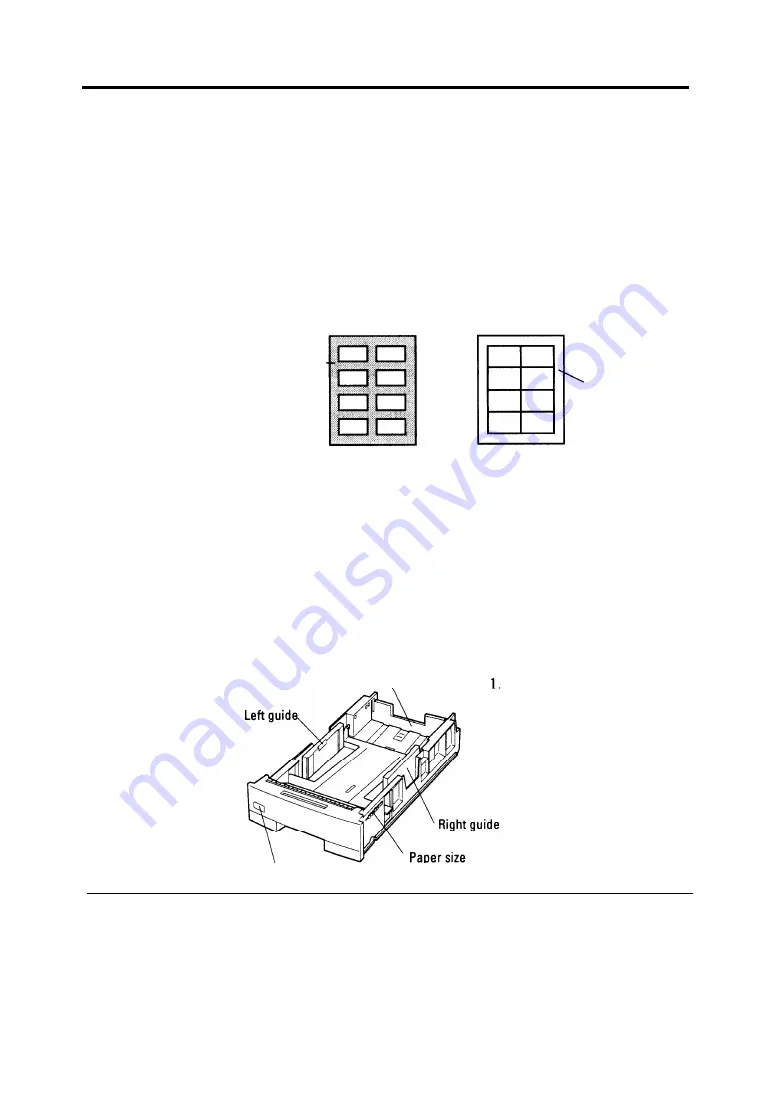
Handling Paper
Labels
This printer prints well on labels if you carefully follow these guidelines:
l
Be careful to use labels under normal operating conditions. Labels
are sensitive to temperature and humidity.
l
Use the rear stacker (or that of the duplex unit when your printer
has the duplex unit) so that labels are ejected straight out the back
to minimize curl.
l
Use only labels without backing sheets exposed in the printable
area. Labels mounted separately on a backing sheet tend to slip,
resulting in crocked print.
B a c k i n g -
sheet is
exposed.
Backing sheet
is not
exposed.
Not acceptable
Acceptable
l
Test-print labels before using them. If jamming problems occur
and continue, try a different type of label.
Changing the Paper Tray Size
The paper tray can be adjusted to one of the three paper sizes: A4,
A5, LTR (Letter), and EXE (Executive). If the paper tray is preset
for one of these paper sizes at purchase, however, you cannot adjust
it to the Legal size. To change the size, follow these steps:
Rear guide,
’ Label
indicator
Remove the paper tray
from the printer.
Refer to the illustration for
the parts you adjust when
changing the size of the
tray.
2-26
User’s Manual
Summary of Contents for PrintPartner 16V
Page 5: ... This page is intentionally blanked FM 4 User s Manual ...
Page 47: ...1 32 User s Manual ...
Page 56: ...ControlPanelFunctions Figure 3 3 Font report first page PCL emulation User s Manual 2 9 ...
Page 114: ...Repacking the Printer PrintPartner 16ADV Repack as shown User s Manual 4 19 ...
Page 115: ...4 20 User s Manual ...
Page 135: ...PC1 Mode A 2 User s Manual ...
Page 136: ...FPS Mode FPS Mode User s Manual A 3 ...
Page 137: ...A 4 User s Manual ...