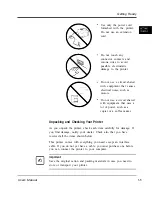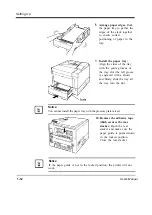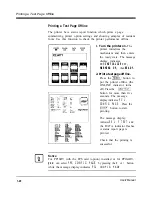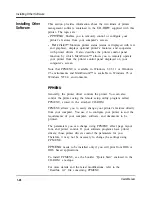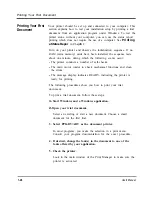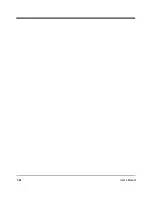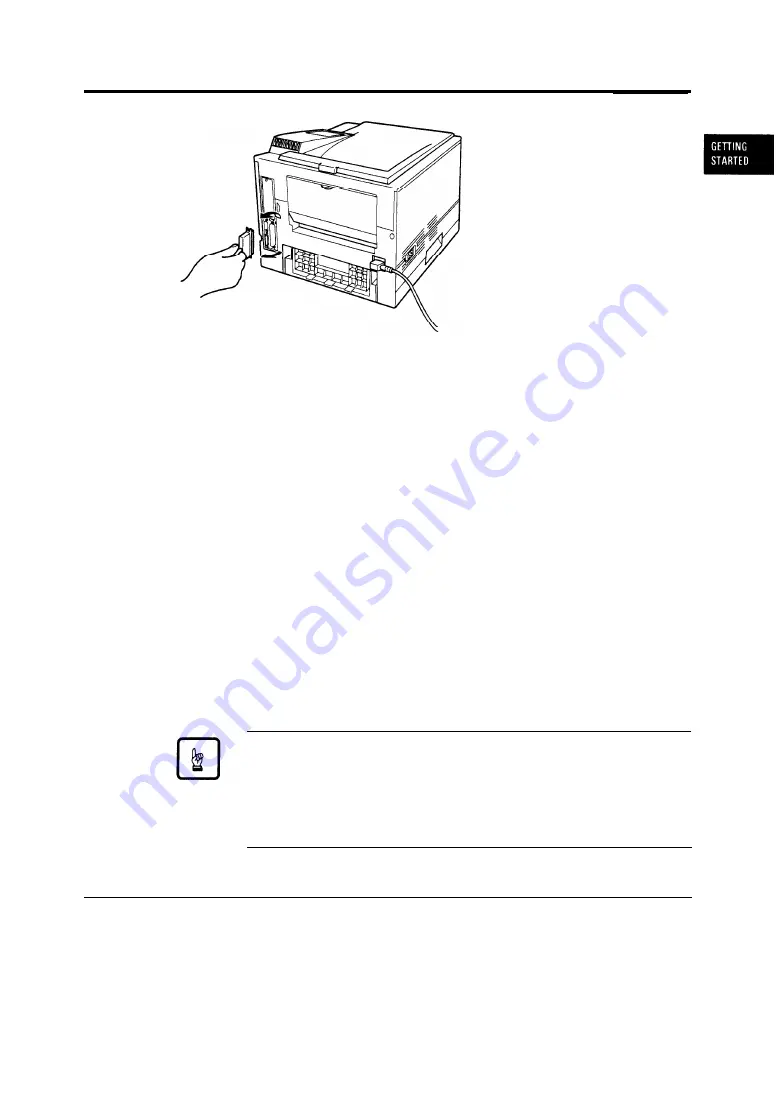
Connecting the Printer to Your Computer
To make the connection,
plug the cable connector
into the parallel interface
port on the back of the
printer. Secure the
connector with the wire
clips. Plug the other
connector into your
computer’s parallel port.
Consult your computer
documentation if you need
help.
Connecting to the Serial Port
Connecting to the Serial Port
Connecting to the serial port involves the following tasks:
Connecting to the serial port involves the following tasks:
l
Connect the interface cable to the printer and your computer.
l
Connect the interface cable to the printer and your computer.
l
Print out the status report to check the serial parameter settings.
l
Print out the status report to check the serial parameter settings.
Connecting the Serial Interface Cable
To connect to the serial interface port, you need a cable correctly
wired for this printer and your computer. The cable must also have
the proper connectors. Your dealer or technical support person can
supply you with the proper cable.
The serial interface of this printer requires a null-modem cable with a
male D-SUB 9-pin connector at the printer side. Refer to your
computer documentation for the type of connector required by its
serial port.
Notice:
Be sure that the printer is turned off before connecting the interface
cable.
Do not touch any connector contacts to avoid possible electrostatic
damage to the printer.
User’s Manual
1-17
Summary of Contents for PrintPartner 16V
Page 5: ... This page is intentionally blanked FM 4 User s Manual ...
Page 47: ...1 32 User s Manual ...
Page 56: ...ControlPanelFunctions Figure 3 3 Font report first page PCL emulation User s Manual 2 9 ...
Page 114: ...Repacking the Printer PrintPartner 16ADV Repack as shown User s Manual 4 19 ...
Page 115: ...4 20 User s Manual ...
Page 135: ...PC1 Mode A 2 User s Manual ...
Page 136: ...FPS Mode FPS Mode User s Manual A 3 ...
Page 137: ...A 4 User s Manual ...