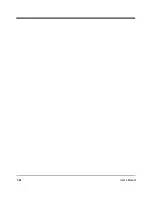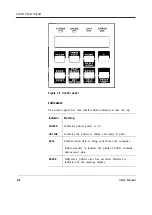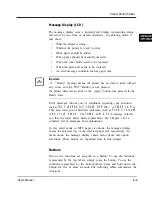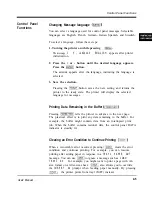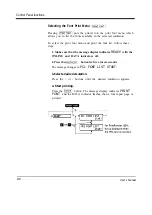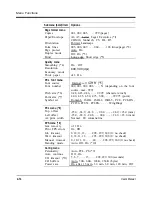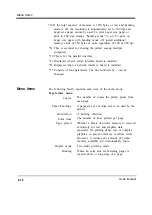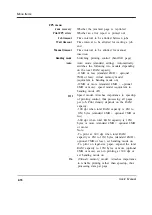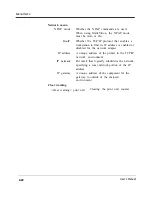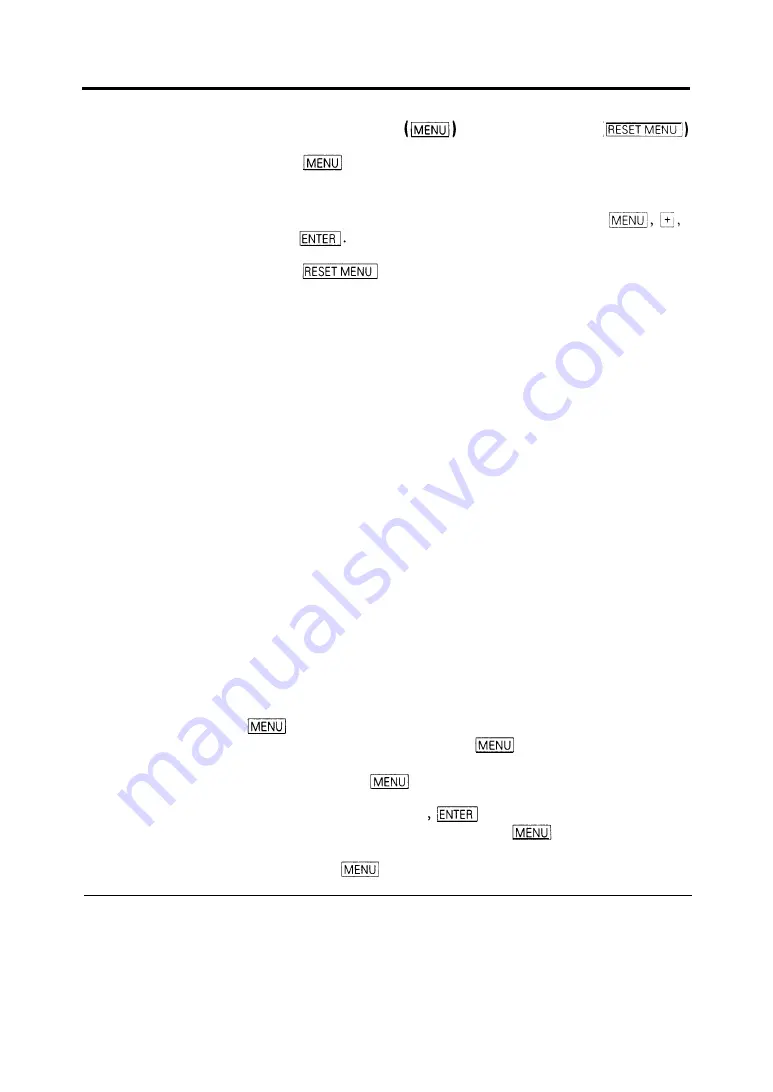
Menu Functions
Selecting Menu Option and Resetting Menu
Pressing briefly puts the printer in menu mode which allows
you to set up the printer, for example, selecting a paper size,
changing a font, and adjusting serial interface parameters. You can
select options from the menu by using the four buttons,
-, and
Pressing for five or more seconds in menu mode resets
all parameters to the factory default values except interface settings
(parallel menu, serial menu, and network menu).
The following section briefly explains the menu mode and its operation.
Menu Functions
The menu mode allows you to change your printer’s defaults using
the four buttons on the control panel. You can use the control
panel’s menu mode to configure your printer to suit the
requirements of your computer, software, and documents.
Menu Structure and How to Use Control Panel Buttons
The menu mode is structured as a tree consisting of submenus,
items, and options. The following example shows a small portion of
the tree and illustrates how the four buttons work.
In the example:
Submenus are
PAGE FORMAT MENU
and
QUALITY MENU.
Items
are
COPIES,PAPER,
and
SMOOTHING.
Options are 001,002,
LETTER,LEGAL,ON,
and
OFF.
selects menu mode when the printer is ready and offline.
Once the printer is in menu mode, selects the first submenu
and moves you right to the next submenu. If you are on the last
submenu, pressing returns you to the first submenu.
When a submenu is selected, selects the first item of the
submenu. Once the first item is selected, moves you right to
the next item, regardless of an option selected. If you are on the last
item, pressing returns you to the first item.
2-12
User’s Manual
Summary of Contents for PrintPartner 16V
Page 5: ... This page is intentionally blanked FM 4 User s Manual ...
Page 47: ...1 32 User s Manual ...
Page 56: ...ControlPanelFunctions Figure 3 3 Font report first page PCL emulation User s Manual 2 9 ...
Page 114: ...Repacking the Printer PrintPartner 16ADV Repack as shown User s Manual 4 19 ...
Page 115: ...4 20 User s Manual ...
Page 135: ...PC1 Mode A 2 User s Manual ...
Page 136: ...FPS Mode FPS Mode User s Manual A 3 ...
Page 137: ...A 4 User s Manual ...