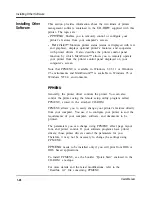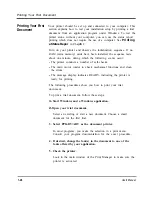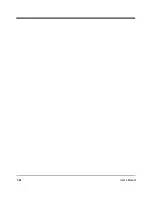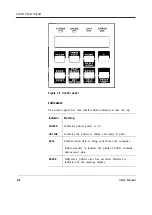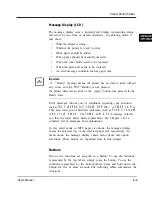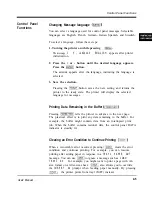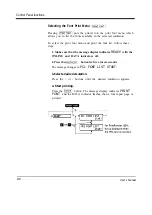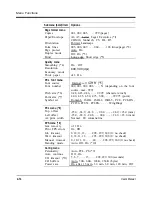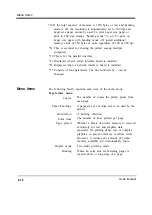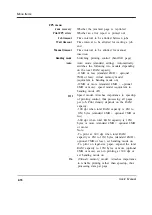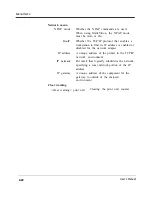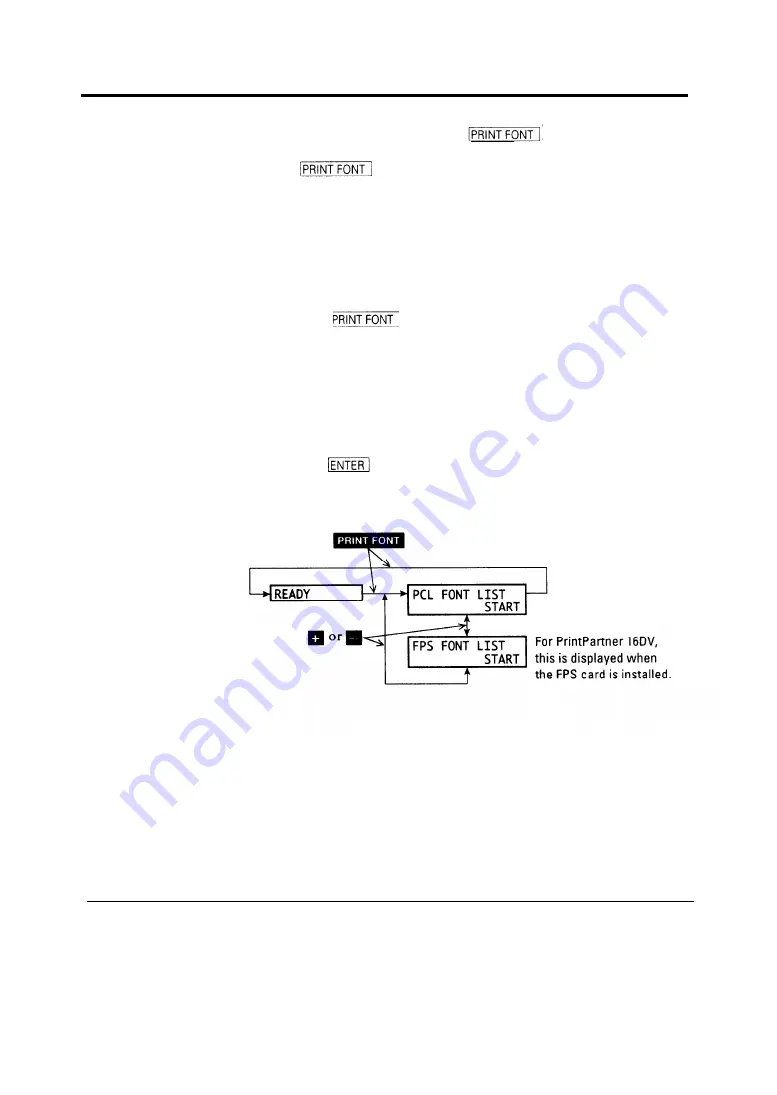
Control Penel functions
Selecting the Font Print Menu
Pressing puts the printer into the print font menu which
allows you to list the fonts available in the selected emulation.
To select the print font menu and print the font list, follow these
steps:
1. Make sure that the message display indicates
READY
with the
ONLINE and DATA indicators off.
2. Press the button for five or more seconds.
The message changes to
PCL FONT LIST START.
3. Select a desired emulation.
Press the + or - buttons until the desired emulation appears.
4. Start printing.
Press the button. The message display indicates
FONT
and the DATA indicator flashes, then a font report page is
printed.
2-8
User´s Manual
Summary of Contents for PrintPartner 16V
Page 5: ... This page is intentionally blanked FM 4 User s Manual ...
Page 47: ...1 32 User s Manual ...
Page 56: ...ControlPanelFunctions Figure 3 3 Font report first page PCL emulation User s Manual 2 9 ...
Page 114: ...Repacking the Printer PrintPartner 16ADV Repack as shown User s Manual 4 19 ...
Page 115: ...4 20 User s Manual ...
Page 135: ...PC1 Mode A 2 User s Manual ...
Page 136: ...FPS Mode FPS Mode User s Manual A 3 ...
Page 137: ...A 4 User s Manual ...