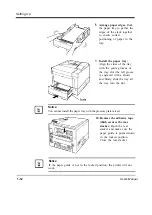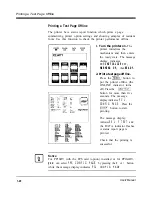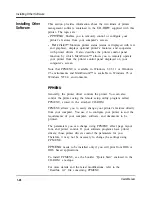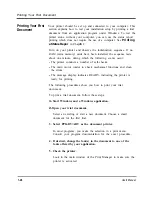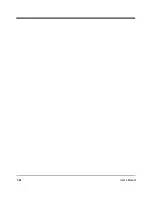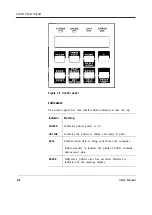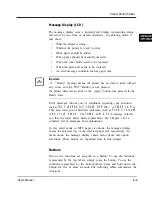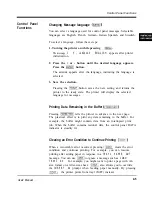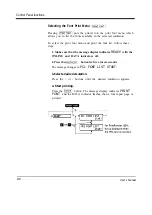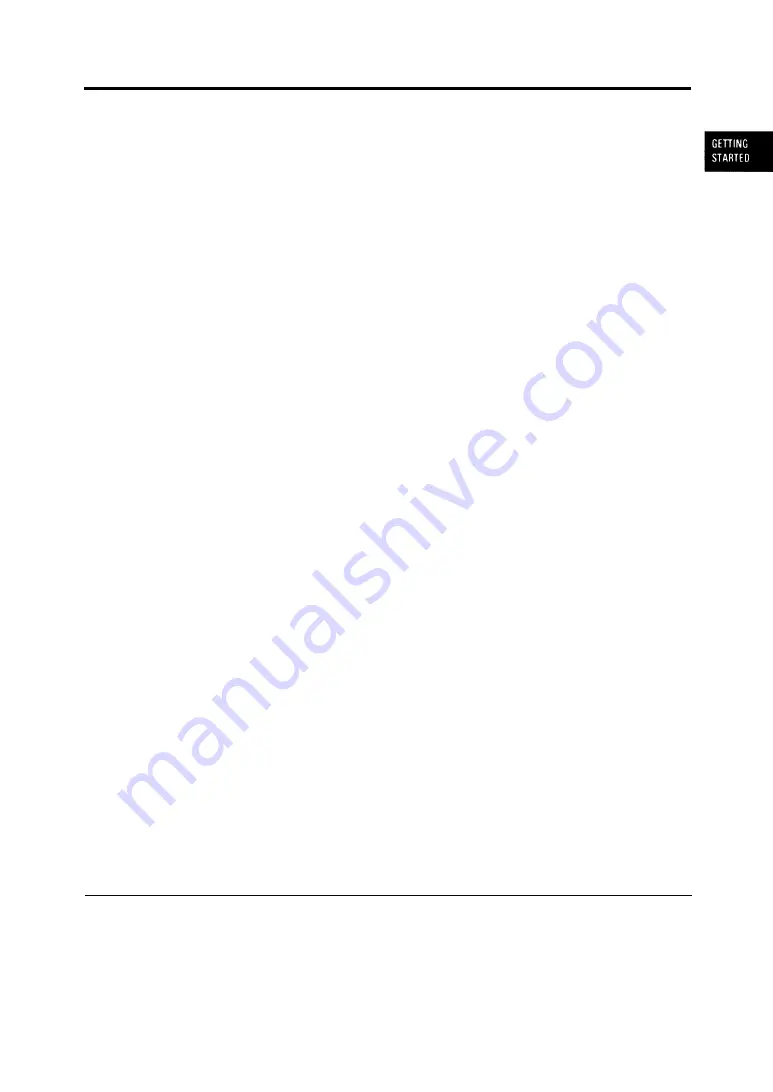
Installing a Printer Driver
3. From the “New Hardware Found” dialog box, click “Cancel”.
4. Click the “Start” button and click “Run...“.
5. Type “A:\Install” and click “OK”.
The following printer drivers can be installed:
l
PrintPartner 12V (PCL6)
l
PrintPartner 12V (PCL5e)
l
PrintPartner l6DV (PCL6)
l
PrintPartner 16DV (PCL5e)
l
PrintPartner 16ADV (PCL6)
• PrintPartner 16ADV (PCL5e)
PCL6: PCL6 printer language emulation
PCL5e: PCL5e printer language emulation
6. From here, follow the prompts displayed by the install program.
Install from “Start” Button
1. Click the “Start” button and click “Run...“.
2. Type “A:\Install” and click “OK”.
The following printer drivers can be installed:
l
PrintPartner 12V (PCL6)
l
PrintPartner 12V (PCL5e)
l
PrintPartner 16DV (PCL6)
l
PrintPartner 16DV (PCL5e)
l
PrintPartner 16ADV (PCL6)
l
PrintPartner 16ADV (PCL5)
PCL6: PCL6 printer language emulation
PCL5e: PCL5e printer language emulation
3. From here, follow the prompts displayed by the install program.
The Fujitsu PrintPartner 16DV/ADV Windows 95 Standard Printer
Driver is now installed.
For further details, see the driver’s Readme file.
User’s Manual
1-25
Summary of Contents for PrintPartner 16V
Page 5: ... This page is intentionally blanked FM 4 User s Manual ...
Page 47: ...1 32 User s Manual ...
Page 56: ...ControlPanelFunctions Figure 3 3 Font report first page PCL emulation User s Manual 2 9 ...
Page 114: ...Repacking the Printer PrintPartner 16ADV Repack as shown User s Manual 4 19 ...
Page 115: ...4 20 User s Manual ...
Page 135: ...PC1 Mode A 2 User s Manual ...
Page 136: ...FPS Mode FPS Mode User s Manual A 3 ...
Page 137: ...A 4 User s Manual ...