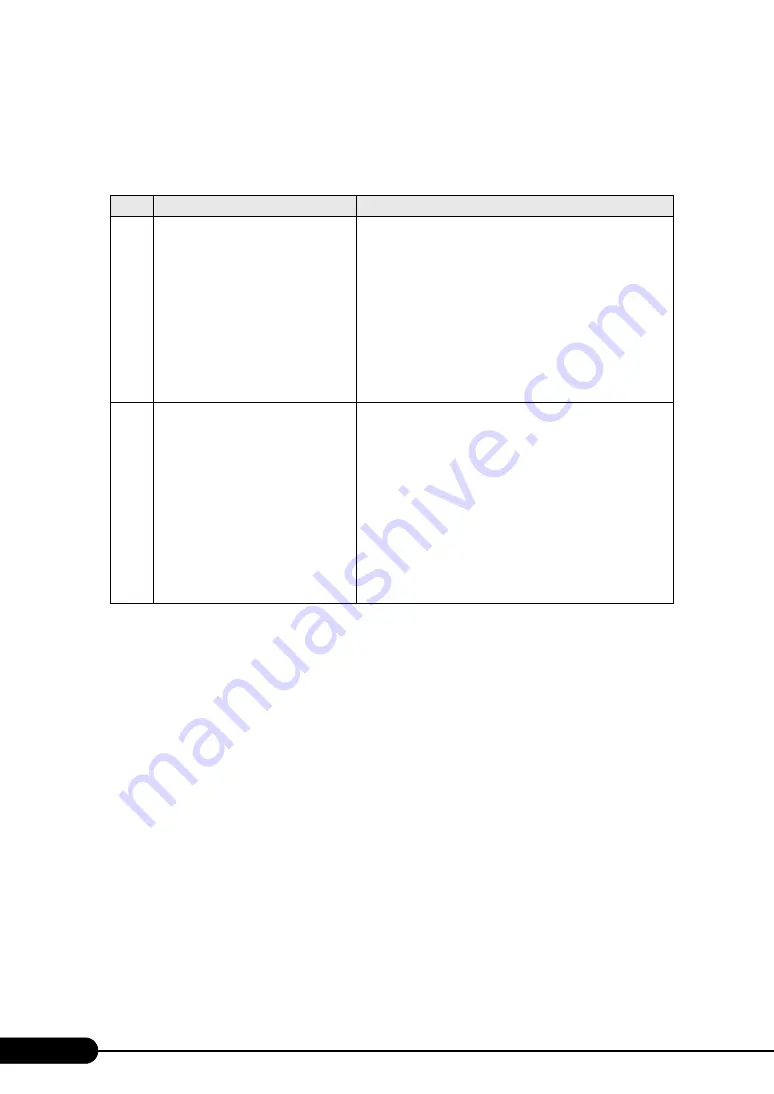
268
Chapter 9 Operation and Maintenance
■
Event Log Errors after Installation
After installation, the following events may be displayed in Event Viewer. Check and perform the
corrective action against the relevant event.
■
Cannot Collect the Memory Dump
If the memory dump file cannot be created, perform the following procedures.
●
Correcting the settings
If the memory dump cannot be collected, check the settings of the paging file and memory dump file.
For setting procedures, refer to "5.1 Memory Dump/Paging File Setting" (
●
Collecting memory dump to other than the system drive
If the memory dump was set to be collected to the system drive (C:\), change the settings so that the
memory dump can be saved to a drive other than the system drive.
For setting procedures, refer to "5.1 Memory Dump/Paging File Setting" (
If only the system drive exists, or if there is no free space in any of the drives, perform one of the
following:
• Adding a hard disk
• Replacing with a larger hard disk
table: List of Event Log Errors That Can Occur after Installation
ID
Description
Cause and corrective action
62
This computer is a domain PDC at the
root of forest.
Use the net command "net time /
setsntp:<server name>" to configure it
for synchronization from an external
time source.
Cause:
An NTP was selected as a component.
Corrective action:
ServerStart cannot configure the NTP server due to the
absence of items for specifying it. After OS installation,
perform the following procedure to specify the time server.
1. Start SNTP server operation on another machine.
Assume that the SNTP server address is
<172.22.78.246>.
2. Enter the following at a command prompt.
net time /setsntp:172.22.78.246
w32tm -s 172.22.78.246
1000
The user or computer name cannot be
identified. The return value is "1722".
Cause:
The primary DNS server address may be invalid or the server
cannot be connected.
Corrective action:
Perform the following procedure to correct the DNS address in
Internet protocol (TCP/IP) properties.
1. Right-click [My Network] and click [Properties].
2. Right-click [Local Area Connection] and click
[Properties].
3. Click [Internet Protocol (TCP/IP)] and click
[Properties].
4. Enter the correct DNS address in the [Primary DNS
server] box.
Summary of Contents for primergy TX150
Page 112: ...112 Chapter 3 OS Installation Using ServerStart ...
Page 140: ...140 Chapter 4 Manual OS Installation ...
Page 174: ...174 Chapter 5 Operations after OS Installation ...
Page 182: ...182 Chapter 6 High Reliability Tools ...
Page 214: ...214 Chapter 7 Installing Internal Options ...
Page 248: ...248 Chapter 8 Configuring Hardware and Utilities ...
Page 300: ...300 D Recycling ...
Page 304: ...304 ...
















































