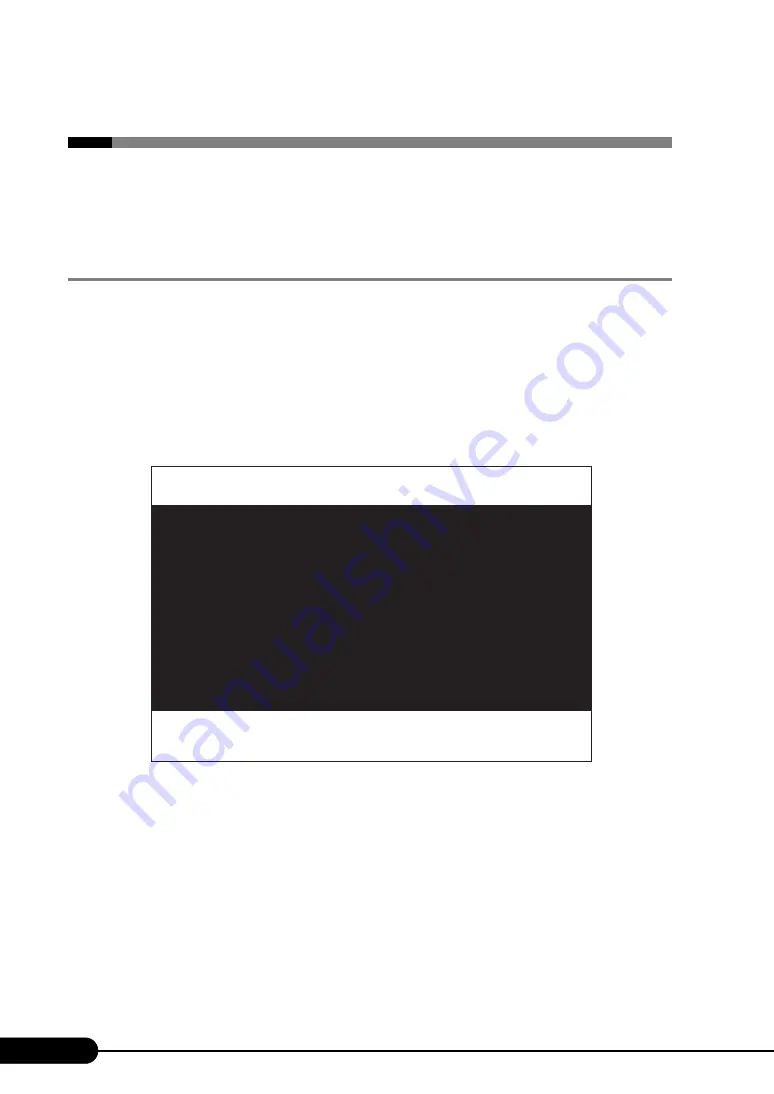
238
Chapter 8 Configuring Hardware and Utilities
8.3 SCSI Setup Utility
This section explains settings for the SCSI Setup Utility and items regarding each
setting.
8.3.1 Starting and Exiting the SCSI Setup Utility
The following explains how to start and exit the SCSI Setup Utility.
■
How to Start the SCSI Setup Utility
1
During server startup (POST), press the [Ctrl] + [C] keys while the message
"Press Ctrl-C to Start Symbios Configuration Utility..." is displayed on the
screen.
The SCSI Setup Utility starts up.
2
Set items as necessary.
●
Changing Settings
1
Use the [
↑
] [
↓
] [
←
] [
→
] keys to select the item whose setting is to be changed.
The [
↓
] and [
↑
] keys move the cursor up and down, and the [
←
] and [
→
] keys move the cursor to
the left and right.
2
Press the [Enter] key.
When an item with a submenu is selected, the submenu appears. When an item without a
submenu is selected, the setting is changed.
LSI Logic MPT SCSI Setup Utility Version MPT BIOS-IME-x.xx.xx
<Boot Adapter List> <Global Properties>
LSI Logic Host Bus Adapters
Adapter PCI Dev/ Port IRQ NVM Boot LSI Logic RAID
Bus Func Number Order Control Status
<1020/1030 2 40> 3000 11 Yes 0 Enabled --
<1020/1030 2 41> 3400 9 Yes 1 Enabled --
F1 =HELP
Esc=Abort/Exit
F2 =Menu
ArrowKeys=Select Item
Home/End=Select Item
-/+ =Change [Item]
Enter=Excute <Item>
Summary of Contents for primergy TX150
Page 112: ...112 Chapter 3 OS Installation Using ServerStart ...
Page 140: ...140 Chapter 4 Manual OS Installation ...
Page 174: ...174 Chapter 5 Operations after OS Installation ...
Page 182: ...182 Chapter 6 High Reliability Tools ...
Page 214: ...214 Chapter 7 Installing Internal Options ...
Page 248: ...248 Chapter 8 Configuring Hardware and Utilities ...
Page 300: ...300 D Recycling ...
Page 304: ...304 ...













































