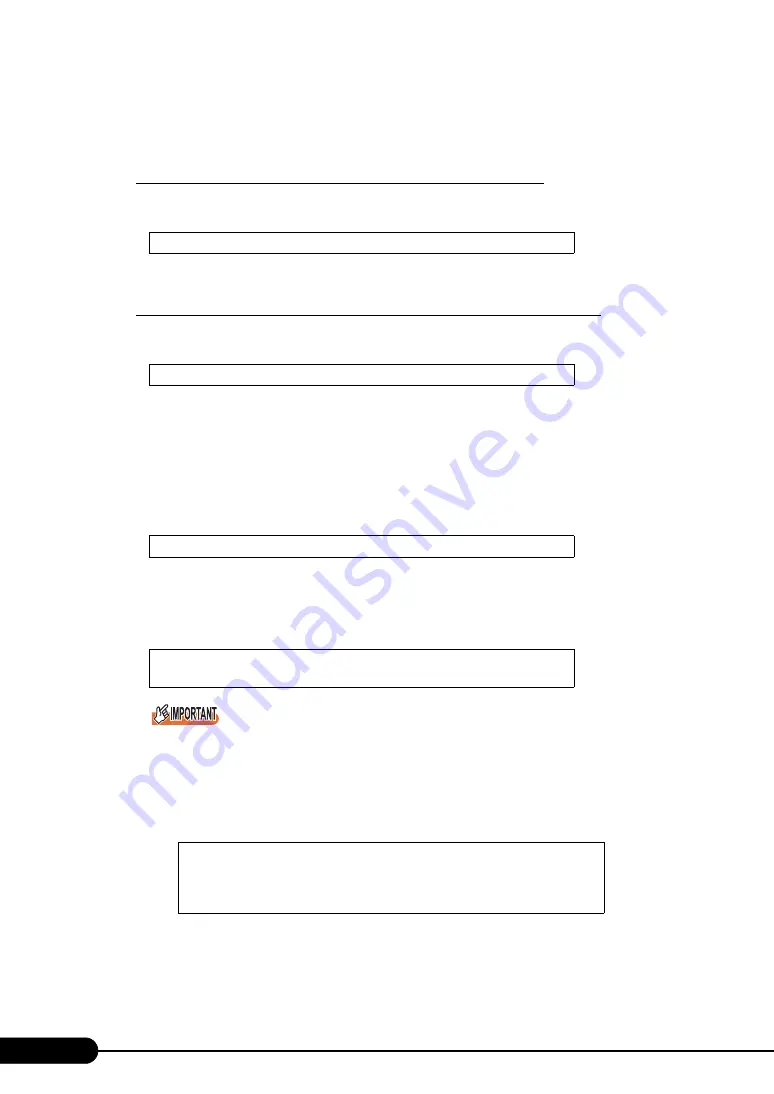
128
Chapter 4 Manual OS Installation
2
Turned on the server and configure RAID. If RAID is not required to be
configured, proceed to step 3.
Turn off the server after configuring the array system.
To configure the array system with onboard SCSI array controller
Turn on the server to display the following message and press the [Ctrl] + [C] key to start up the
SCSI Setup Utility.
RAID 1 is configured. For more details, refer to "8.3.6 Configuring and Deleting the Array
System" (
To configure the array system with SCSI array controller card (PG-140D1)
Turn on the server to display the following message and press the [Ctrl] + [H] key to start up the
WebBIOS.
The array system is configured by using WebBIOS. For more details, refer to the manual which
comes with the SCSI array controller card.
3
Prepare the Windows 2000 Server CD-ROM.
Turn on the server and insert the Windows 2000 Server CD-ROM immediately into the CD-ROM
drive. Check there are no floppy disks in the floppy disk drive. When the active area is specified
on the hard disk, the following message appears.
Pressing any key while this message is displayed boots the system from the CD-ROM.
4
The [Windows 2000 Server Setup] window appears.
Immediately, the following message appears at the bottom of the window. Press the [F6] key.
`
This message will be displayed for a short time after the setup window (blue screen) appears.
Press the [F6] key immediately after the window turns blue.
5
Install the Drivers for onboard SCSI controller or SCSI array controller card
manually.
1. When the following message appears, press the [S] key.
Press Ctrl-C to start LSI Logic Configuration Utility
Press <Ctrl><H> for WebBIOS
Press any key to boot from CD....
Press F6 if you need to install a third party SCSI or RAID
driver ...
To specify additional SCSI adapters, CD-ROM drives, or
special disk controllers for use with Windows 2000,
including those for which you have a device support disk
from a mass storage device manufacturer, press S.
Summary of Contents for primergy TX150
Page 112: ...112 Chapter 3 OS Installation Using ServerStart ...
Page 140: ...140 Chapter 4 Manual OS Installation ...
Page 174: ...174 Chapter 5 Operations after OS Installation ...
Page 182: ...182 Chapter 6 High Reliability Tools ...
Page 214: ...214 Chapter 7 Installing Internal Options ...
Page 248: ...248 Chapter 8 Configuring Hardware and Utilities ...
Page 300: ...300 D Recycling ...
Page 304: ...304 ...
















































