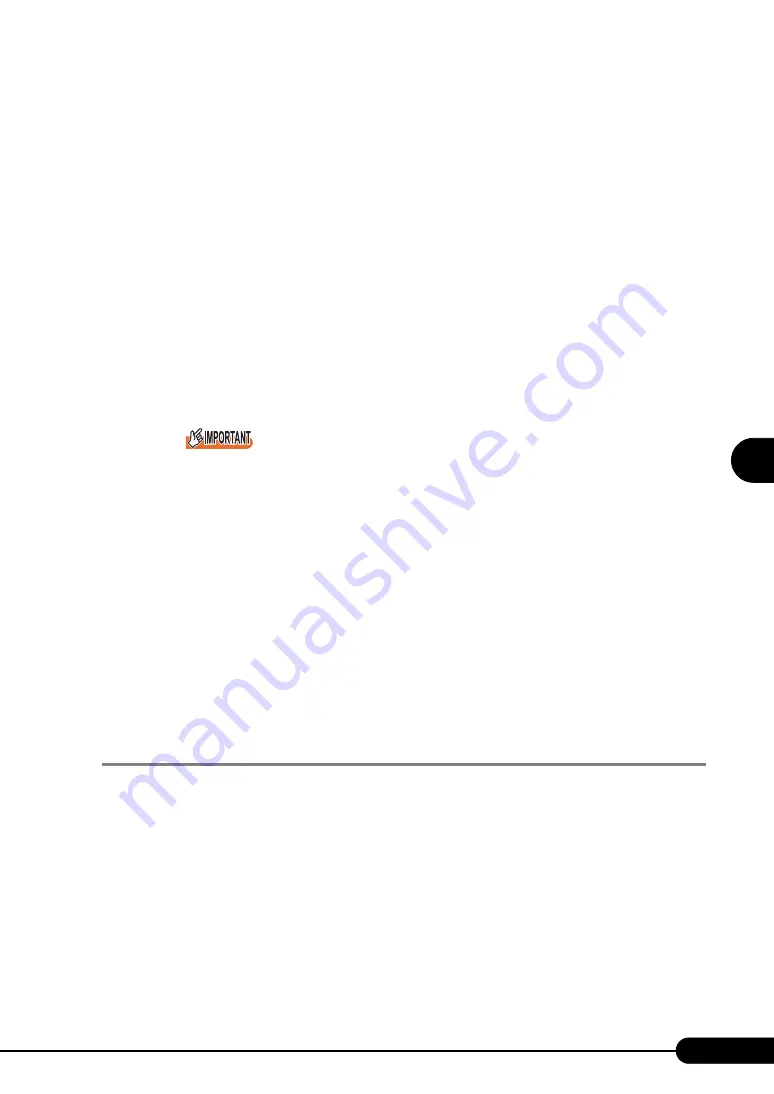
127
PRIMERGY TX150 S4 User’s Guide
4
Manu
al OS In
st
a
llation
12. Click [Close] to close the properties window.
10
Install the ChipSet driver.
1. Insert the ServerStart Disc 1 CD-ROM into the drive of the server.
When the ServerStart window appears, exit ServerStart.
2. Execute the following command on the CD-ROM.
[CD-ROM drive] :\DRIVERS\ChipSet\Intel\E7230\Setup.exe
The installation wizard starts up.
3. Click [Next]. Follow the instructions in the window to perform installation.
4. When the "InstallShieled(R)
wizard has completed" message appears, eject the
ServerStart CD-ROM from the CD-ROM drive and click [Finish] to restart the
system.
11
For SBS 2003, double-click the [Continue Setup] icon on the desktop.
When the "Microsoft Windows Small Business Server Setup" window appears, click [Next] and
follow the instructions in the window to perform installation.
`
"Component Message" appears when there are errors or messages that relate to the installed
component. Perform installation again after check and solve problems.
12
Apply Windows Server 2003 Service Pack.
For details, refer to the description in the window.
13
Installing high reliability tools.
To ensure stable server operation, refer to "Chapter 6 High Reliability Tools" (
install high reliability tools. Please install the Global Array Manager when you configure RAID.
●
Before Starting Operation
After OS installation, refer to "Chapter 5 Operations after OS Installation" (
pg.141) and perform the
necessary procedures.
4.2.3 Installing Windows 2000 Server
1
Create driver disks.
Prepare necessary drivers before installing Windows 2000 Server.
Some drivers used with Windows 2000 Server are created from the ServerStart CD-ROM. For
how to create driver disks, refer to "4.1 Creating Driver Disks" (
Summary of Contents for primergy TX150
Page 112: ...112 Chapter 3 OS Installation Using ServerStart ...
Page 140: ...140 Chapter 4 Manual OS Installation ...
Page 174: ...174 Chapter 5 Operations after OS Installation ...
Page 182: ...182 Chapter 6 High Reliability Tools ...
Page 214: ...214 Chapter 7 Installing Internal Options ...
Page 248: ...248 Chapter 8 Configuring Hardware and Utilities ...
Page 300: ...300 D Recycling ...
Page 304: ...304 ...






























