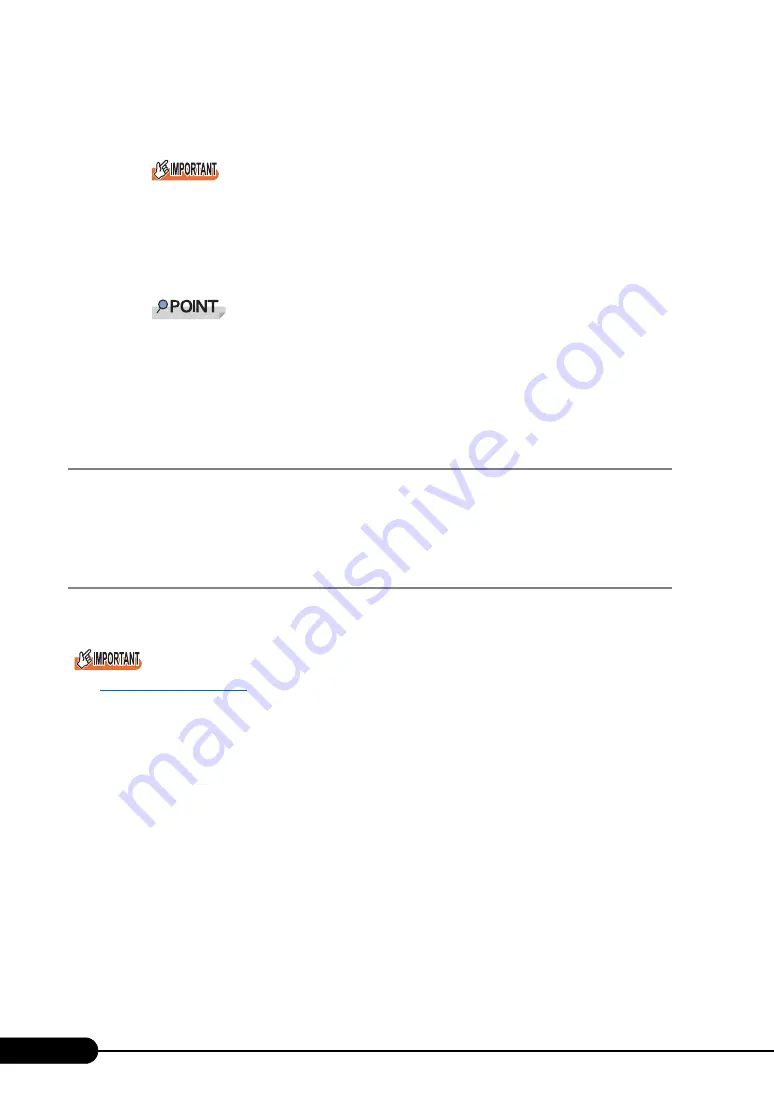
86
Chapter 3 OS Installation Using ServerStart
8
Set items and click [Next].
The [Software Components] window appears.
`
If Windows Server 2003 R2 is selected at the Computer Identification, R2 components are
always copied to the hard disk. To install the components, click [Properties] and check the
components to be installed.
9
Set items and click [Next].
The [Services] window appears.
`
Simple Network Management Protocol is always installed. Click [Propeties] to change the set-
tings.
10
Set items and click [leave wizard].
The display returns to the expert mode window.
3.3.4 Application Wizard
Specify installation of supplied applications such as high reliability tools.
For details on the application wizard, refer to "3.1.5 Application Wizard" (
3.3.5 Start OS Installation
Install the OS to the server.
Notes on the Installation
`
When the installation partition is not empty, a confirmation message appears. If it does not matter, click
[OK] to continue the installation procedure.
`
If an incorrect setting (such as the CD key) is found during installation, an error window will appear.
Enter the correct value in the window to continue the installation procedure. However, corrections
made here are not reflected to the configuration file.
1
Click [Click here, to Start the Installation of (OS)].
A confirmation window asking whether you want to save the current settings appears.
Summary of Contents for primergy TX150
Page 112: ...112 Chapter 3 OS Installation Using ServerStart ...
Page 140: ...140 Chapter 4 Manual OS Installation ...
Page 174: ...174 Chapter 5 Operations after OS Installation ...
Page 182: ...182 Chapter 6 High Reliability Tools ...
Page 214: ...214 Chapter 7 Installing Internal Options ...
Page 248: ...248 Chapter 8 Configuring Hardware and Utilities ...
Page 300: ...300 D Recycling ...
Page 304: ...304 ...






























