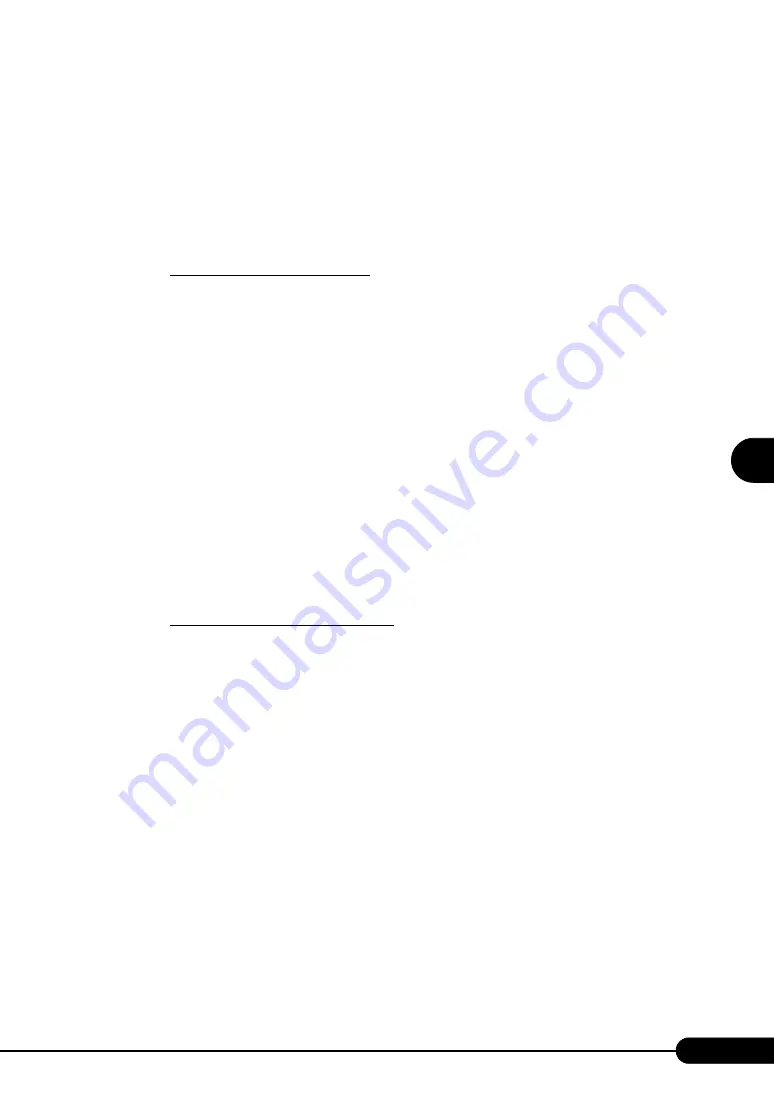
131
PRIMERGY TX150 S4 User’s Guide
4
Manu
al OS In
st
a
llation
12. Eject the ServerStart CD-ROM from the CD-ROM drive and restart the system to
make the settings effective.
12
Apply Windows 2000 Service Pack.
For details, refer to the description in the window.
13
Install the USB 2.0 driver.
The procedure differs depending on whether Service Pack 4 is applied or not.
When Service Pack 4 is applied
1. Insert the ServerStart Disc 1 CD-ROM into the drive of the server.
When the ServerStart window appears, exit ServerStart.
2. Right-click the [My Computer] icon on the desktop and click [Manage] from the
displayed menu.
3. Click [Device Manager] from the displayed list.
4. Double-click [USB 2.0 Root Hub] under [Universal Serial Bus (USB) controller].
The properties window appears.
5. Click the [Driver] tab and click [Update Driver].
The "Device Driver Upgrade Wizard" window appears.
6. Click [Next].
7. Select [Find an optimum driver (Recommended)] and click [Next].
8. Select only [CD-ROM drive] in [Search location options] and click [Next].
9. Select [Install another driver] and click [Next].
10. Select [USB 2.0 Root Hub] and click [Next].
Installation starts. When it is completed, a completion message appears.
11. Click [Finish].
12. Click [Close] to close the properties window.
When Service Pack 4 is not applied
1. Insert the ServerStart Disc 1 CD-ROM into the drive of the server.
When the ServerStart window appears, exit ServerStart.
2. Right-click the [My Computer] icon on the desktop and click [Manage] from the
displayed menu.
3. Click [Device Manager] from the displayed list.
4. Double-click [Universal Serial Bus (USB) controller] under [Other devices].
The properties window appears.
5. Click [Reinstall Driver] in the [General] tab window.
The "Device Driver Upgrade Wizard" window appears.
6. Click [Next].
7. Select [Install an optimum driver (Recommended)] and click [Next].
The [Identify Driver File] window appears.
8. Check [CD-ROM drive] in [Search location options] and click [Next].
Detected drivers are displayed.
9. Click [Next].
Driver installation starts. When it is completed, a completion window appears.
10. Click [Finish].
11. Click [Close] to close the properties window.
Summary of Contents for primergy TX150
Page 112: ...112 Chapter 3 OS Installation Using ServerStart ...
Page 140: ...140 Chapter 4 Manual OS Installation ...
Page 174: ...174 Chapter 5 Operations after OS Installation ...
Page 182: ...182 Chapter 6 High Reliability Tools ...
Page 214: ...214 Chapter 7 Installing Internal Options ...
Page 248: ...248 Chapter 8 Configuring Hardware and Utilities ...
Page 300: ...300 D Recycling ...
Page 304: ...304 ...






























