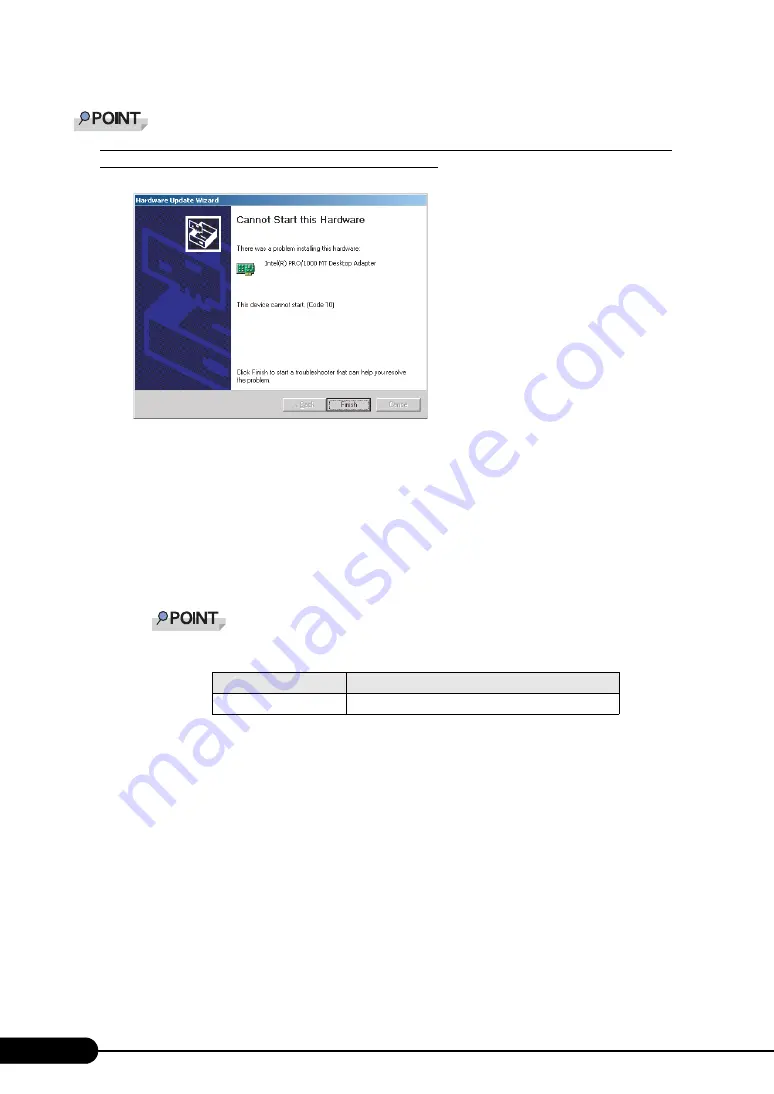
136
Chapter 4 Manual OS Installation
When the LAN driver is installed to [Other devices] before updating the driver for the network
adapter recognized immediately after the OS installation
`
When driver installation starts, the following window appears.
Clicking [Finish] displays the [Help and Support Center] window. Click [X] to close the window.
After installation, the "!" mark is displayed at the LAN device name in Device Manager. Device names
are displayed properly when all LAN drivers are installed and the system is restarted.
■
Updating LAN Drivers
Perform the following procedures on all LAN device names under [Network adapters] in [Device
Manager].
1
Double-click a LAN device name under [Network adapters].
`
Names of the LAN devices are displayed as follows.
2
Insert the driver disk created from the ServerStart CD-ROM into the server.
3
Double-click the icon of LAN device.
The properties window appears.
4
Click [Update Driver] in the [Driver] tab window.
The "Welcome to the Hardware Update Wizard" window appears.
5
Select [Install the software automatically (Recommended)] and click [Next].
The driver will be installed.
6
Click [Finish].
7
Click [Close].
table: LAN device name
LAN cards
LAN device name
PG-1852
Intel(R) PRO/1000 MT Desktop Adapter
Summary of Contents for primergy TX150
Page 112: ...112 Chapter 3 OS Installation Using ServerStart ...
Page 140: ...140 Chapter 4 Manual OS Installation ...
Page 174: ...174 Chapter 5 Operations after OS Installation ...
Page 182: ...182 Chapter 6 High Reliability Tools ...
Page 214: ...214 Chapter 7 Installing Internal Options ...
Page 248: ...248 Chapter 8 Configuring Hardware and Utilities ...
Page 300: ...300 D Recycling ...
Page 304: ...304 ...






























