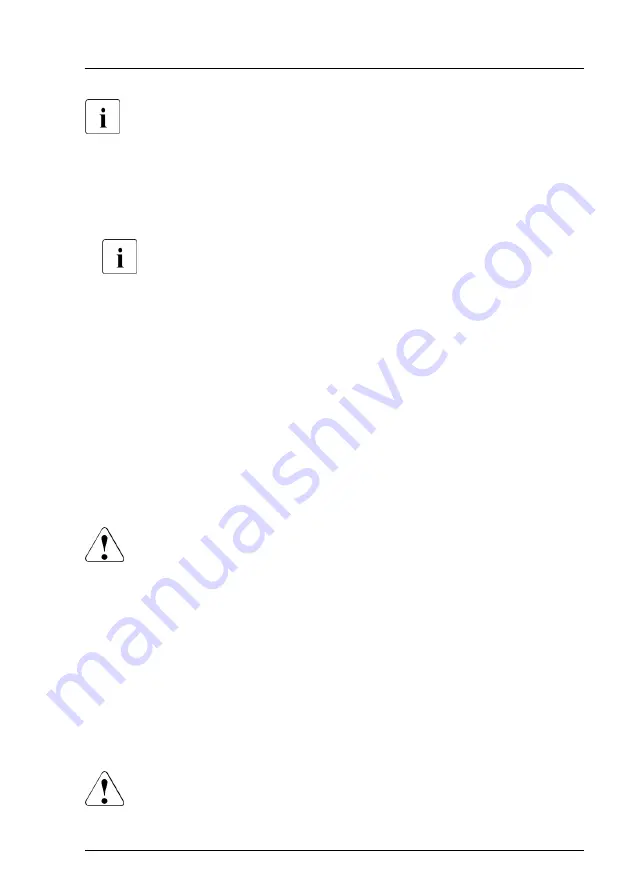
For more information, see the "ServerView Suite Local Service Concept
(LSC)" manual.
Possibilities to get more information about the defective component
–
Checking the ServerView System Monitor, available on Windows or Linux
based servers with ServerView agents installed.
For more information, see the "ServerView System Monitor" user
guide.
–
Checking the System Event Log (SEL), see
System Event Log (SEL)" on page 85
.
–
Checking the indicators on the components, see
.
–
Checking the onboard indicators on the system board using the Indicate
CSS button, see
"Using the CSS button on the system board" on page 45
.
Using the CSS button on the system board
If the system has been powered off, the onboard indicators guides you to the
defective component.
CAUTION
It is mandatory to disconnect all power cords from the system in order to
use the Indicate CSS functionality.
▶
Shut down and switch off the server.
▶
Disconnect all power cords from the system.
▶
Press the Indicate CSS button to highlight defective components. The
indicator next to the defective component lights up.
4.2
Shutting down the server
CAUTION
▶
"Important information" on page 29
.
Basic hardware procedures
RX2520 M5
Upgrade and Maintenance Manual
45
Summary of Contents for PRIMERGY RX2520 M5
Page 100: ...Basic software procedures 100 Upgrade and Maintenance Manual RX2520 M5 ...
Page 122: ...Power supply unit PSU 122 Upgrade and Maintenance Manual RX2520 M5 ...
Page 290: ...Processor CPU 290 Upgrade and Maintenance Manual RX2520 M5 ...
Page 344: ...Accessible drives 344 Upgrade and Maintenance Manual RX2520 M5 ...
Page 378: ...Front panel 378 Upgrade and Maintenance Manual RX2520 M5 ...
Page 386: ...Serial interface 386 Upgrade and Maintenance Manual RX2520 M5 ...
Page 432: ...System board and components 432 Upgrade and Maintenance Manual RX2520 M5 ...
Page 462: ...Appendix A 462 Upgrade and Maintenance Manual RX2520 M5 ...
Page 503: ...List of all used screws for PRIMERGY Servers Assembled in Germany and Japan February 2019 ...
















































