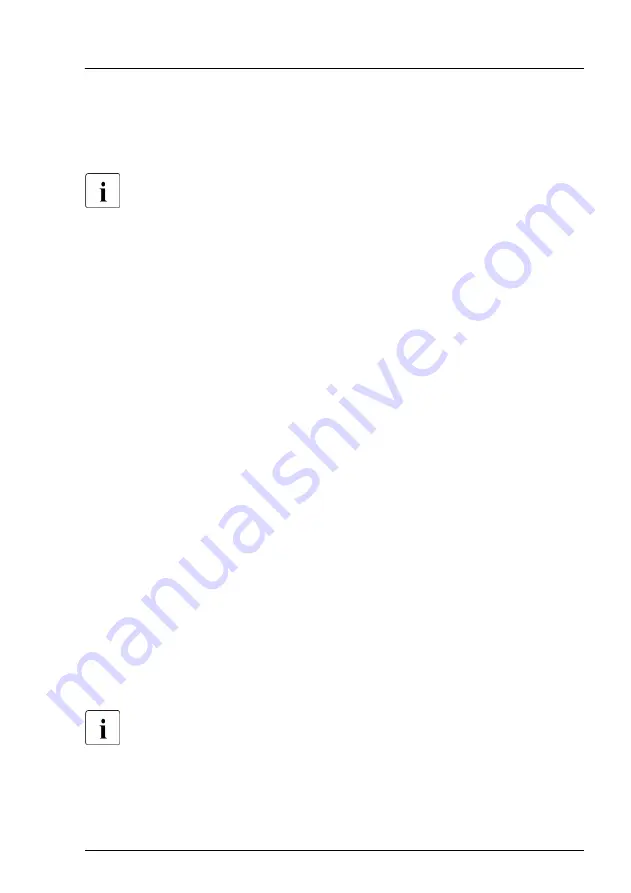
Using the ID button on the front panel
▶
Press the ID button on the front panel to switch on the system identification
LEDs.
For more information, see
"Indicators on the front panel" on page 443
Using the ID icon in the iRMC S5 web interface
▶
Log in to the iRMC S5 web interface.
The icon that represents the ID indicator resides on the right of the menu
bar. Its color symbolizes its status:
blue
: the ID indicator is on.
grey
: the ID indicator is off.
▶
Click the icon to switch the ID indicator on or off.
Using ServerView Operations Manager
▶
In ServerView Operations Manager
Single System View
press the
Locate
button in the title bar to switch on the ID indicators.
Using the Infrastructure Manager
▶
To switch on the ID indicator from the Infrastructure Manager, select a node
from the
Node List
screen and operate ID indicator from the
Action
button.
5.3
Completing the maintenance task
5.3.1
Updating or recovering the BIOS and iRMC S5
For Japan:
Follow the instructions provided separately.
After replacing the system board, memory or a CPU, it is essential to upgrade
the BIOS and iRMC to the latest version. The latest BIOS and iRMC versions
Basic software procedures
RX2520 M5
Upgrade and Maintenance Manual
69
Summary of Contents for PRIMERGY RX2520 M5
Page 100: ...Basic software procedures 100 Upgrade and Maintenance Manual RX2520 M5 ...
Page 122: ...Power supply unit PSU 122 Upgrade and Maintenance Manual RX2520 M5 ...
Page 290: ...Processor CPU 290 Upgrade and Maintenance Manual RX2520 M5 ...
Page 344: ...Accessible drives 344 Upgrade and Maintenance Manual RX2520 M5 ...
Page 378: ...Front panel 378 Upgrade and Maintenance Manual RX2520 M5 ...
Page 386: ...Serial interface 386 Upgrade and Maintenance Manual RX2520 M5 ...
Page 432: ...System board and components 432 Upgrade and Maintenance Manual RX2520 M5 ...
Page 462: ...Appendix A 462 Upgrade and Maintenance Manual RX2520 M5 ...
Page 503: ...List of all used screws for PRIMERGY Servers Assembled in Germany and Japan February 2019 ...






























