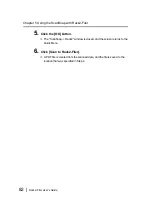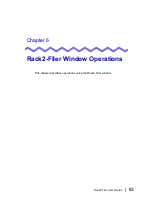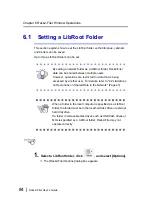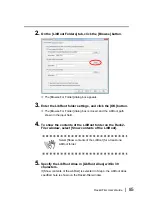Chapter 5 Using the ScanSnap with Rack2-Filer
70 |
Rack2-Filer User's Guide
5.
Click the [OK] button.
D
The ScanSnap can now be used with Rack2-Filer.
Using the Quick Menu
This section describes how to enable the use of ScanSnap S1100/S1300/
S1500 with Rack2-Filer by using the ScanSnap S1100/S1300/S1500 Quick
Menu.
For more details about scanning with ScanSnap S1100/S1300/S1500, refer to
ScanSnap Operator's Guide provided with ScanSnap S1100/S1300/S1500.
1.
Double-click the "ScanSnap Manager" icon on the taskbar.
Or right-click the "ScanSnap Manager" icon on the taskbar,
and select "Scan Button Settings".
When the operating system is Windows 7, clicking
on
the taskbar displays the "ScanSnap Manager" icon.
Summary of Contents for PFU Rack2-Filer
Page 2: ......
Page 22: ...Contents 22 Rack2 Filer User s Guide ...
Page 46: ...Chapter 2 Operating Environment 46 Rack2 Filer User s Guide ...
Page 58: ...Chapter 3 Installation and Uninstallation 58 Rack2 Filer User s Guide ...
Page 69: ...Rack2 Filer User s Guide 69 4 On the Application tab select Rack2 Filer for Application ...
Page 95: ...Rack2 Filer User s Guide 95 4 Click the Add New Cabinet button D The cabinet is created ...
Page 97: ...Rack2 Filer User s Guide 97 4 Click the Rename Cabinet button D The cabinet is renamed ...
Page 110: ...Chapter 6 Rack2 Filer Window Operations 110 Rack2 Filer User s Guide 4 Set the details ...
Page 156: ...Chapter 6 Rack2 Filer Window Operations 156 Rack2 Filer User s Guide ...
Page 177: ...Rack2 Filer User s Guide 177 Page width mode One page is displayed at a time ...
Page 300: ...Chapter 7 Rack2 Viewer Window Operations 300 Rack2 Filer User s Guide ...
Page 338: ...Chapter 8 Exporting to a Cloud Service Mobile Device 338 Rack2 Filer User s Guide ...
Page 370: ...Chapter 9 Creating a Photo Album 370 Rack2 Filer User s Guide ...
Page 388: ...Chapter 10 Other Functions 388 Rack2 Filer User s Guide ...
Page 456: ...Chapter 13 Messages 456 Rack2 Filer User s Guide ...