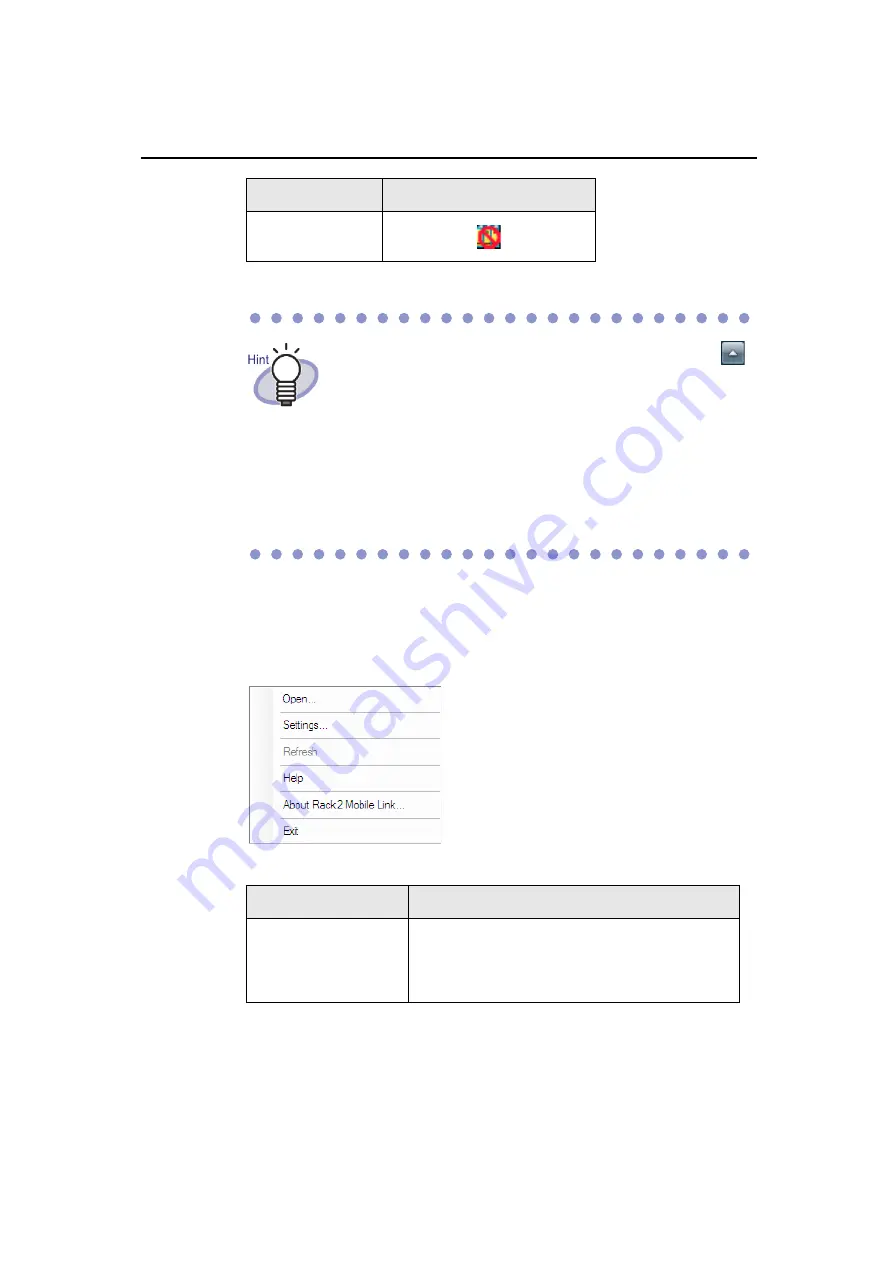
Rack2-Filer User's Guide
| 325
Right-click menu
The right-click menu (below) appears when you right-click on the Rack2 Mobile
Link icon.
The menu items are described below.
Rejected
Status
Icon
• When the operating system is Windows 7, clicking
on the taskbar displays the Rack2 Mobile Link icon.
To always display the Rack2 Mobile Link icon on the
taskbar, drag and drop the Rack2 Mobile Link icon
onto the taskbar.
• When the connection between the computer and
mobile device changes, it is notified by pop-up
balloon.
Item
Function
Open
The [Rack2 Mobile Link - Export to Mobile] dialog
box appears.
If the status of the icon is "Rejected", this item is
disabled.
Summary of Contents for PFU Rack2-Filer
Page 2: ......
Page 22: ...Contents 22 Rack2 Filer User s Guide ...
Page 46: ...Chapter 2 Operating Environment 46 Rack2 Filer User s Guide ...
Page 58: ...Chapter 3 Installation and Uninstallation 58 Rack2 Filer User s Guide ...
Page 69: ...Rack2 Filer User s Guide 69 4 On the Application tab select Rack2 Filer for Application ...
Page 95: ...Rack2 Filer User s Guide 95 4 Click the Add New Cabinet button D The cabinet is created ...
Page 97: ...Rack2 Filer User s Guide 97 4 Click the Rename Cabinet button D The cabinet is renamed ...
Page 110: ...Chapter 6 Rack2 Filer Window Operations 110 Rack2 Filer User s Guide 4 Set the details ...
Page 156: ...Chapter 6 Rack2 Filer Window Operations 156 Rack2 Filer User s Guide ...
Page 177: ...Rack2 Filer User s Guide 177 Page width mode One page is displayed at a time ...
Page 300: ...Chapter 7 Rack2 Viewer Window Operations 300 Rack2 Filer User s Guide ...
Page 338: ...Chapter 8 Exporting to a Cloud Service Mobile Device 338 Rack2 Filer User s Guide ...
Page 370: ...Chapter 9 Creating a Photo Album 370 Rack2 Filer User s Guide ...
Page 388: ...Chapter 10 Other Functions 388 Rack2 Filer User s Guide ...
Page 456: ...Chapter 13 Messages 456 Rack2 Filer User s Guide ...






























