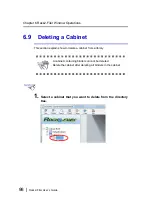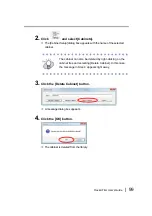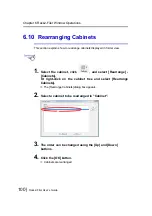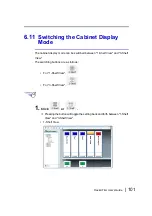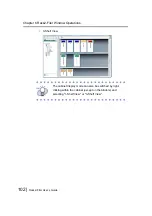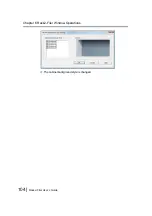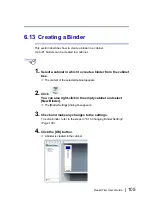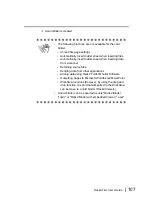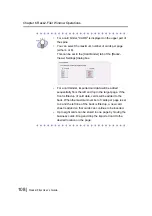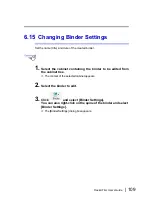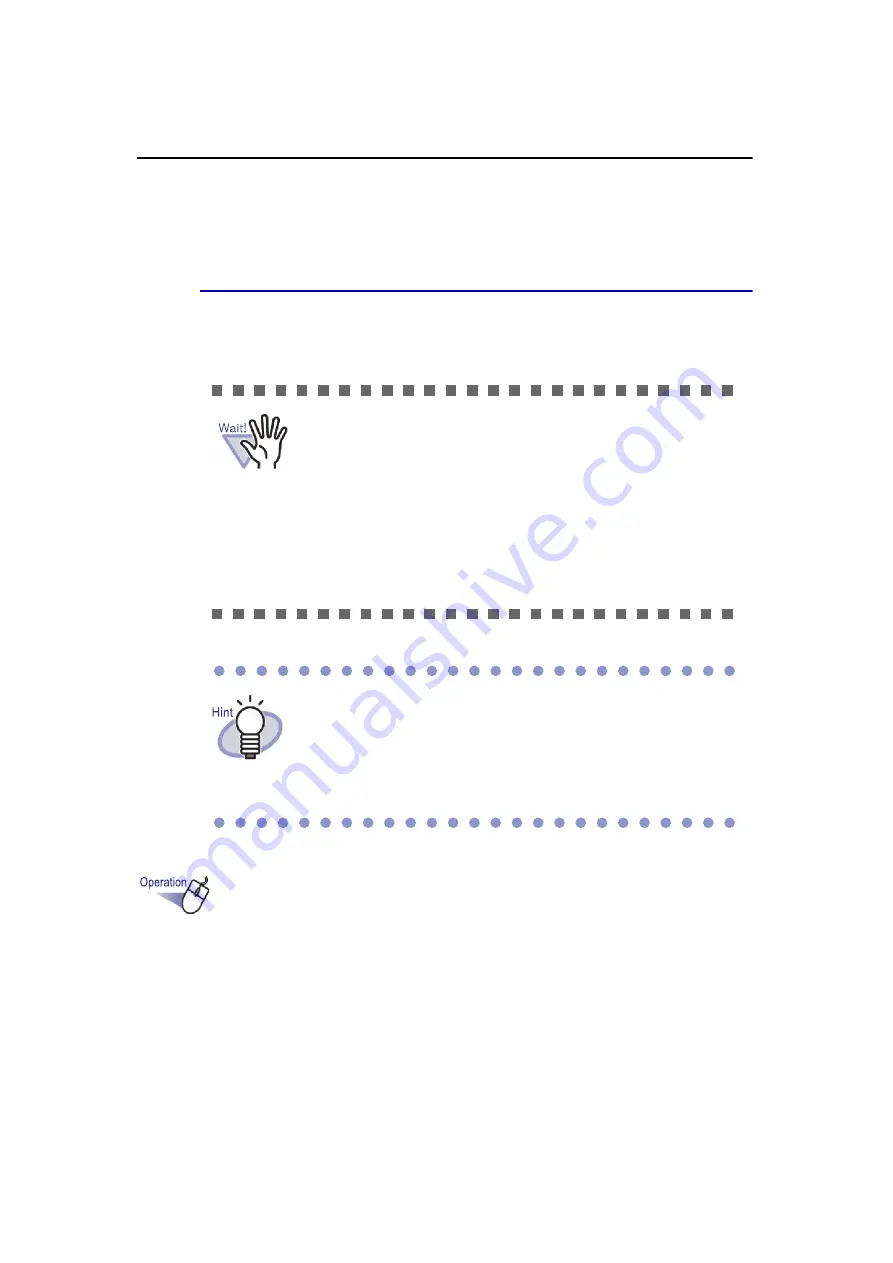
Chapter 6 Rack2-Filer Window Operations
112 |
Rack2-Filer User’s Guide
6.16
Adding an Image Imported from
ScanSnap to a Binder Spine
This section describes how to add an image to the binder spine from ScanSnap
(S1100, S1300, S1500, S300, S510, S500)
.
1.
Select the binder for which the spine is to be changed.
An image can be scanned and added to a binder scan using
the following scanners.
Support services are no longer available for the following
scanner models.
• fi-5110EOX2
• fi-5110EOX
If using a scanner other than ScanSnap models described
above, save the scanned image as a file and then use it as the
binder spine image.
For details, refer to "6.17 Adding an Image to a Binder Spine"
(Page 115).
• S1100
• S300
• S1300
• S510
• S1500
• S500
Summary of Contents for PFU Rack2-Filer
Page 2: ......
Page 22: ...Contents 22 Rack2 Filer User s Guide ...
Page 46: ...Chapter 2 Operating Environment 46 Rack2 Filer User s Guide ...
Page 58: ...Chapter 3 Installation and Uninstallation 58 Rack2 Filer User s Guide ...
Page 69: ...Rack2 Filer User s Guide 69 4 On the Application tab select Rack2 Filer for Application ...
Page 95: ...Rack2 Filer User s Guide 95 4 Click the Add New Cabinet button D The cabinet is created ...
Page 97: ...Rack2 Filer User s Guide 97 4 Click the Rename Cabinet button D The cabinet is renamed ...
Page 110: ...Chapter 6 Rack2 Filer Window Operations 110 Rack2 Filer User s Guide 4 Set the details ...
Page 156: ...Chapter 6 Rack2 Filer Window Operations 156 Rack2 Filer User s Guide ...
Page 177: ...Rack2 Filer User s Guide 177 Page width mode One page is displayed at a time ...
Page 300: ...Chapter 7 Rack2 Viewer Window Operations 300 Rack2 Filer User s Guide ...
Page 338: ...Chapter 8 Exporting to a Cloud Service Mobile Device 338 Rack2 Filer User s Guide ...
Page 370: ...Chapter 9 Creating a Photo Album 370 Rack2 Filer User s Guide ...
Page 388: ...Chapter 10 Other Functions 388 Rack2 Filer User s Guide ...
Page 456: ...Chapter 13 Messages 456 Rack2 Filer User s Guide ...