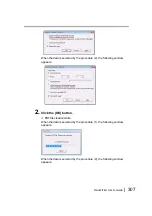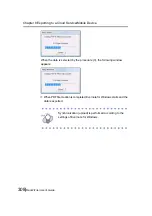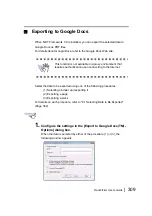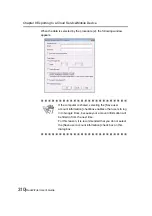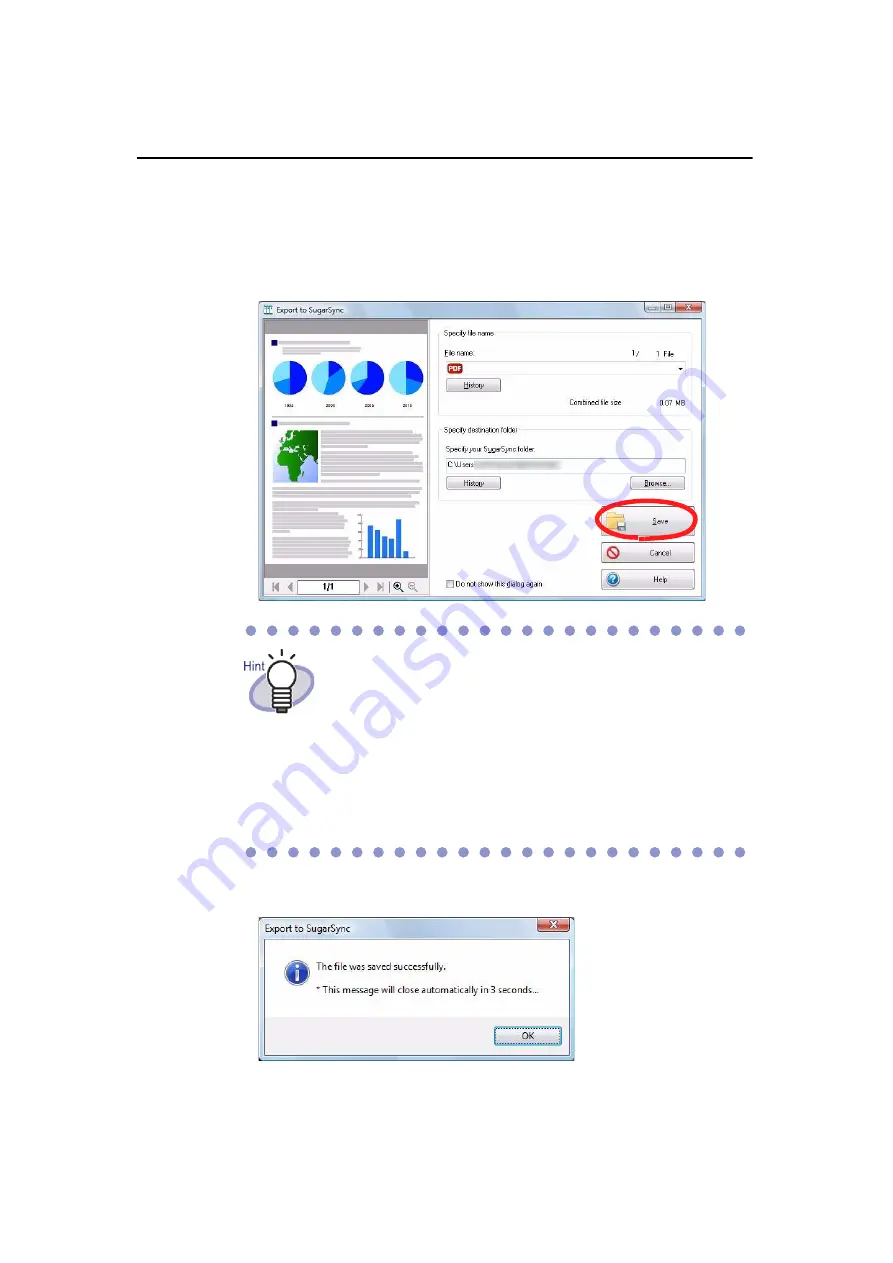
Chapter 8 Exporting to a Cloud Service/Mobile Device
320|
Rack2-Filer User's Guide
D
When PDF file creation is completed, the [Export to SugarSync] dialog box
appears.
3.
Check the file name and export folder and click the [Save]
button.
D
After the processes complete, the following window appears and the file is
exported to SugarSync.
By default, the following SugarSync folder is set as the
destination folder (From the next time, the folder
previously used will be displayed):
• For Windows 7 / Windows Vista
Drive name (e.g. "C"):\Users\User name\Documents\Magic
Briefcase\Rack2
• For Windows XP
Drive name (e.g. "C"):\Documents and Settings\User name\My
Documents\Magic Briefcase\Rack2
Summary of Contents for PFU Rack2-Filer
Page 2: ......
Page 22: ...Contents 22 Rack2 Filer User s Guide ...
Page 46: ...Chapter 2 Operating Environment 46 Rack2 Filer User s Guide ...
Page 58: ...Chapter 3 Installation and Uninstallation 58 Rack2 Filer User s Guide ...
Page 69: ...Rack2 Filer User s Guide 69 4 On the Application tab select Rack2 Filer for Application ...
Page 95: ...Rack2 Filer User s Guide 95 4 Click the Add New Cabinet button D The cabinet is created ...
Page 97: ...Rack2 Filer User s Guide 97 4 Click the Rename Cabinet button D The cabinet is renamed ...
Page 110: ...Chapter 6 Rack2 Filer Window Operations 110 Rack2 Filer User s Guide 4 Set the details ...
Page 156: ...Chapter 6 Rack2 Filer Window Operations 156 Rack2 Filer User s Guide ...
Page 177: ...Rack2 Filer User s Guide 177 Page width mode One page is displayed at a time ...
Page 300: ...Chapter 7 Rack2 Viewer Window Operations 300 Rack2 Filer User s Guide ...
Page 338: ...Chapter 8 Exporting to a Cloud Service Mobile Device 338 Rack2 Filer User s Guide ...
Page 370: ...Chapter 9 Creating a Photo Album 370 Rack2 Filer User s Guide ...
Page 388: ...Chapter 10 Other Functions 388 Rack2 Filer User s Guide ...
Page 456: ...Chapter 13 Messages 456 Rack2 Filer User s Guide ...