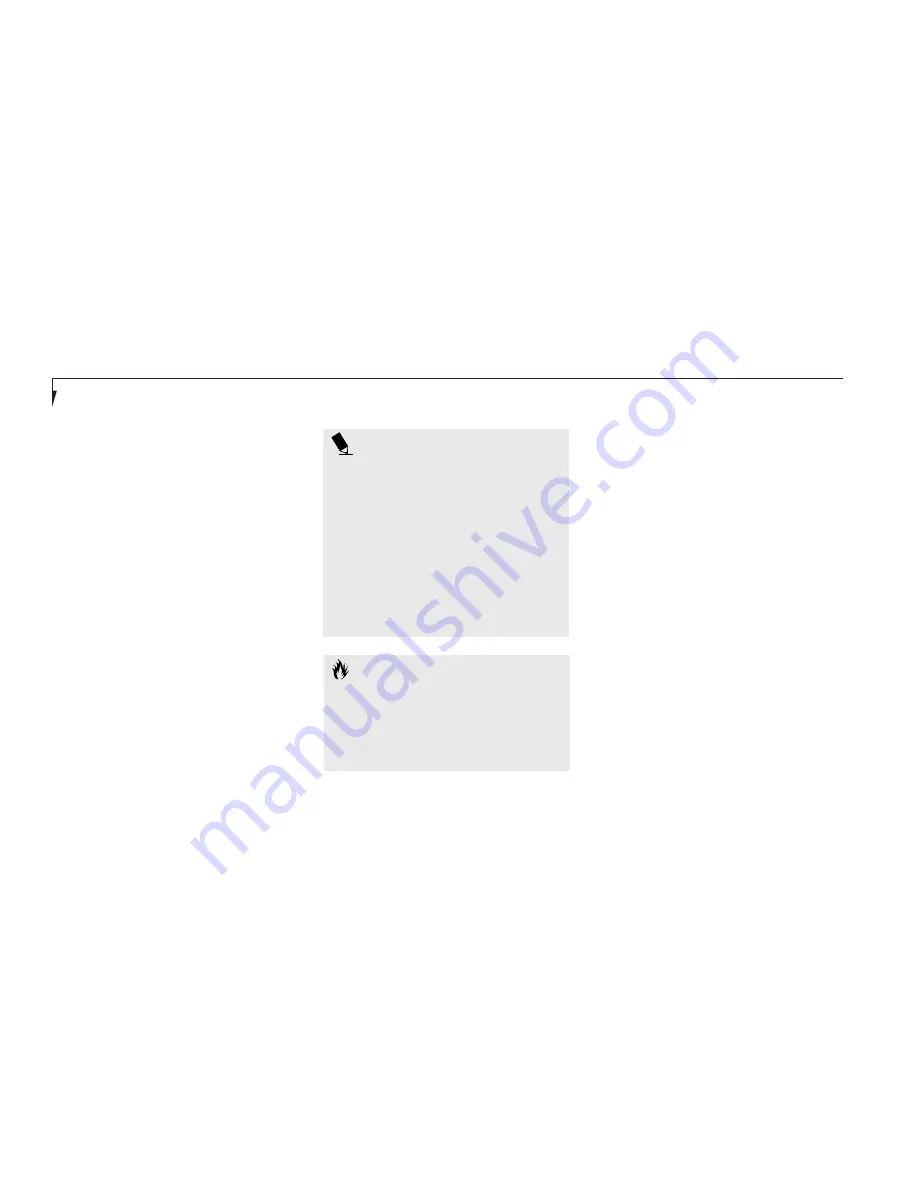
S e c t i o n T h r e e
62
IDENTIFYING THE DRIVES
Your notebook uses drive letters (Example A:,
B:, C:, D:, E:) to identify internal and external
devices such as hard drives, floppy disk drives,
CD-ROM drives and PC Cards. The most com-
monly assigned drive designators are listed
below. If you add other devices, the drive desig-
nators may be different. See your operating
system manual for setting drive designations.
Drive Designators
A: Floppy disk drive or SuperDisk 120 Drive.
Installable in multi-function bay 1 only, or
use the external floppy disk drive.
B: This designator may be assigned to the
SuperDisk 120 Drive.
C: Hard drive. Installed inside your notebook.
D: CD/DVD-ROM drive or optional second
hard drive. Installable in Multi-function
Bay 2 of your notebook.
C A U T I O N
A bootable CD-ROM may have either a
floppy disk format or a hard drive format.
When using a bootable CD-ROM, drive
designations will automatically change
according to which format is used.
P O I N T
Due to the special design of the
SuperDisk 120 Drive it can be configured
as a removable device as well as a stan-
dard bootable floppy drive. Because of
this unique configuration the drive letter
designations for the SuperDisk 120 Drive
are variable. Please consult the documen-
tation that comes with your Optional
SuperDisk 120 drive for specific informa-
tion on how to properly configure and
use the device.
BIOS SETUP UTILITY
The BIOS setup utility is a program that sets
the operating environment for your notebook.
It is referred to in this publication as the setup
utility. There is no need to set or change the
BIOS's environment to operate your notebook.
It is set at the factory for normal operating
conditions.
The setup utility configures:
■
Standard system parameters, such as date
and time.
■
Device control feature parameters, such as
I/O addresses and boot devices.
■
Power Management parameters that help to
conserve your notebook's batteries.
■
System Data Security feature parameters,
such as passwords.
Summary of Contents for Lifebook E360
Page 6: ...T a b l e o f C o n t e n t s ...
Page 9: ...LifeBook E Series from Fujitsu P r e f a c e ...
Page 142: ...I n d e x ...
















































