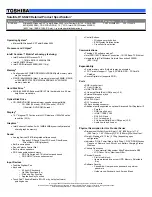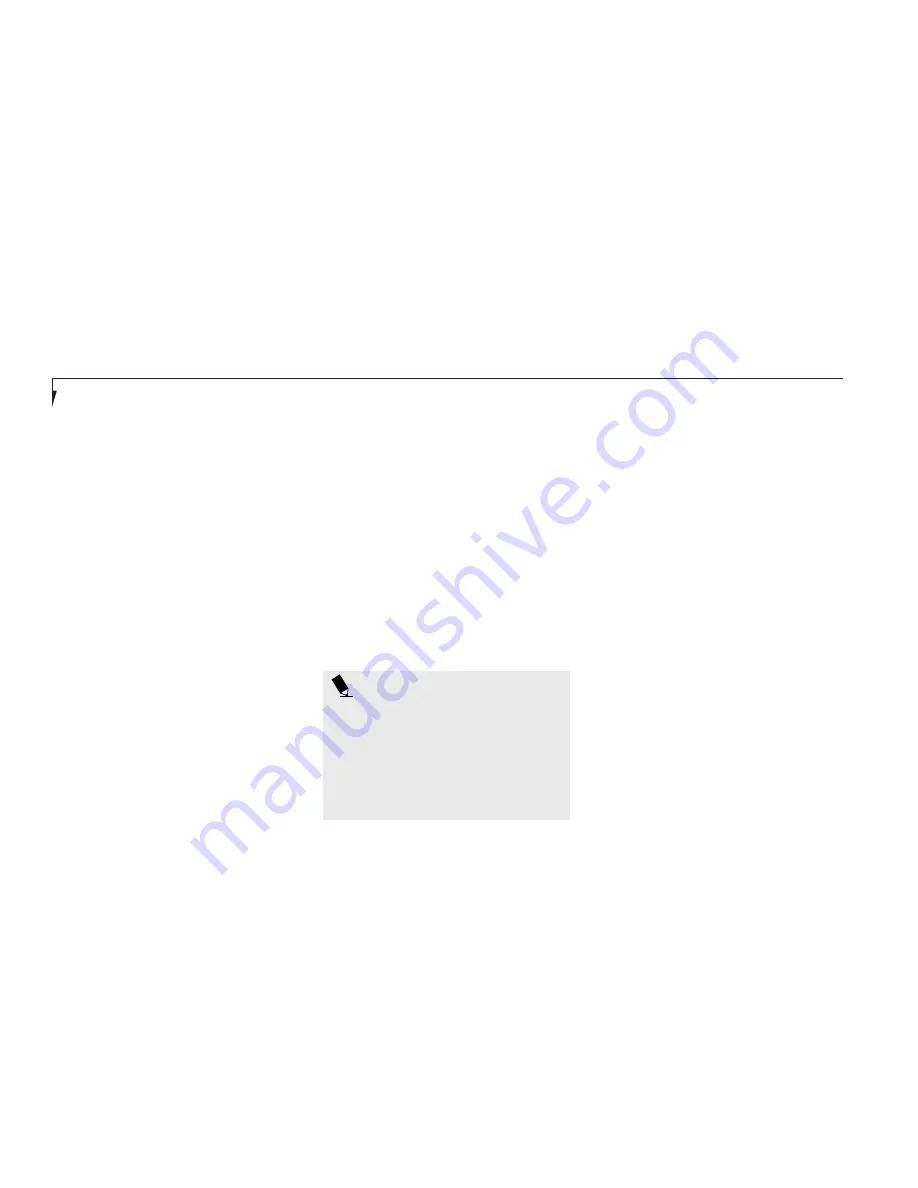
S e c t i o n T h r e e
52
P O I N T
The AC Power profile is activated auto-
matically when a power adapter is being
used, unless it is overridden by another
selection made after the adapter became
active. It can be reactivated by selecting it
or it can be activated by selection, even
when operating only on battery power.
The activation choices are:
■
System Suspend.
■
System Save-to-Disk.
■
System Standby.
■
Hard Disk Standby.
■
Modem Power Toggle.
■
Video Standby.
The factory set Maximum Power Savings profile
is designed around trade offs of performance
and battery life. For true maximum battery life
keep the display and volume levels as low as
possible and use the custom settings recom-
mended in the BIOS Guide.
the BIOS setup utility and only viewed from
PowerPanel, and some are factory set and can
only be viewed from either PowerPanel or the
BIOS setup utility.
The profile choices are:
(This group is factory set.)
■
Maximum Battery Life.
■
Maximum Performance.
■
Power Management Off.
(This one is set only from the
BIOS setup utility.)
■
Custom Settings.
(This group is set from PowerPanel.)
■
Presentation.
■
Green PC.
■
AC Profile.
■
Word Processing.
■
Communication.
■
Games.
POWERPANEL ONLINE HELP
To access help with your power management
settings, move your cursor to the PowerPanel
toolbar and right click.
(See Clicking on pages
29 and 31.)
From the menu that appears select
PowerPanel Help Topics.
POWERPANEL CUSTOMIZATION
To modify your PowerPanel toolbar or create
a custom toolbar, move your cursor to the
PowerPanel toolbar and right click. From the
menu that appears select Customize. Within the
Customize dialog box you can choose to have
the toolbar display at all times or to use your
custom toolbar. You can also select from the
same menu to Hide the toolbar. If you hide the
toolbar you will have to double click on the
edge where the toolbar was located to display it.
If you select
Exit
from the PowerPanel
menu you will turn off the PowerPanel com-
pletely. To turn it back on, go to the Program
folder of the Start menu, select PowerPanel and
click on it.
Summary of Contents for Lifebook E360
Page 6: ...T a b l e o f C o n t e n t s ...
Page 9: ...LifeBook E Series from Fujitsu P r e f a c e ...
Page 142: ...I n d e x ...