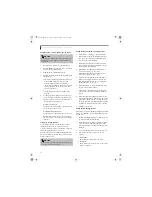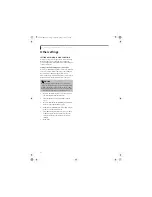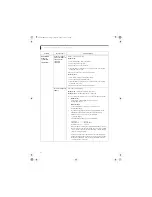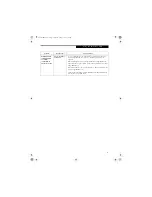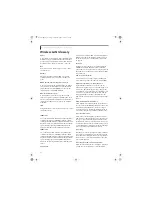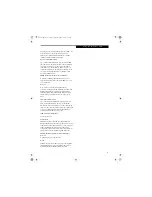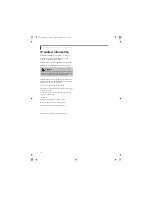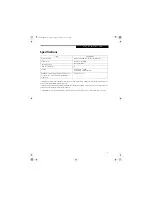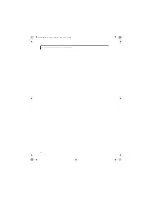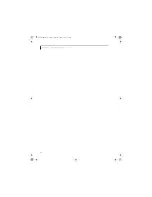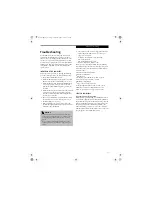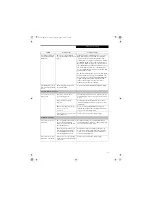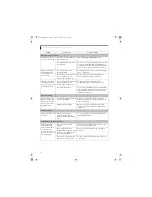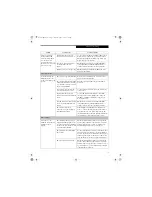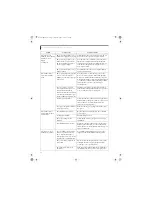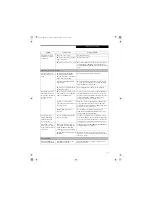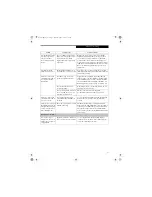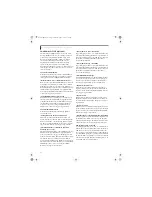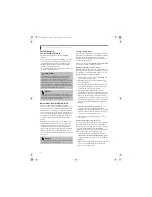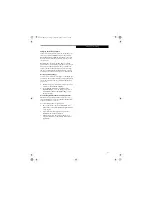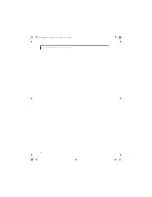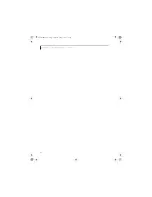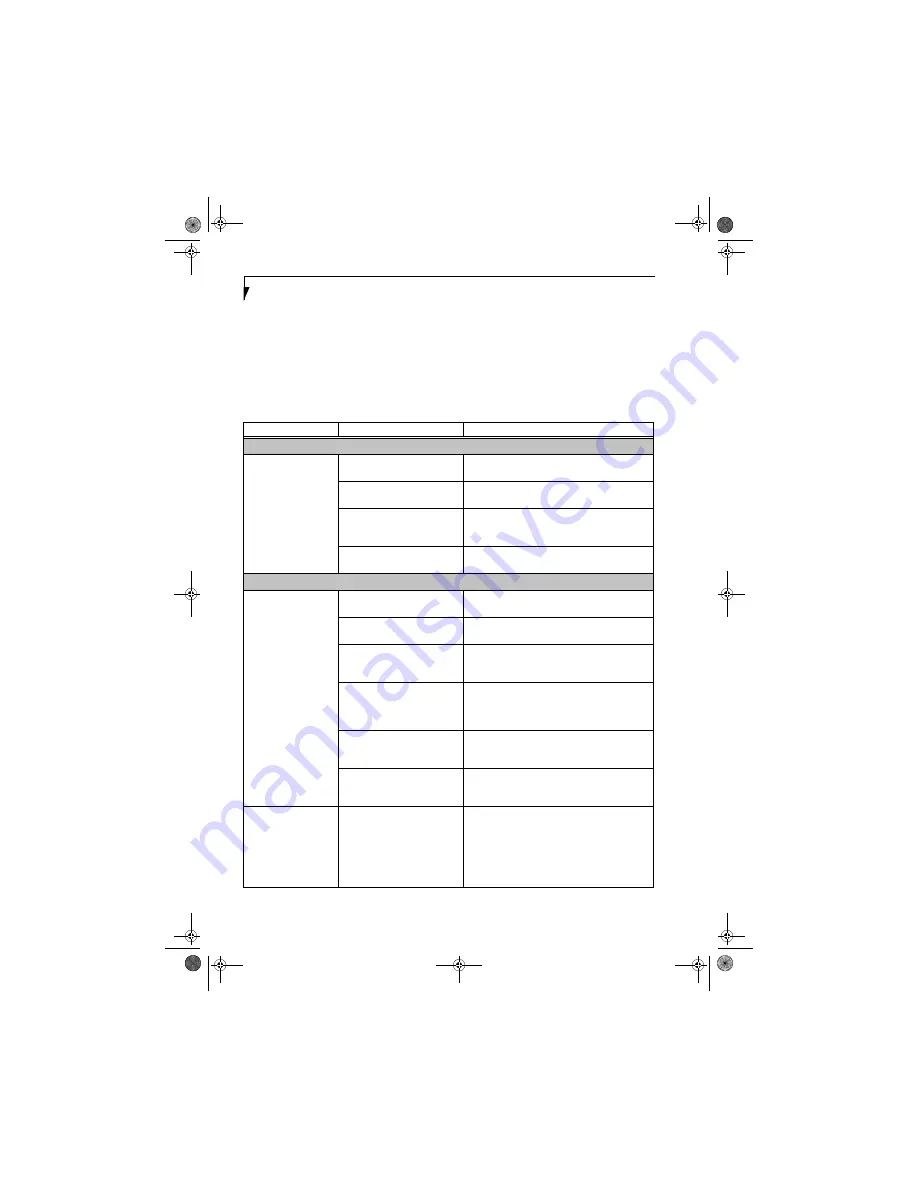
76
L i f e B o o k C S e r i e s N o t e b o o k – S e c t i o n S i x
TROUBLESHOOTING TABLE
Problem
Page
Audio Problems . . . . . . . . . . . . . . . . . . . . . . . . . . page 76
Optical Drive Problems . . . . . . . . . . . . . . . . . . . . page 76
Floppy Disk Drive Problems . . . . . . . . . . . . . . . . page 77
Hard Drive Problems . . . . . . . . . . . . . . . . . . . . . . page 77
Keyboard or Mouse Problems. . . . . . . . . . . . . . . page 78
Memory Problems . . . . . . . . . . . . . . . . . . . . . . . . page 78
Modem Problems . . . . . . . . . . . . . . . . . . . . . . . . . page 78
Problem
Page
USB Device Problems . . . . . . . . . . . . . . . . . . . . . page 78
PC Card Problems . . . . . . . . . . . . . . . . . . . . . . . . page 79
Power Failures . . . . . . . . . . . . . . . . . . . . . . . . . . . page 79
Shutdown and Startup Problems . . . . . . . . . . . . page 81
Video Problems . . . . . . . . . . . . . . . . . . . . . . . . . . page 81
Miscellaneous Problems . . . . . . . . . . . . . . . . . . . page 83
Problem
Possible Cause
Possible Solutions
Audio Problems
There is no sound
coming from the built-
in speakers.
The software volume control is
set too low.
Adjust the sound volume control settings in your
software, operating system and applications.
Headphones are plugged into
your LifeBook notebook.
Plugging in headphones disables the built-in
speakers, remove the headphones.
BIOS audio settings are incorrect.
Set the BIOS setup utility to the default values within
the Multimedia Device Configuration menu. (See
BIOS Setup Utility on page 27 for more information)
Software driver is not configured
correctly.
Refer to your application and operating system
documentation for help.
Optical Drive Problems
LifeBook notebook fails
to recognize media discs.
The disc is not pushed down onto
raised center circle of the drive.
Open media player tray and re-install the media disc
properly.
Media player tray is not latched
shut.
Push on the front of the media player tray until it
latches.
Setup utility is set to something
other than media player or Auto
for Secondary Master Controller.
Revise BIOS settings for the Secondary Master
Controller. (See BIOS Setup Utility on page 27 for
more information)
Wrong drive designator was used
for media player in the
application.
Verify the drive designator used by the application is
the same as the one used by the operating system.
When the operating system is booted from a media
player, drive designators are automatically adjusted.
Windows Media Player auto
insert notification function is
disabled.
Start the media player from the desktop or applica-
tion software or re-enable the Windows media
player auto insert notification function.
Media disc is dirty or defective.
Wipe the disc with a non-abrasive CD cleaning cloth
and reinsert. It if still will not work try another
media disc in the drive.
The Media Player Access
indicator on the Status
Indicator Panel blinks at
regular intervals when
no disc is in the tray or
the media drive is not
installed.
The Windows media player auto
insert notification function is
active and is checking to see if a
media disc is ready to run.
This is normal.
Brie3-B5FH-8711.book Page 76 Wednesday, May 14, 2003 10:37 AM
Summary of Contents for Lifebook C2220
Page 7: ...1 1 Preface Brie3 B5FH 8711 book Page 1 Wednesday May 14 2003 10 37 AM ...
Page 11: ...5 2 Getting to Know Your Computer Brie3 B5FH 8711 book Page 5 Wednesday May 14 2003 10 37 AM ...
Page 29: ...23 3 Getting Started Brie3 B5FH 8711 book Page 23 Wednesday May 14 2003 10 37 AM ...
Page 39: ...33 4 User Installable Features Brie3 B5FH 8711 book Page 33 Wednesday May 14 2003 10 37 AM ...
Page 79: ...73 6 Troubleshooting Brie3 B5FH 8711 book Page 73 Wednesday May 14 2003 10 37 AM ...
Page 95: ...89 7 Care and Maintenance Brie3 B5FH 8711 book Page 89 Wednesday May 14 2003 10 37 AM ...
Page 101: ...95 8 Specifications Brie3 B5FH 8711 book Page 95 Wednesday May 14 2003 10 37 AM ...
Page 111: ...105 9 Glossary Brie3 B5FH 8711 book Page 105 Wednesday May 14 2003 10 37 AM ...