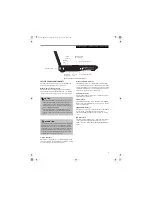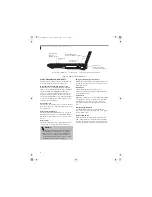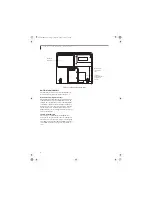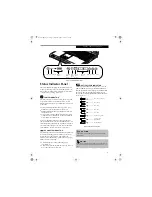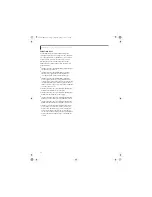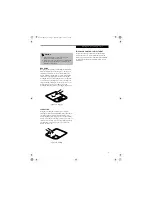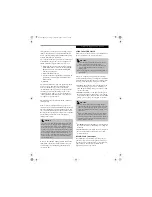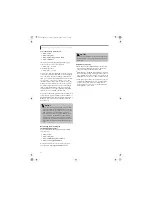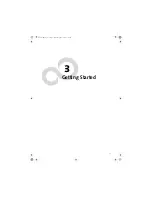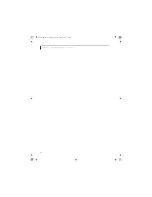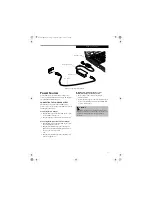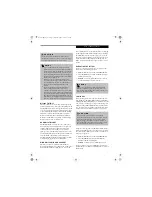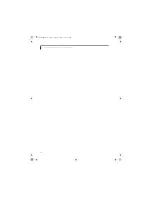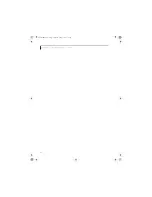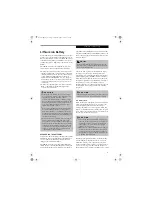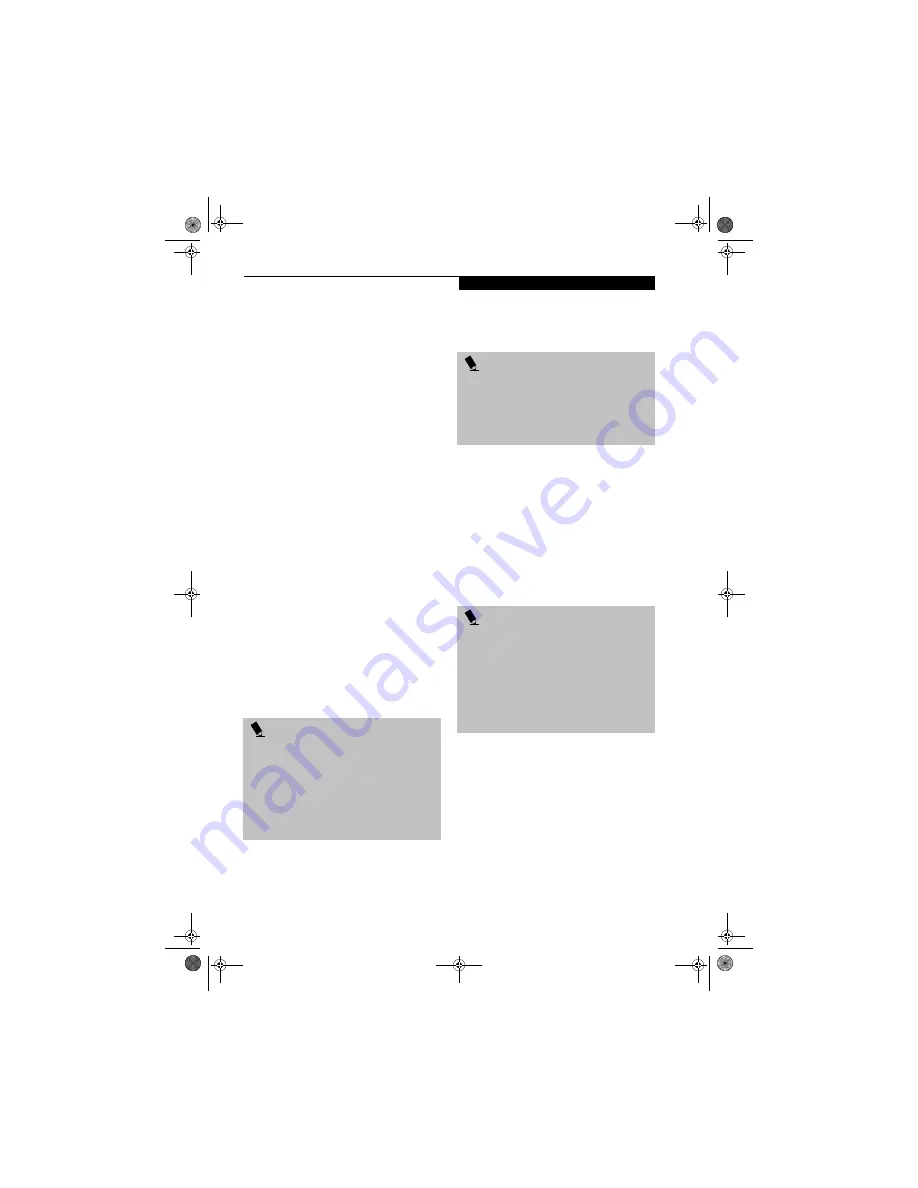
21
L i f e B o o k A p p l i c a t i o n P a n e l
the application you want to associate with the buttons,
click on the application you wish to launch with this
button, and then click
Open
. Click
OK
, and the button
will now launch the new application.
One of the buttons may be preconfigured to launch your
default Internet browser. In order to reconfigure it to
launch a different program, follow these easy steps:
1. Click on the Internet tab of the application panel
utility. Click on the down-arrow in the
Specify the
button action:
field. Select
Start Other Program
from the dropdown list.
2. Click on the
Browse
button.
3. Scroll down the list of applications, and click on the
application you wish to launch with this button.
Click on
Open
.
4. Click
OK
.
The button will now launch the new application. If you
want to return to launching your default Internet
browser with this button, you need only click on
“Default Internet Browser” from the dropdown list. Be
aware that you will erase the settings for the “other
application”. If you wish to go back to launching the
“other application” from this button, you will need to
reconfigure it as described above.
The E-mail tab can be modified in the same manner as
the Internet tab.
At the bottom of each application setup page are two
selectable options. The first will enable/disable the button
when your LifeBook notebook is in Standby mode, and
the second will enable/disable the button when your Life-
Book notebook is in the pseudo-off state. You can enable/
disable either or both of these functions simply by
clicking on the option.
When you have finished with Application Panel utility,
click on
OK
, and the new settings will take effect. You
can reconfigure your LifeBook Application Panel as
often as you like.
USING THE MEDIA PLAYER
The media player enables you to use your LifeBook note-
book’s optical drive as an audio media player.
There is no configuration required for media player
operation. The buttons are pre-configured to work like a
normal media player. When the selector switch is in the
bottom position, the buttons will operate as follows:
■
Stop/Eject
: This is the first button to the right of the
Selector switch. If you press it once, it will stop an
audio CD that is playing. If you press it twice, it will
eject the audio CD.
■
Play/Pause
: This is the second button to the right of
the Selector switch. Press this button to start playing
an audio CD starting at Track 1. While the audio CD is
playing, press it to pause. Press it again to continue.
■
Fast Backward
: This is the third button to the right of
the Selector switch. Press this button once to skip one
track back.
■
Fast Forward
: This is the fourth button to the right of
the Selector switch. Press this button once to skip
forward one track.
DESKTOP CONTROL PANEL
Your LifeBook notebook includes a desktop control
panel for your notebook’s desktop that you can use at
any time. You may use this panel to operate the media
player when you have the Selector switch in the
Application position or Lock mode.
P O I N T
If you choose to have the buttons work when the Life-
Book notebook is in standby, they will function even if
hit accidentally, and will turn on your LifeBook note-
book even if you are not present or using your LifeBook
notebook. This could deplete your battery, and you will
need to recharge it before using the LifeBook notebook.
As a precaution, press the selector switch for four or
more seconds to lock the buttons when you are away
from your LifeBook notebook. To unlock the buttons,
repeat the procedure.
P O I N T
■
If you shut down from Windows while the media
player is playing an audio CD, it will stop.
■
You cannot go into Suspend Mode or Hibernation
(Save-to-Disk) Mode while the media player is
playing a CD.
■
The media player will only play when the system is
powered on.
P O I N T
■
If you press the play button and nothing happens,
you either have the Selector switch locked, there is no
audio CD in the media player drive, you have a CD
other than an audio CD in the drive, or system is not
powered on.
■
Because of the Windows CD auto-insertion function,
audio CDs will start playing immediately after they
are inserted if your LifeBook notebook is On. This will
not happen if you are using the media player in Sus-
pend or Pseudo-off modes.
Brie3-B5FH-8711.book Page 21 Wednesday, May 14, 2003 10:37 AM
Summary of Contents for Lifebook C2220
Page 7: ...1 1 Preface Brie3 B5FH 8711 book Page 1 Wednesday May 14 2003 10 37 AM ...
Page 11: ...5 2 Getting to Know Your Computer Brie3 B5FH 8711 book Page 5 Wednesday May 14 2003 10 37 AM ...
Page 29: ...23 3 Getting Started Brie3 B5FH 8711 book Page 23 Wednesday May 14 2003 10 37 AM ...
Page 39: ...33 4 User Installable Features Brie3 B5FH 8711 book Page 33 Wednesday May 14 2003 10 37 AM ...
Page 79: ...73 6 Troubleshooting Brie3 B5FH 8711 book Page 73 Wednesday May 14 2003 10 37 AM ...
Page 95: ...89 7 Care and Maintenance Brie3 B5FH 8711 book Page 89 Wednesday May 14 2003 10 37 AM ...
Page 101: ...95 8 Specifications Brie3 B5FH 8711 book Page 95 Wednesday May 14 2003 10 37 AM ...
Page 111: ...105 9 Glossary Brie3 B5FH 8711 book Page 105 Wednesday May 14 2003 10 37 AM ...