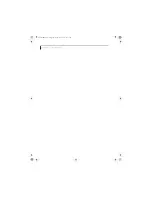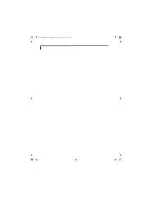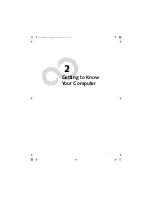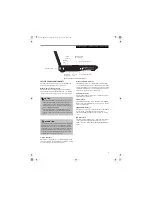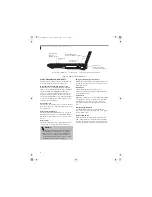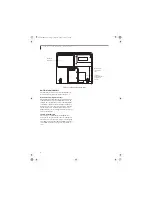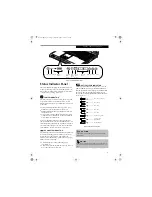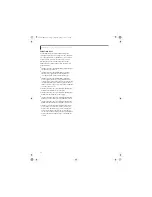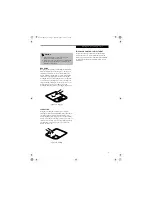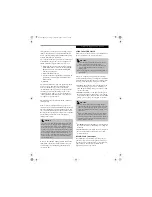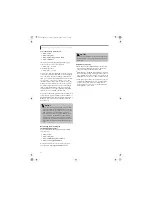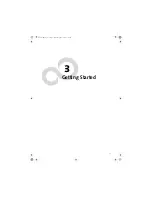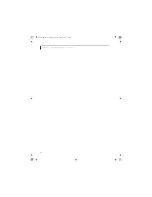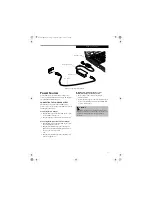10
L i f e B o o k C S e r i e s N o t e b o o k – S e c t i o n T w o
Figure 2-5. LifeBook notebook right-side panel
RIGHT-SIDE PANEL COMPONENTS
The following is a brief description of your LifeBook
notebook’s right-side components. (Figure 2-5)
Optical Digital Audio-Out/Headphone Jack
When used as an optical digital audio-out, this jack
allows you to download digital audio onto a MiniDisc
recorder’s SPDIF (Sony Philips Digital Interface)
format. (See Optical Digital Audio-Out Connector on
page 48 for more information.). When used as a head-
phone jack, this jack allows you to connect headphones
or powered external speakers. (See Headphone Jack on
page 48 for more information.)
Microphone Jack
The microphone jack allows you to connect an external
mono microphone. (See Microphone Jack on page 47 for
more information.)
Media Player Eject Button
The media player Eject Button allows you to open the
media player tray to remove or install a DVD, CD-R, or
CD-ROM. (See Optical Drive on page 38 for more infor-
mation.)
Media Player
The media player allows you to play back a media disc.
(See Optical Drive on page 38 for more information.)
Emergency Media Player Tray Release
The Emergency Media Player Tray Release allows you to
open the media player tray without powering on your
LifeBook notebook.
Infrared Port
The fast IrDA-compatible port allows you to
communicate with another IrDA-compatible infrared
device without a cable.
USB 2.0 Port
The USB port allows you to connect Universal Serial Bus
2.0 or USB 1.1 devices. Note that there are three addi-
tional USB 2.0 ports on the rear of the system. (See
Universal Serial Bus Port on page 47 for more informa-
tion.)
Internal Floppy Disk Drive
A standard floppy disk drive to accommodate 3.5”
floppy disks. ((See Internal Floppy Disk Drive on page 37
for more information.)
Wireless LAN Switch
The Wireless LAN Switch turns the optional wireless
LAN on and off. The wireless LAN option is available
only on models with 15” displays. (See Integrated Wire-
less LAN* User’s Guide on page 91 for more information.)
Microphone
Internal Floppy Disk Drive
Media Player
Media Player
Emergency Media Player Tray Release
USB 2.0 Port
Eject Button
Infrared
Port
Wireless LAN Switch
(on wireless LAN models only)
Optical Digital
Audio-Out/
Headphone Jack
(3 additional USB 2.0
ports on back of system)
Jack
P O I N T
■
The media player that your LifeBook notebook uses is
determined by the configuration of your system.
■
The terms “media” and “media disc” in this docu-
ment refer to any of the possible media drives or
media discs available for your notebook (i.e., DVD,
DVD-RW, CD-ROM, CD-R, or CD-RW).
Brie3-B5FH-8711.book Page 10 Wednesday, May 14, 2003 10:37 AM
Summary of Contents for Lifebook C2220
Page 7: ...1 1 Preface Brie3 B5FH 8711 book Page 1 Wednesday May 14 2003 10 37 AM ...
Page 11: ...5 2 Getting to Know Your Computer Brie3 B5FH 8711 book Page 5 Wednesday May 14 2003 10 37 AM ...
Page 29: ...23 3 Getting Started Brie3 B5FH 8711 book Page 23 Wednesday May 14 2003 10 37 AM ...
Page 39: ...33 4 User Installable Features Brie3 B5FH 8711 book Page 33 Wednesday May 14 2003 10 37 AM ...
Page 79: ...73 6 Troubleshooting Brie3 B5FH 8711 book Page 73 Wednesday May 14 2003 10 37 AM ...
Page 95: ...89 7 Care and Maintenance Brie3 B5FH 8711 book Page 89 Wednesday May 14 2003 10 37 AM ...
Page 101: ...95 8 Specifications Brie3 B5FH 8711 book Page 95 Wednesday May 14 2003 10 37 AM ...
Page 111: ...105 9 Glossary Brie3 B5FH 8711 book Page 105 Wednesday May 14 2003 10 37 AM ...