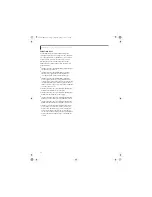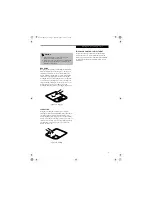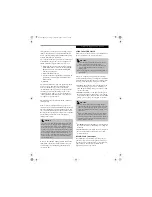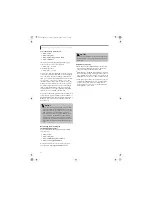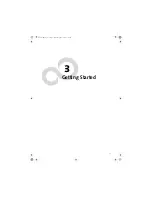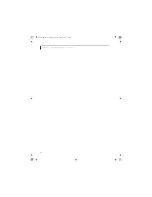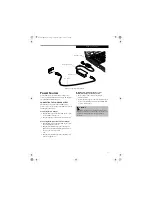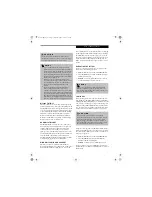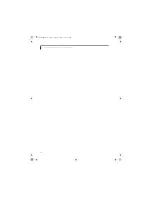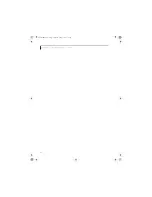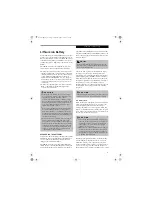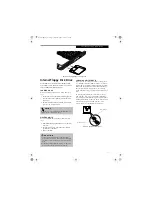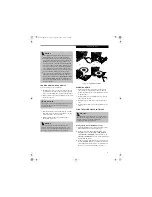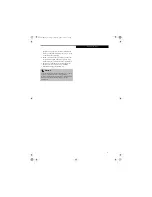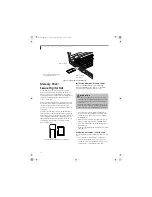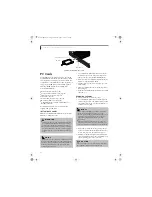30
L i f e B o o k C S e r i e s N o t e b o o k – S e c t i o n T h r e e
Power Management
Your LifeBook notebook has many features for
conserving battery power. Some of these features are
automatic and need no user intervention, such as those
for the internal modem. However, others depend on the
parameters you set to best suit your operating condi-
tions, such as those for the display brightness. Internal
power management for your LifeBook notebook may be
controlled from settings made in your operating system,
pre-bundled power management application, or from
settings made in the BIOS setup utility.
Besides the options available for conserving battery
power, there are also some things that you can do to
prevent your battery from running down as quickly.
For example, you can create an appropriate power saving
profile, put your LifeBook notebook into Suspend mode
when it is not performing an operation, and you can
limit the use of high power devices. As with all mobile
battery-powered computers, there is a trade-off between
performance and power savings.
POWER/SUSPEND/RESUME BUTTON
When your LifeBook notebook is active, the Power/
Suspend/Resume button can be used to manually put
your LifeBook notebook into Suspend mode. Push the
Power/Suspend/Resume button when your LifeBook
notebook is active, but not actively accessing anything,
and immediately release the button. You will hear two
short beeps and your system will enter Suspend mode.
If your LifeBook notebook is suspended, pushing the
Power/Suspend/Resume button will return your Life-
Book notebook to active operation. You can tell whether
or not your system is in Suspend mode by looking at the
Power icon on the Status LCD Panel. (See Status Indi-
cator Panel on page 13 for more information). If the indi-
cator is visible and not flashing, your LifeBook notebook
is fully operational. If the indicator is both visible and
flashing, your LifeBook notebook is in Suspend mode. If
the indicator is not visible at all, the power is off or your
LifeBook notebook is in Hibernation (Save-to-Disk)
mode. (See Hibernation Feature)
SUSPEND MODE
Suspend mode saves the contents of your LifeBook note-
book’s system memory during periods of inactivity by
maintaining power to critical parts. This mode will turn
off the CPU, the display, the hard drive, and all of the
other internal components except those necessary to
maintain system memory and allow for restarting. Your
LifeBook notebook can be put in Suspend mode by:
■
Pressing the Power/Suspend/Resume button when
your system is turned on.
■
Selecting Standby from the Windows Shut Down menu.
■
Timing out from lack of activity (if the power profile
has been set up accordingly).
■
Allowing the battery to reach the Dead Battery
Warning condition.
Your LifeBook notebook’s system memory typically
stores the files on which you are working, opens applica-
tions information, and any other data required to
support the operations in progress. When you resume
operation from Suspend mode, your LifeBook notebook
will return to the point where it left off. You must use the
Power/Suspend/Resume button to resume operation,
and there must be an adequate power source available, or
your LifeBook notebook will not resume.
HIBERNATION (SAVE-TO-DISK) FEATURE
The Hibernation (Save-to-Disk) feature saves the
contents of your LifeBook notebook’s system memory to
the hard drive as a part of the Suspend/Resume mode.
You can enable or disable this feature.
Enable or Disable the Hibernation Feature
Hibernation is the default setting for Windows XP. To
disable or enable the Hibernation feature, follow these
steps:
1. From the
Start
menu, select
Settings
(Windows
2000 only), and then select
Control Panel
.
2. From the
Control Panel
, double-click the
Power
Options
icon.
3. Select the
Hibernate
tab. Select or deselect the box to
enable or disable this feature.
Using the Hibernation Feature
1. From the
Start
menu, select
Settings
(in Windows
2000), then select
Control Panel
.
2. From the
Control Panel
, select
Power Options
.
3. Select the
Advanced
tab. Select
Hibernate
from the
pull down menu for Power buttons. (Note that
Hibernate
will only appear as an option if it has
been enabled in the
Hibernate
tab).
P O I N T
If you are running your LifeBook notebook on battery
power, be aware that the battery continues to discharge
while your LifeBook notebook is in Suspend mode,
though not as fast as when fully operational.
Brie3-B5FH-8711.book Page 30 Wednesday, May 14, 2003 10:37 AM
Summary of Contents for Lifebook C2220
Page 7: ...1 1 Preface Brie3 B5FH 8711 book Page 1 Wednesday May 14 2003 10 37 AM ...
Page 11: ...5 2 Getting to Know Your Computer Brie3 B5FH 8711 book Page 5 Wednesday May 14 2003 10 37 AM ...
Page 29: ...23 3 Getting Started Brie3 B5FH 8711 book Page 23 Wednesday May 14 2003 10 37 AM ...
Page 39: ...33 4 User Installable Features Brie3 B5FH 8711 book Page 33 Wednesday May 14 2003 10 37 AM ...
Page 79: ...73 6 Troubleshooting Brie3 B5FH 8711 book Page 73 Wednesday May 14 2003 10 37 AM ...
Page 95: ...89 7 Care and Maintenance Brie3 B5FH 8711 book Page 89 Wednesday May 14 2003 10 37 AM ...
Page 101: ...95 8 Specifications Brie3 B5FH 8711 book Page 95 Wednesday May 14 2003 10 37 AM ...
Page 111: ...105 9 Glossary Brie3 B5FH 8711 book Page 105 Wednesday May 14 2003 10 37 AM ...