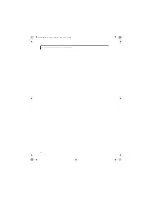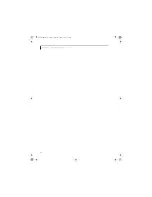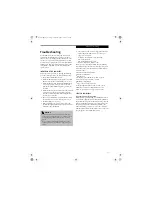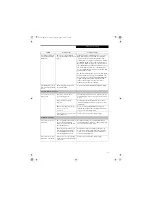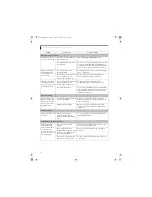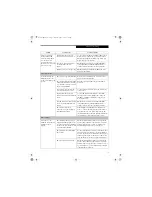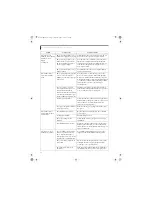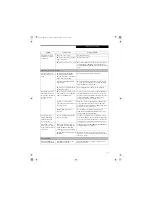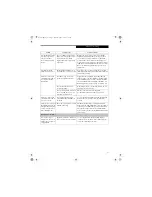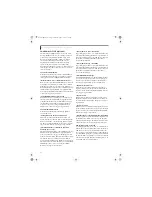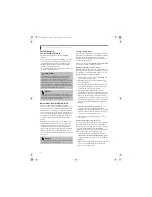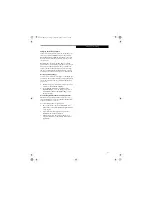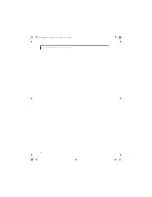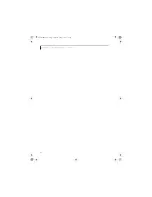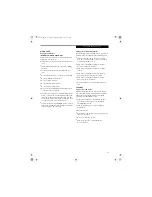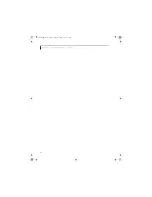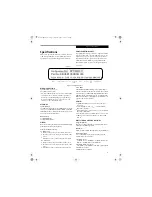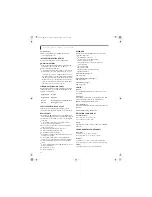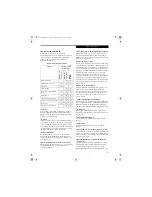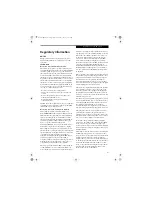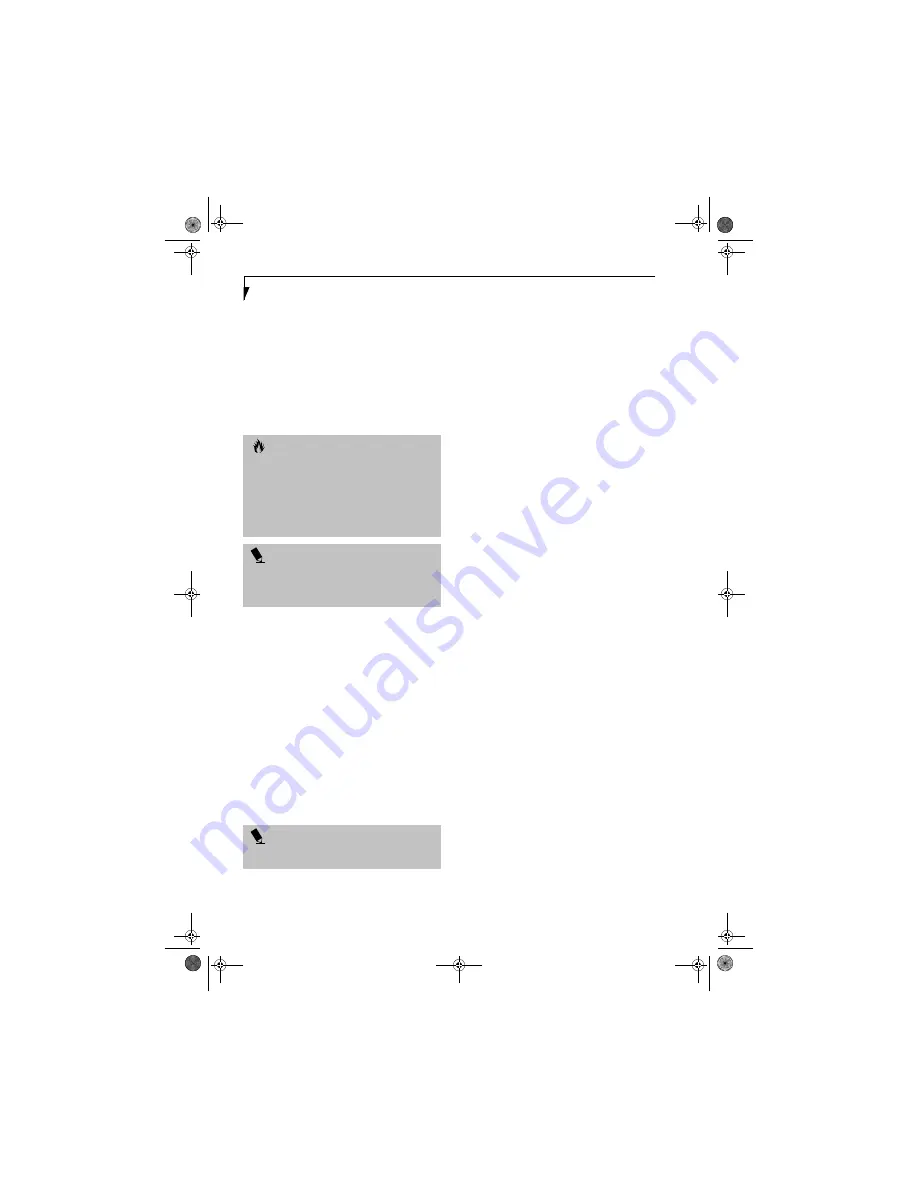
86
L i f e B o o k C S e r i e s N o t e b o o k – S e c t i o n S i x
RESTORING YOUR
PRE-INSTALLED SOFTWARE
The Drivers and Applications Restore (DAR) CD
contains:
■
Sets of device drivers and Fujitsu utilities (in specific
directories) that are unique to your LifeBook note-
book configuration for use as documented below.
■
A link to the Drive Image Special Edition (DISE)
utility on your hard disk drive.
■
Read-me files that provide additional use information
for items on this CD-ROM.
DRIVE IMAGE SPECIAL EDITION (DISE)
PowerQuest Drive Image Special Edition (DISE)
provides a way to restore your computer if you experi-
ence a hard disk crash or other system failure. Fujitsu has
used DISE to create an image of everything installed on
the computer at the time you purchased it. The image is
saved on a separate partition on the hard disk. You can
use DISE to restore the factory image and return your
computer to the state in which it was shipped from
Fujitsu.
Although it is not necessary, you can use DISE to store
additional image files that you create. For example, if
you install several applications and save data files on
your hard disk, you can create a new image file that
includes them and then save that image file on the hard
disk. Then, in the event of a hard disk failure, you can
restore the image that includes the applications and data
files you use.
Creating a Backup Image
You can create a backup image of your C:\ drive at any
time. The C:\ partition must be a FAT, FAT32, or NTFS
partition. The backup partition must be installed
directly after the C:\ partition on your hard disk (i.e., it
should be the D:\ partition).
There are two ways to implement the DISE utility: When
booting up the system, or from the desktop.
Creating a backup image when booting up
Before creating a backup image at boot-up, you must
first change the boot-up priority so that the system will
go to the CD drive first, rather than trying to boot-up
from the hard drive or a floppy disk drive.
1. Power up your system and insert the DAR CD into
the drive. Reboot your system.
2. When the prompt appears below the Fujitsu logo,
press the [F12] key.
3. Select the CD drive from the list that appears, and
press [Enter]. The CD drive is now the boot drive,
and the system boots up from the CD.
4. A message will appear informing you that
continuing to boot from the CD will overwrite all
information on the hard drive, including saved files,
and restore the hard drive to its factory configura-
tion. When you are asked if you want to restore the
factory image, click
[Y]es
. You will be presented with
two options: [
Create New Backup
] and [
Restore
Backup
].
Click [
Create New Backup
] and follow the on-
screen instructions. By selecting [
Create New
Backup
], a new image will be written to your backup
partition. This does
not
overwrite the old image, it
creates a new one alongside the old one.
5. When complete, you will be prompted to reboot
your system.
Creating a backup image from the desktop
To create a backup image from the desktop, select Drive
Image SE from the Program list. You will initially be
prompted to create a backup diskette. It is not necessary
to create the backup diskette, since the DAR CD
performs the same function, but you can make a backup
diskette if you wish to have a redundant copy.
1. At the Drive Image Special Edition main screen,
click
Options> Create New
Backup.
DISE displays a
warning that it must go to DOS to create the image.
2. Click
Yes.
DISE creates an image file in the backup partition. If
you created a backup image previously, the new
image overwrites the old one.
C A U T I O N
If the DAR CD is in the drive when you boot up the
system, a message will appear informing you that
continuing to boot from the CD will overwrite all
information on the hard drive, including saved files, and
restore the hard drive to its factory configuration. If you
wish to install drivers or applications only from the CD,
remove the disk from the drive, reboot the system, and
insert the CD after Windows has started.
P O I N T
If you have access to the internet, visit the Fujitsu
Support web site at www.fujitsupc.com to check for the
most current information, drivers and hints on how to
perform recovery and system updates.
P O I N T
Using the DISE feature will reduce the amount of usable
disk space on your hard disk drive.
Brie3-B5FH-8711.book Page 86 Wednesday, May 14, 2003 10:37 AM
Summary of Contents for Lifebook C2220
Page 7: ...1 1 Preface Brie3 B5FH 8711 book Page 1 Wednesday May 14 2003 10 37 AM ...
Page 11: ...5 2 Getting to Know Your Computer Brie3 B5FH 8711 book Page 5 Wednesday May 14 2003 10 37 AM ...
Page 29: ...23 3 Getting Started Brie3 B5FH 8711 book Page 23 Wednesday May 14 2003 10 37 AM ...
Page 39: ...33 4 User Installable Features Brie3 B5FH 8711 book Page 33 Wednesday May 14 2003 10 37 AM ...
Page 79: ...73 6 Troubleshooting Brie3 B5FH 8711 book Page 73 Wednesday May 14 2003 10 37 AM ...
Page 95: ...89 7 Care and Maintenance Brie3 B5FH 8711 book Page 89 Wednesday May 14 2003 10 37 AM ...
Page 101: ...95 8 Specifications Brie3 B5FH 8711 book Page 95 Wednesday May 14 2003 10 37 AM ...
Page 111: ...105 9 Glossary Brie3 B5FH 8711 book Page 105 Wednesday May 14 2003 10 37 AM ...