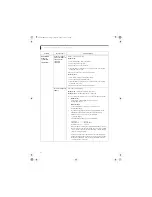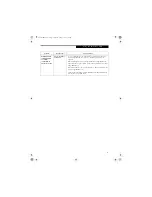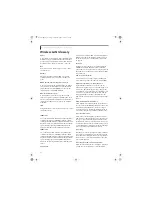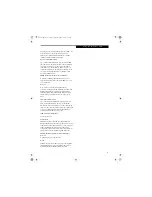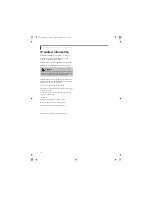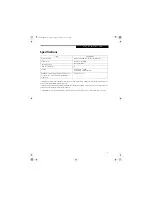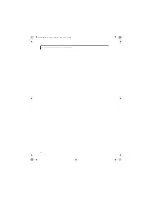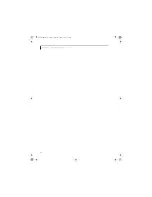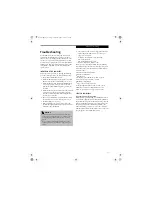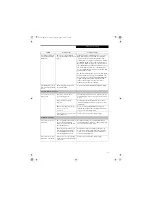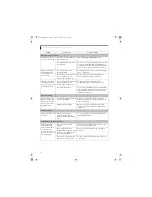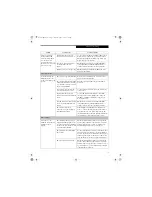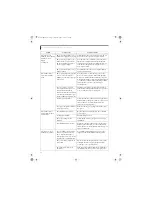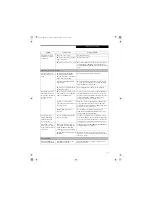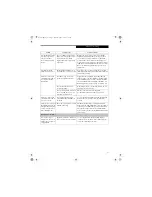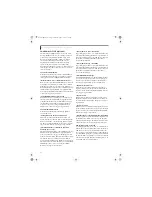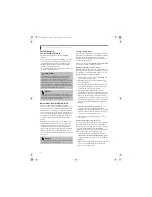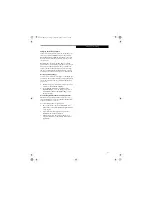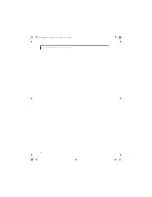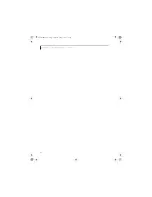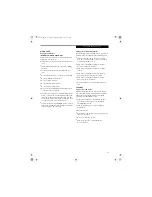80
L i f e B o o k C S e r i e s N o t e b o o k – S e c t i o n S i x
You turn on your
LifeBook notebook and
nothing seems to
happen.
(continued)
The power adapter (AC or auto/
airline) is not plugged in properly.
Verify that your adapter is connected correctly. (See
Power Sources on page 25 for more information)
The power adapter (AC or auto/
airline) has no power from the
AC outlet, airplane seat jack, or
the car’s cigarette lighter.
Move the AC cord to a different outlet, check for a
line switch or tripped circuit breaker for the AC
outlet. If you are using an auto/airline adapter in a
car make sure the ignition switch is in the On or
Accessories position.
The power adapter (AC or auto/
airline) is faulty.
Try a different power adapter or install a charged
optional second battery.
Your LifeBook note-
book turns off all by
itself.
The power management parame-
ters are set for auto timeouts
which are too short for your oper-
ating needs.
Press any button on the keyboard, or move the
mouse to restore operation. If that fails, push the
Power/Suspend/Resume button. Check your power
management settings, or close your applications and
go to the Power Options menu of the setup utility to
adjust the timeout values to better suit your
operation needs.
You are operating on battery
power only and have ignored a
low battery alarm until the
batteries are all at the dead battery
state and your machine has gone
into Dead Battery Suspend mode.
Install a power adapter or a charged battery, then
push the Power/Suspend/Resume button. (See Power
Sources on page 25 for more information)
You have a battery failure.
Verify the condition of the batteries using the Status
Indicator Panel, and replace or remove any batteries
that are shorted. (See Status Indicator Panel on
page 13 for more information)
Your power adapter has failed or
lost its power source.
Make sure the adapter is plugged in and the outlet
has power.
Your LifeBook note-
book will not work on
battery alone.
The installed battery is dead.
Replace the battery with a charged one or install a
power adapter.
No battery is installed.
Install a charged battery.
The battery is improperly
installed.
Verify that the battery is properly connected by re-
installing it.
Your installed battery is faulty.
Verify the condition of the battery using the Status
Indicator panel and replace or remove any battery
that is shorted. (See Status Indicator Panel on page 13
for more information)
The battery seems to
discharge too quickly.
You are running an application
that uses a great deal of power
due to frequent hard drive or
media player drive access, use of a
modem card or a LAN PC card.
Use both the primary battery and/or use a power
adapter for this application when at all possible.
The power savings features may
be disabled.
Check the power management and/or setup utility
settings in the Power Options menu and adjust
according to your operating needs.
The brightness is turned all
the way up.
Turn down the brightness adjustment. The higher
the brightness the more power your display uses.
Problem
Possible Cause
Possible Solutions
Brie3-B5FH-8711.book Page 80 Wednesday, May 14, 2003 10:37 AM
Summary of Contents for Lifebook C2220
Page 7: ...1 1 Preface Brie3 B5FH 8711 book Page 1 Wednesday May 14 2003 10 37 AM ...
Page 11: ...5 2 Getting to Know Your Computer Brie3 B5FH 8711 book Page 5 Wednesday May 14 2003 10 37 AM ...
Page 29: ...23 3 Getting Started Brie3 B5FH 8711 book Page 23 Wednesday May 14 2003 10 37 AM ...
Page 39: ...33 4 User Installable Features Brie3 B5FH 8711 book Page 33 Wednesday May 14 2003 10 37 AM ...
Page 79: ...73 6 Troubleshooting Brie3 B5FH 8711 book Page 73 Wednesday May 14 2003 10 37 AM ...
Page 95: ...89 7 Care and Maintenance Brie3 B5FH 8711 book Page 89 Wednesday May 14 2003 10 37 AM ...
Page 101: ...95 8 Specifications Brie3 B5FH 8711 book Page 95 Wednesday May 14 2003 10 37 AM ...
Page 111: ...105 9 Glossary Brie3 B5FH 8711 book Page 105 Wednesday May 14 2003 10 37 AM ...