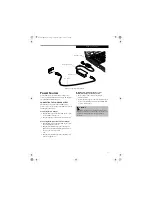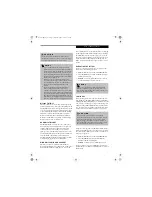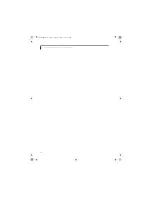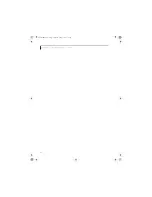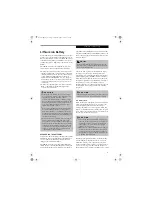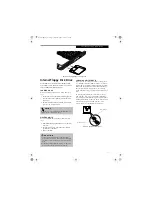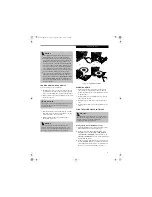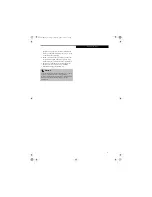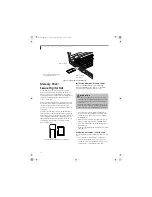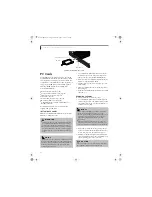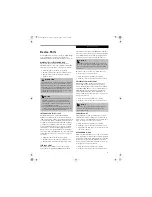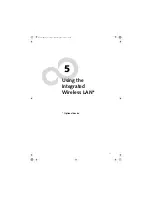39
O p t i c a l D r i v e
LOADING MEDIA ON YOUR DRIVE
To load a disc into your optical drive:
1. Push and release the eject button on the front of the
optical drive to open the holder tray. The tray will
come out of the LifeBook notebook a short distance.
2. Gently pull the tray out until a media disc can easily
be placed in the tray.
3. Place the media into the tray, label side up, with the
hole in the center of the disc. Snap the disc onto the
raised circle in the center of the tray.
4. Gently push the holder tray back in until you
hear a click. (Figure 4-5)
Figure 4-5 Loading/Ejecting Media
REMOVING MEDIA
1. Push and release the eject button on the front of
the optical drive. This will stop the drive and the
holder tray will come out of the LifeBook notebook
a short distance.
2. Gently pull the tray out until the disc can easily be
removed from the tray.
3. Carefully remove the media disc from the holder
tray.
4. Gently push the holder tray back in until you hear a
click.
USING THE MEDIA PLAYER SOFTWARE
Starting a DVD Movie (DVD Models only)
1. Insert the DVD movie into your optical drive. If the
CD AutoRun feature activates, skip Step 2.
2a. Windows 2000 only: From the
Start
menu, select
Programs
, then select
InterVideo WINDVD
and
click
InterVideo WINDVD
or double-click on the
InterVideo WINDVD
icon on the desktop. This will
launch the DVD movie.
2b. Windows XP only: The first time you insert a movie
into the DVD/CD-RW tray, you will be prompted to
select what you want the system to do when discs are
inserted (e.g., start automatically or wait for a
P O I N T
■
You should periodically check the Fujitsu web site at
www.fujitsupc.com for current updated drivers.
■
All LifeBook DVD players are set to play DVD titles
with region code number 1 which is specified for the
North American market. The region number is a
regional restriction code defined by the DVD Forum
acting on Hollywood requirements. Different region
codes are recorded on video DVD titles for publica-
tion in different areas of the world. If the regional
code of the DVD player does not match the regional
codes on the titles, then playback is impossible.
■
You can change the region code on the DVD player
using the Properties menu of the DVD software.
Note, however, that you can only change the region
code up to four times. After the fourth change, the
last region code entered becomes permanent, and
cannot be changed.
C A U T I O N
There may be a protective sheet in the tray from when it
was shipped; please make sure it is removed before
operating the drive.
P O I N T
If you have disabled the Auto Insert Notification
Function, you will have to start the drive from your
desktop, since your LifeBook notebook will not auto-
matically recognize that media has been loaded.
P O I N T
Depending upon its configuration, your system may not
have the media player software pre-installed. If it is not
installed, reference the documentation that
accompanies the media application.
(a)
(c)
(b)
(d)
Brie3-B5FH-8711.book Page 39 Wednesday, May 14, 2003 10:37 AM
Summary of Contents for Lifebook C2220
Page 7: ...1 1 Preface Brie3 B5FH 8711 book Page 1 Wednesday May 14 2003 10 37 AM ...
Page 11: ...5 2 Getting to Know Your Computer Brie3 B5FH 8711 book Page 5 Wednesday May 14 2003 10 37 AM ...
Page 29: ...23 3 Getting Started Brie3 B5FH 8711 book Page 23 Wednesday May 14 2003 10 37 AM ...
Page 39: ...33 4 User Installable Features Brie3 B5FH 8711 book Page 33 Wednesday May 14 2003 10 37 AM ...
Page 79: ...73 6 Troubleshooting Brie3 B5FH 8711 book Page 73 Wednesday May 14 2003 10 37 AM ...
Page 95: ...89 7 Care and Maintenance Brie3 B5FH 8711 book Page 89 Wednesday May 14 2003 10 37 AM ...
Page 101: ...95 8 Specifications Brie3 B5FH 8711 book Page 95 Wednesday May 14 2003 10 37 AM ...
Page 111: ...105 9 Glossary Brie3 B5FH 8711 book Page 105 Wednesday May 14 2003 10 37 AM ...