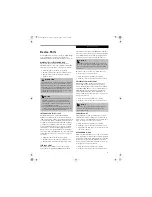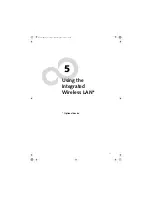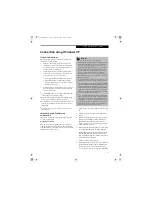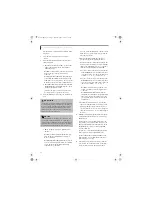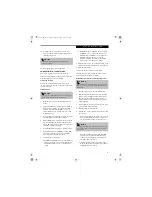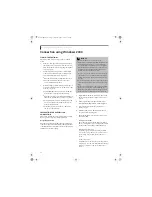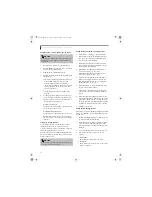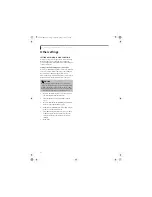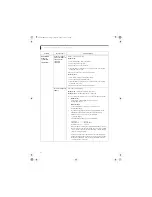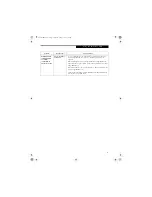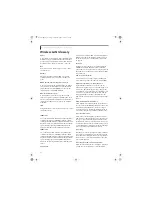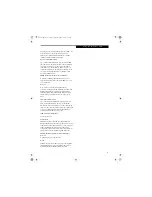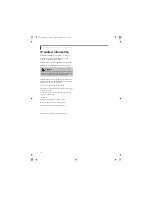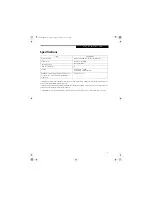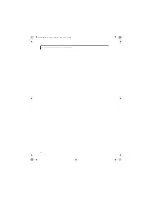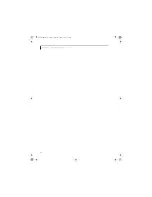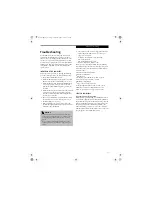61
U s i n g t h e W I r e l e s s L A N
Data encryption
You are strongly recommended to set a Network
key to encode communications data. If a key is not
set, there is a danger that your data may be used by
unauthorized persons.
a. Check the [Data encryption (WEP enabled)]
checkbox.
For ad hoc connection, remove the check mark
from the [Network Authentication (Shared
mode)] box.
For infrastructure mode, check the [Network
Authentication (Shared mode)] box if the access
point has shared key authentication. If it is of
open system authentication, remove the check
mark from the box.
b. Remove the check mark from the [The key is
provided for me automatically] box.
Network Key
The computer automatically distinguishes
between ASCII characters and hexadecimal char-
acters by the number of characters or digits
entered.
If you wish to use ASCII characters, enter the
network key in a string consisting of five or thir-
teen characters. The characters that can be used
for the Network key are: 0 - 9, A - Z, a - z, _
If you wish to use a hexadecimal number, enter
the network key in a string consisting of 10 or 26
characters. The characters that can be used for
the network key are: 0 - 9, A - F, a - f
For ad hoc connections, enter the same network
key for all computers connected to the network.
For infrastructure connection, enter the value to
match the access point. For information about
the access point, refer to the access point manual.
Type the same value in the [Confirm network
key] box.
Key Index
Set the [Key Index] to “1”. It can be any number
from 1 to 4, but “1” is most typically used.
6.
Click the [OK] button. You will return to the Wire-
less Network Properties window. Confirm that the
name you entered has been added to the [Preferred
Networks] box.
7.
Restart your system for the changes to take effect.
CONNECTION TO THE NETWORK
If there is the administrator of the network, contact the
network administrator for data settings prior to
connecting to the network.
Setting the network
Perform the “Setting TCP/IP” and “Confirming the
computer and work group names” operations for
network connection.
Setting TCP/IP
1.
Click the [Start] -> [Settings] -> [Control Panel].
2.
Double-click the [Network and Dial-up Connec-
tions] icon. The [Network and Dial-up Connec-
tion] window will be displayed.
3.
Right-click [Local Area Connection], and click
[Properties] in the menu displayed. The [Local
Area Connection Properties] window will be dis-
played.
4.
Click [Internet Protocol (TCP/IP] and then click
[Properties]. The [Properties] window will be dis-
played.
5.
Set the IP address:
■
For ad hoc connection
Select [Use the following IP address:], then enter
data in [IP address] and [Subnet mask]. See
page 70 for IP address setting.
■
For infrastructure connection
Select [Obtain an IP address automatically] and
[Obtain DNS server address automatically].
Follow directions from the network administrator
about IP address settings, DNS server setting, and
the default gateway.
6.
Click the [OK] button. Processing will return to the
[Properties] window.
7.
Click the [OK] button. If a message is displayed
that requests you to restart the personal computer,
click [Yes] and then restart the computer.
P O I N T
To change the setting of the IP address, you need to be
logged in from Windows as an administrator.
Brie3-B5FH-8711.book Page 61 Wednesday, May 14, 2003 10:37 AM
Summary of Contents for Lifebook C2220
Page 7: ...1 1 Preface Brie3 B5FH 8711 book Page 1 Wednesday May 14 2003 10 37 AM ...
Page 11: ...5 2 Getting to Know Your Computer Brie3 B5FH 8711 book Page 5 Wednesday May 14 2003 10 37 AM ...
Page 29: ...23 3 Getting Started Brie3 B5FH 8711 book Page 23 Wednesday May 14 2003 10 37 AM ...
Page 39: ...33 4 User Installable Features Brie3 B5FH 8711 book Page 33 Wednesday May 14 2003 10 37 AM ...
Page 79: ...73 6 Troubleshooting Brie3 B5FH 8711 book Page 73 Wednesday May 14 2003 10 37 AM ...
Page 95: ...89 7 Care and Maintenance Brie3 B5FH 8711 book Page 89 Wednesday May 14 2003 10 37 AM ...
Page 101: ...95 8 Specifications Brie3 B5FH 8711 book Page 95 Wednesday May 14 2003 10 37 AM ...
Page 111: ...105 9 Glossary Brie3 B5FH 8711 book Page 105 Wednesday May 14 2003 10 37 AM ...