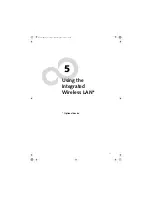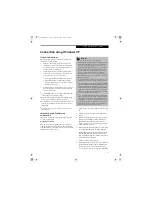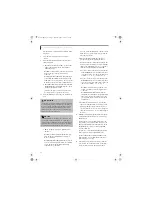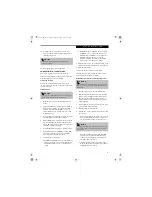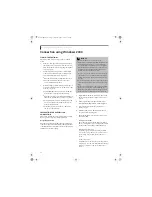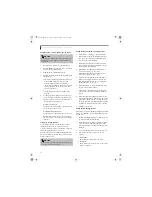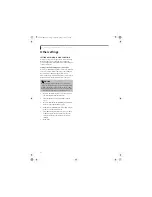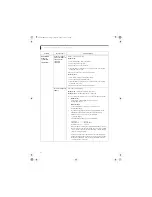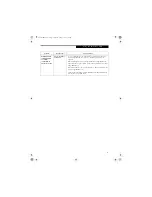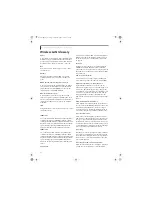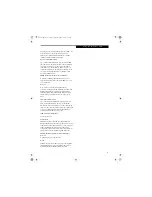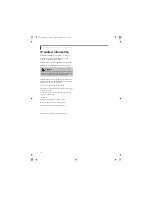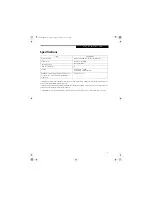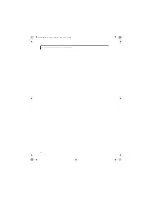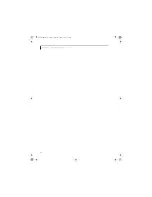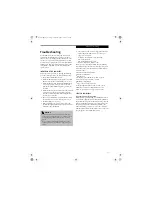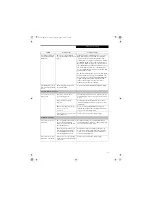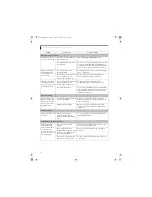63
U s i n g t h e W I r e l e s s L A N
■
"User limit"
Enter the number of users who share the folder.
■
[Permissions]
Click the [Permissions] button to set permission
levels for access to the folder.
■
[Caching]
Click the [Caching] button to configure settings
for the off-line access to the folder.
5.
Click the [OK] button. The folder will be set as a
sharable folder, and the display of the icon for the
"work" folder will change.
Setting the printer-sharing function
1.
Click [Start] -> [Settings] -> [Printers]. A list of
connected printers will be displayed.
2.
Right-click the printer for which the sharing func-
tion is to be set, and then click [Sharing...] in the
menu displayed. The property window correspond-
ing to the selected printer will be displayed.
3.
Click the Sharing tab if it is not already selected.
4.
Check the [Shared as] checkbox and confirm the
name of the printer to be shared or enter a new
name. Click [OK]. Printer sharing will be set and
the display of the icon for the printer will change.
Confirming connection
After you have finished the network setup operations,
access the folder whose sharing has been set, and
confirm the status of the radio in case of trouble such as
a network connection failure.
In the case of an infrastructure connection, enter the
necessary data for the access point before confirming
connection. Refer to the manual of the access point for
the access point setup procedure
Connecting your personal computer to another
personal computer
1.
Double-click [My Network Places] on the Desktop.
The [My Network Places] window will be dis-
played.
2.
Double-click the [Computers Near Me] icon. The
personal computers connected to the network will
be listed.
3.
Double-click the name of the personal computer to
which you wish to connect your own personal com-
puter. The folder that specified in “Setting the file-
sharing function” on page 58 will be displayed.
4.
Double-click the folder to be accessed. The contents
of the folder will be displayed.
Confirming the status of the radio waves
1.
Right-click the Broadcom icon in the lower right
corner of the screen.
2.
Click [Open Utility]. The Broadcom Wireless Con-
figuration Utility window opens.
3.
Select the Link Status tab. The current radio condi-
tion is displayed. (When the radio is turned off or
the computer is not yet connected, some of the
conditions are not displayed.)
■
Status
The connection condition is shown.
■
Network Name (SSID)
The connected network name (SSID) is displayed.
■
AP’s MAC Address
In infrastructure mode, the MAC address of the
access point currently in connection is shown. In
Ad Hoc mode, a value is shown, but it is not the
MAC address of the connected client.
■
WEP
When the Network key is used, this appears as
[Enabled]. Otherwise, [Disabled] appears.
■
Speed
The current communications speed is displayed
in Mbps.
■
Channel
The channel number currently being used for the
communications is displayed.
■
Client IP Address
The IP address is shown.
■
Network Connection Type
[Infrastructure] or [Ad Hoc] is displayed.
■
Radio State
When radio waves are being transmitted,
[Enabled] appears.
■
Signal
The longer the bar graph, the better the radio
wave signal.
■
Noise
The shorter the bar graph, the less noise,
resulting in a better the radio wave signal.
Brie3-B5FH-8711.book Page 63 Wednesday, May 14, 2003 10:37 AM
Summary of Contents for Lifebook C2220
Page 7: ...1 1 Preface Brie3 B5FH 8711 book Page 1 Wednesday May 14 2003 10 37 AM ...
Page 11: ...5 2 Getting to Know Your Computer Brie3 B5FH 8711 book Page 5 Wednesday May 14 2003 10 37 AM ...
Page 29: ...23 3 Getting Started Brie3 B5FH 8711 book Page 23 Wednesday May 14 2003 10 37 AM ...
Page 39: ...33 4 User Installable Features Brie3 B5FH 8711 book Page 33 Wednesday May 14 2003 10 37 AM ...
Page 79: ...73 6 Troubleshooting Brie3 B5FH 8711 book Page 73 Wednesday May 14 2003 10 37 AM ...
Page 95: ...89 7 Care and Maintenance Brie3 B5FH 8711 book Page 89 Wednesday May 14 2003 10 37 AM ...
Page 101: ...95 8 Specifications Brie3 B5FH 8711 book Page 95 Wednesday May 14 2003 10 37 AM ...
Page 111: ...105 9 Glossary Brie3 B5FH 8711 book Page 105 Wednesday May 14 2003 10 37 AM ...