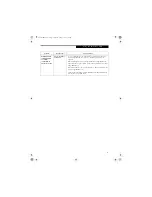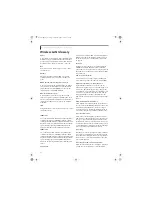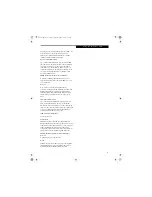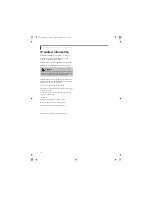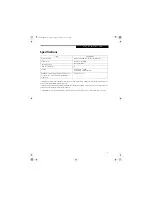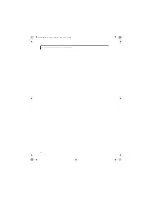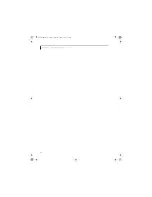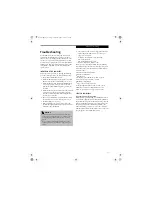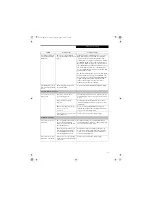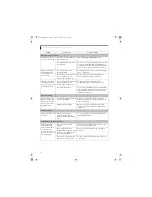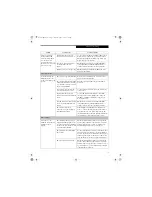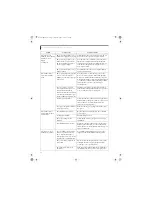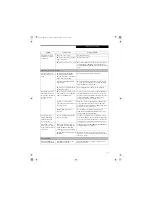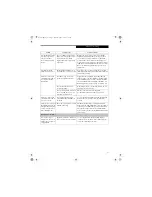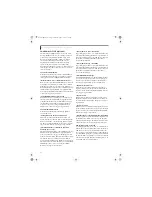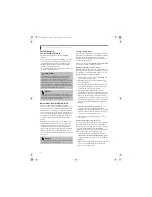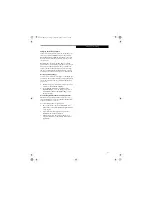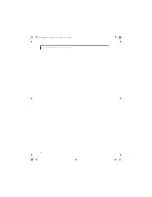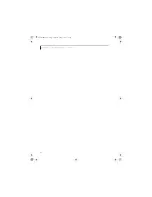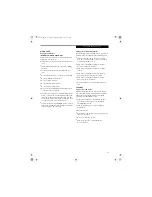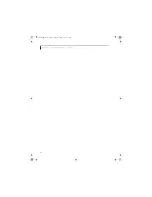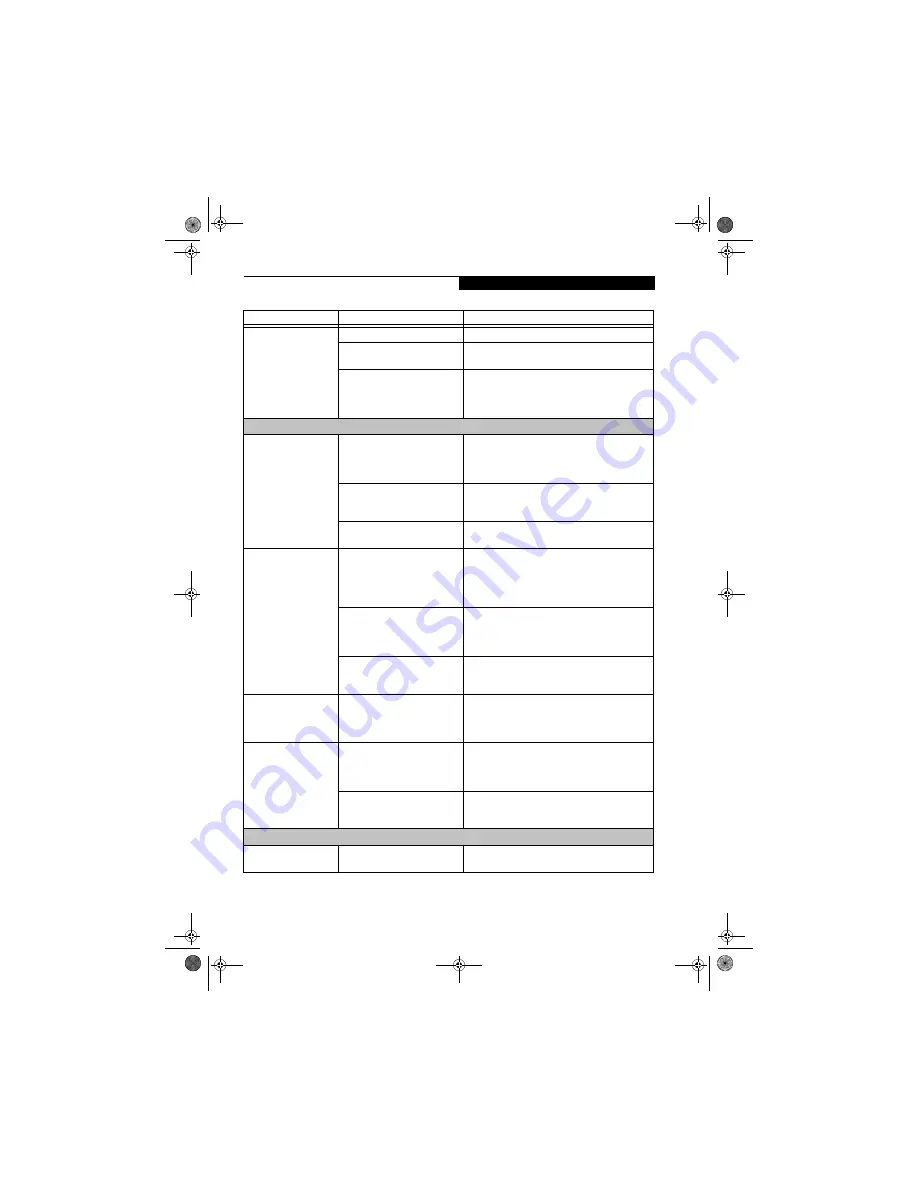
81
T r o u b l e s h o o t i n g
The battery seems to
discharge too quickly.
(continued)
The battery is very old.
Replace the battery.
The battery has been exposed to
high temperatures.
Replace the battery.
The battery is too hot or too cold. Restore the LifeBook to normal operating tempera-
ture. The Battery Charging icon on the indicator
panel will flash when the battery is outside operating
range.
Shutdown and Startup Problems
The Power/Suspend/
Resume button does not
work.
The Power/Suspend/Resume
button is disabled from the
Advanced submenu of the Power
menu of the setup utility.
Enable the button from the setup utility.
You did not hold the button in
long enough.
Hold the button longer. This may need to be a few
seconds if your application is preventing the CPU
from checking for button pushes.
There may be a conflict with the
application software.
Close all applications and try the button again.
The system powers up
and displays power-on
information, but fails to
load the operating
system.
The boot sequence settings of the
setup utility are not compatible
with your configuration.
Set the operating source by pressing the [ESC] key
while the Fujitsu logo is on screen or use the [F2]
key and enter the setup utility and adjust the source
settings from the Boot menu. (See BIOS Setup
Utility on page 27 for more information)
You have a secured system
requiring a password to load your
operating system.
Make sure you have the right password. Enter the
setup utility and verify the Security settings and
modify them as accordingly. (See BIOS Setup Utility
on page 27 for more information)
Internal hard drive was not
detected.
Use the BIOS setup utility or Primary Master
submenu, located within the Main menu, to try to
auto detect the internal hard drive.
An error message is
displayed during the
LifeBook notebook
(boot) sequence.
Power On Self Test (POST) has
detected a problem.
See Power On Self Test (POST) messages to deter-
mine the meaning of the problem. Not all messages
are errors; some are status indicators. (See Power On
Self Test Messages on page 84 for more information)
Your LifeBook note-
book appears to change
setup parameters when
you start it.
BIOS setup changes were not
saved when you made them and
exited the BIOS setup utility
returning it to previous settings.
Make sure you select
Save Changes And Exit
when
exiting the BIOS setup utility.
The BIOS CMOS hold-up battery
has failed.
Contact your support representative for repairs.
This is not a user serviceable part but has a normal
life of 3 to 5 years.
Video Problems
Display is blank when
you turn on the system.
Something is pushing on the
Closed Cover switch.
Clear the Closed Cover switch. (See Figure 2-3 on
page 8 for location)
Problem
Possible Cause
Possible Solutions
Brie3-B5FH-8711.book Page 81 Wednesday, May 14, 2003 10:37 AM
Summary of Contents for Lifebook C2220
Page 7: ...1 1 Preface Brie3 B5FH 8711 book Page 1 Wednesday May 14 2003 10 37 AM ...
Page 11: ...5 2 Getting to Know Your Computer Brie3 B5FH 8711 book Page 5 Wednesday May 14 2003 10 37 AM ...
Page 29: ...23 3 Getting Started Brie3 B5FH 8711 book Page 23 Wednesday May 14 2003 10 37 AM ...
Page 39: ...33 4 User Installable Features Brie3 B5FH 8711 book Page 33 Wednesday May 14 2003 10 37 AM ...
Page 79: ...73 6 Troubleshooting Brie3 B5FH 8711 book Page 73 Wednesday May 14 2003 10 37 AM ...
Page 95: ...89 7 Care and Maintenance Brie3 B5FH 8711 book Page 89 Wednesday May 14 2003 10 37 AM ...
Page 101: ...95 8 Specifications Brie3 B5FH 8711 book Page 95 Wednesday May 14 2003 10 37 AM ...
Page 111: ...105 9 Glossary Brie3 B5FH 8711 book Page 105 Wednesday May 14 2003 10 37 AM ...