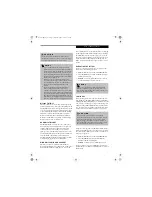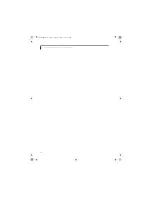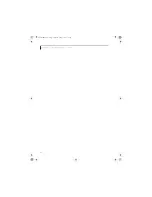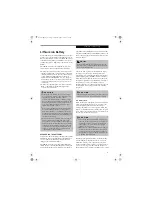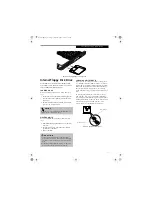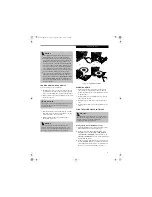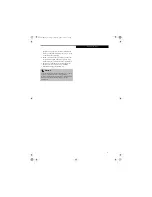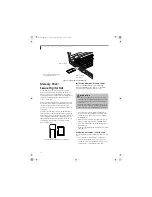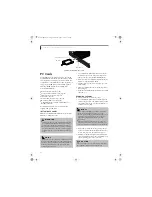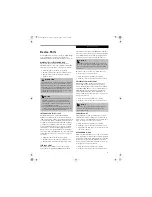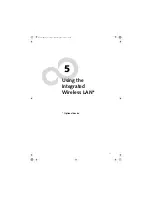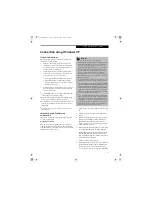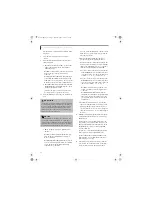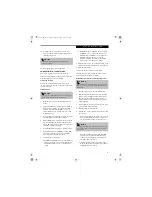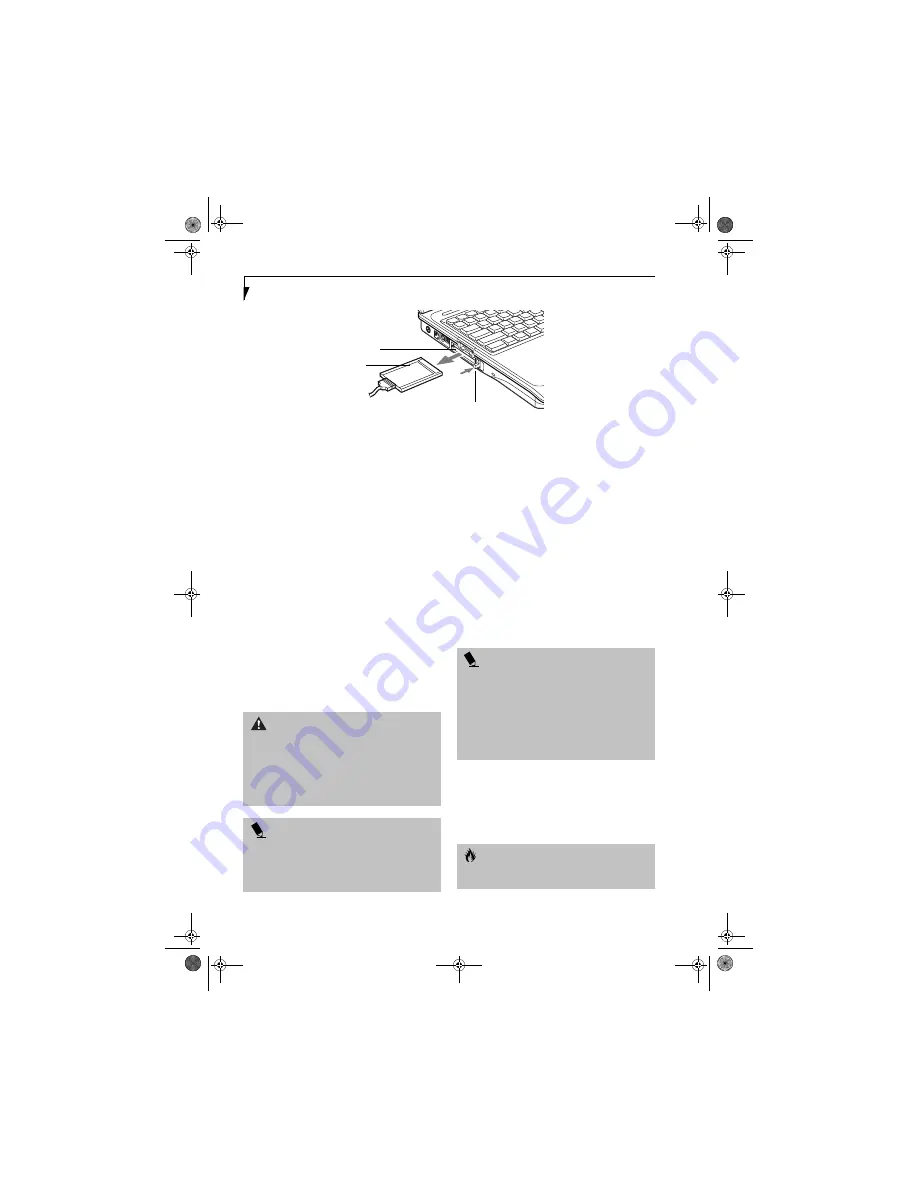
44
L i f e B o o k C S e r i e s N o t e b o o k – S e c t i o n F o u r
Figure 4-9. Installing/Removing PC Cards
PC Cards
Your LifeBook notebook supports Type I, Type II and
Type III PC Cards, which can perform a variety of func-
tions depending on which type of card you install. You
can install one or two PC Cards at a time, depending on
its type. Type I/II PC Cards can be installed together,
while Type III PC Cards must be installed alone.
Some available PC Cards:
■
Fax/data modem cards (Type II)
■
Local area network (LAN) cards (Type II)
■
IDE solid-state disk cards (Type II)
■
SCSI cards (Type II)
■
Wireless LAN (802.11b) cards (Type II)
■
Hard Drive (ATA) cards (Type III)
■
Other PC Cards that conform to PCMCIA 2.1 or
CardBus standards
For further information, refer to the instructions
supplied with your PC Card.
INSTALLING PC CARDS
PC Cards are installed in the PC Card slot. To install a
PC Card(s), follow these steps:
1. See your PC Card manual for instructions on the
installation of your card. Some cards may require
that your notebook is off while installing them.
2. Make sure there is no PC Card currently in the slot.
If there is, see Removing PC Cards.
3. If either of the eject buttons is extended, press it in
until it clicks.
4. Insert your PC Card into the slot with the product
label facing up.
5. Push the card firmly into the slot until it is seated in
the connector.
REMOVING PC CARDS
To remove a PC Card(s), follow these steps:
1. See your PC Card manual for specific instructions
on removing your card. Some PC Cards may require
your LifeBook notebook to be in Suspend Mode or
Off while removing them.
2. Unlock the card from the slot by pressing the eject
button associated with the slot in which the card is
located. When pressed, the button will pop out.
3. Firmly press the button again until it is flush with
the notebook. This will eject the card slightly out of
the slot allowing you to remove the card.
PC Card Slot
PC Card
Eject Button
W A R N I N G
■
Installing or removing a PC Card(s) during your Life-
Book notebook’s shutdown or bootup process may
damage the card and/or your LifeBook notebook.
■
Do not insert a PC Card into a slot if there is water or
any other substance on the card as you may perma-
nently damage the card, your LifeBook notebook, or
both.
P O I N T
You may be required to log on as an Administrator or a
member of the Administrator’s Group to complete this
procedure. If your computer is connected to a network,
network policy settings may also prevent you from
completing this procedure.
P O I N T S
■
Windows has a shutdown procedure for PC Cards
that must be followed before removing a card.
(Review your operating system manual for the correct
procedure.) It is good practice to remove devices
using the Unplug or Eject Hardware icon in the
system tray.
■
If the dialog box states that the device cannot be
removed, you must save all of your open files, close
any open applications and shut down your notebook.
C A U T I O N
If the PC Card(s) has an external connector and cable,
do not pull the cable when removing the card.
Brie3-B5FH-8711.book Page 44 Wednesday, May 14, 2003 10:37 AM
Summary of Contents for Lifebook C2220
Page 7: ...1 1 Preface Brie3 B5FH 8711 book Page 1 Wednesday May 14 2003 10 37 AM ...
Page 11: ...5 2 Getting to Know Your Computer Brie3 B5FH 8711 book Page 5 Wednesday May 14 2003 10 37 AM ...
Page 29: ...23 3 Getting Started Brie3 B5FH 8711 book Page 23 Wednesday May 14 2003 10 37 AM ...
Page 39: ...33 4 User Installable Features Brie3 B5FH 8711 book Page 33 Wednesday May 14 2003 10 37 AM ...
Page 79: ...73 6 Troubleshooting Brie3 B5FH 8711 book Page 73 Wednesday May 14 2003 10 37 AM ...
Page 95: ...89 7 Care and Maintenance Brie3 B5FH 8711 book Page 89 Wednesday May 14 2003 10 37 AM ...
Page 101: ...95 8 Specifications Brie3 B5FH 8711 book Page 95 Wednesday May 14 2003 10 37 AM ...
Page 111: ...105 9 Glossary Brie3 B5FH 8711 book Page 105 Wednesday May 14 2003 10 37 AM ...